GE E1450W User Manual
Page 71
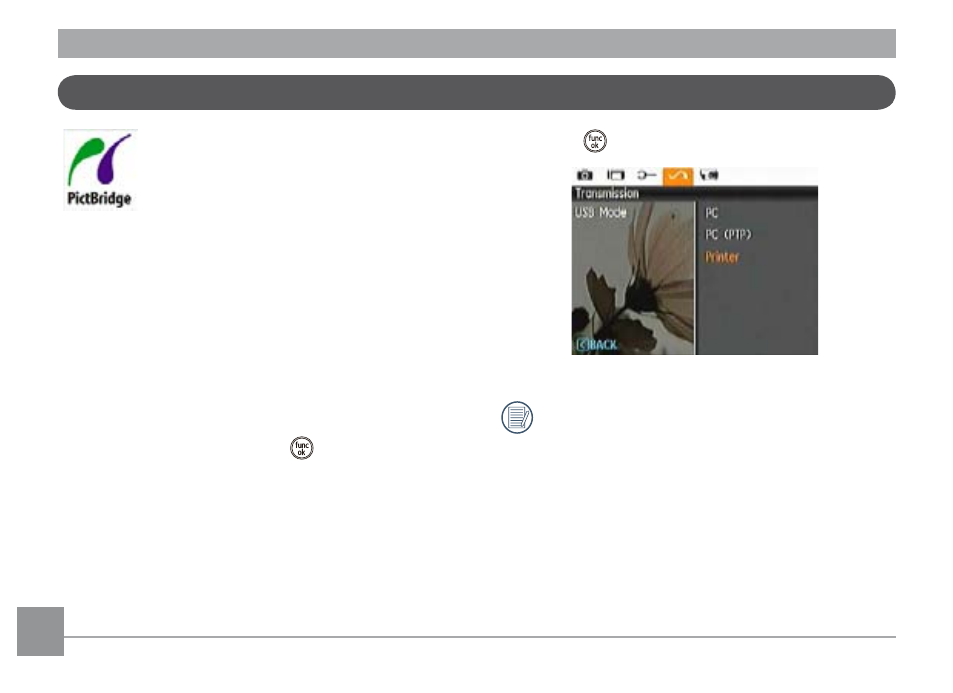
68
69
Connecting to a PictBridge Compatible Printer
PictBridge allows printing images from a
memory card in a digital camera directly to
a printer, regardless of brand. To find out if a
printer is PictBridge compatible, simply look
for the PictBridge logo on the packaging or
check the printer manual. With the PictBridge function on
your camera, you can print the captured photos directly with
a PictBridge compatible printer using the supplied USB cable,
without the need for a PC.
Setting the USB Mode
Since the camera’s USB port can be set to connect with either
a PC or a Printer, the following steps will ensure that the
camera is correctly configured to connect with a Printer.
1. Enter the camera setup menu to select USB Mode with the
Up/Down button, then press the
or Right button to
enter.
2. Use the
Up/Down button to select Printer.
3. Press the
button to confirm the setting.
After the camera is reset, it will switch to PC mode
automatically from USB mode.
