GE 26900 User Manual
Id f, Ac (e, Cid r
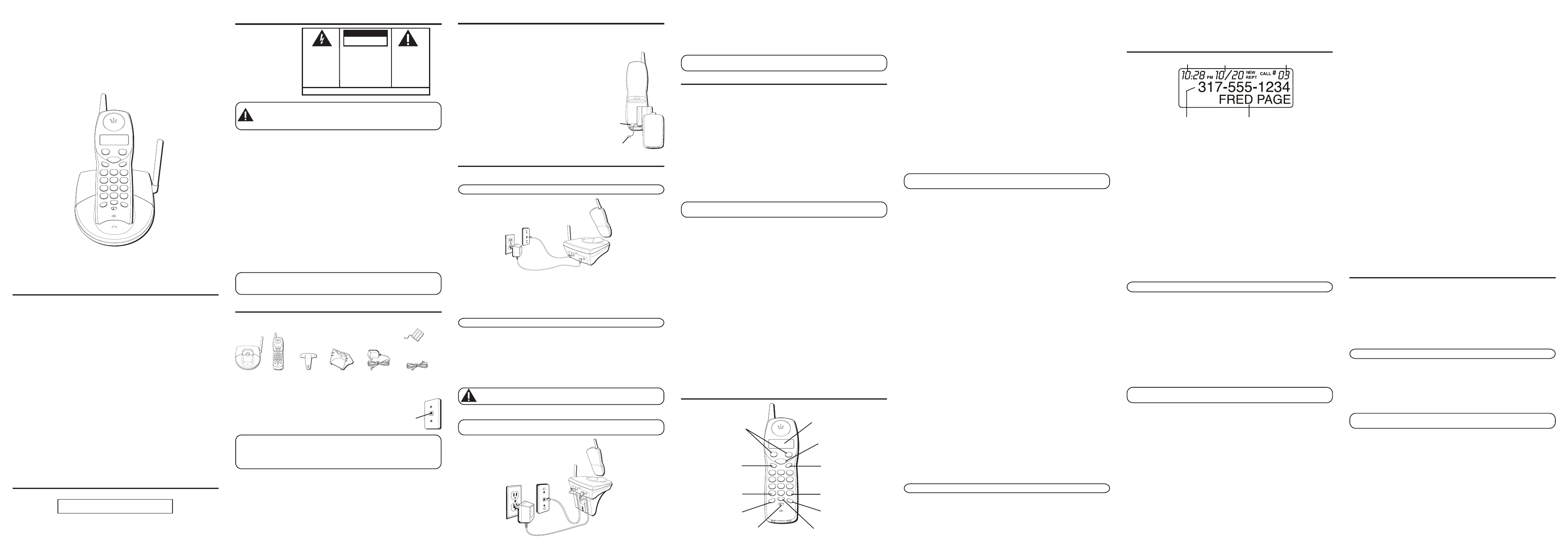
I
NTRODUCTION
CAUTION:
When using telephone equipment, there are basic safety
instructions that should always be followed. Refer to the IMPORTANT
SAFETY INSTRUCTIONS provided with this product and save them for
future reference.
Congratulations on purchasing this Call Waiting Caller ID phone system with UVMI.
This phone has been designed to be simple to use, however, you can reach its full
potential more quickly by taking a few minutes to read this User’s Guide.
This system is a multifunction product for use with the Call Waiting Caller ID and
Universal Voice Mail (UVMI) services available from your local telephone company.
To use all of the features of this system, you must subscribe to the following services
available from your local telephone company:
• the standard name/number Caller ID service to identify and screen callers when
the phone rings or know who called while you were away
• Call Waiting Caller ID service to view the name and telephone number of an
incoming call while you are on the phone
• Universal Voice Mail Indicator (UVMI) to receive voice mail messages
The system allows you to:
• view the name and number of each incoming call
• view the time and date of each call
• eliminate harassment from annoying calls, or get prepared before answering a call
• record up to 40 Caller ID messages sequentially
IMPORTANT:
Because cordless phones operate on electricity, you should have
at least one phone in your home that isn’t cordless, in case the power in your
home goes out.
B
EFORE
Y
OU
B
EGIN
P
ARTS
C
HECKLIST
Make sure your package includes the items shown here.
40-Channel 900MHz Cordless Call
Waiting Caller ID Telephone with
Universal Voice Mail Indicator (UVMI)
User's Guide
26900
I
MPORTANT
I
NSTALLATION
I
NFORMATION
• Never install telephone wiring during a lightning storm.
• Never install telephone jacks in wet locations unless the jack is specifically
designed for wet locations.
• Never touch uninsulated telephone wires or terminals, unless
the telephone line has been disconnected at the network
interface.
• Use caution when installing or modifying telephone lines.
• Temporarily disconnect any equipment connected to the
phone such as faxes, other phones, or modems.
I
NSTALLING
THE
B
ATTERY
1. Remove the battery compartment door on the handset.
2. Insert the battery pack, and connect the cord into the
jack inside the compartment.
3. Put the battery compartment door back on and set the
handset aside.
I
NSTALLING
THE
P
HONE
Your telephone should be placed on a level surface such as a desk or table top, or
you can mount it on a wall. A wall mounting pedestal is packaged with your phone.
NOTE:
For desktop charging only, the handset may be charged facing up.
C
ONNECTING
THE
T
ELEPHONE
L
INE
• Plug the one end of the telephone line cord into the jack marked TEL LINE on the
back of the base and the other end into a modular wall phone jack.
• Set the RINGER switch (on the handset) to ON, and place the handset in the cradle
on the base.
NOTE:
The phone is shipped from the manufacturer in tone dialing mode.
C
ONNECTING
THE
AC (E
LECTRICAL
) P
OWER
• Plug the power supply cord into the power jack on the back of the base and the
other end into an electrical outlet. The IN USE/CHARGE/V-MAIL indicator turns on
to indicate the battery is charging when the handset is placed on the base cradle.
• Place the handset in the cradle on the base.
Allow the phone to charge for 12 hours prior to first use. If you don’t properly charge
the phone, battery performance is compromised.
CAUTION:
Use only the ATLINKS USA, Inc. 5-2558 (white) power supply
that came with this unit. Using other power supplies may damage the unit.
W
ALL
M
OUNTING
NOTE:
For best results, before you hang the phone on the wall, charge the
phone on a flat surface.
1. Turn the base over.
2. Attach the wall mounting pedestal by first inserting the tabs on the open edge of
the pedestal into the slots on the lower portion of the bottom of the base. Then
push down and snap the pedestal into place.
3. Slip the mounting holes (on the back of the base and pedestal) over the wall plate
posts and slide the unit down into place. (Wall plate not included.)
NOTE:
If desired, gather the extra telephone line and power supply cord
together, fasten with a wire tie, and store inside the wall mounting pedestal.
S
ET
U
P
There are five programmable menus available: Language, Area Code, Ringer Tone,
Tone/Pulse Dialing, and Default Setting. Set up should be done when the phone is
OFF (not in TALK mode).
L
ANGUAGE
S
ETTING
S
ELECTION
1. Press the FLASH/PROGRAM button until
1ENG 2FRA 3ESP shows in the display.
1ENG is the default setting.
2. Use the CID/VOL (< or >) button or the touch-tone pad to move the arrow to your
selection.
3. Press FLASH/PROGRAM to store selection.
A
REA
C
ODE
S
ELECTION
1. Press the FLASH/PROGRAM button until
AREA CODE - - - shows in the display. - - - is
the default setting.
2. Use the touch-tone pad on the handset to enter your three digit area code.
NOTE:
If you make a mistake, press the CHANNEL/DELETE button to erase
the wrong area code and repeat step 2.
3. Press FLASH/PROGRAM to store selection.
R
INGER
T
ONE
S
ELECTION
1. Press the FLASH/PROGRAM button until
RINGER TONE shows in the display. 1 is the
default setting.
2. Use the CID/VOL (< or >) button or the touch-tone pad to move the arrow to
1, 2, or 3.
3. Press FLASH/PROGRAM to store selection.
T
ONE
/P
ULSE
D
IALING
S
ELECTION
1. Press the FLASH/PROGRAM button until
1TONE 2PULSE shows in the display.
1TONE is the default setting.
2. Use the CID/VOL (< or >) button or the touch-tone pad to move the arrow to
1TONE
or
2PULSE.
3. Press FLASH/PROGRAM to store selection.
D
EFAULT
S
ETTING
S
ELECTION
1. Press the FLASH/PROGRAM button until
DEFAULT shows in the display. 1 NO is
the default setting.
2. Use the CID/VOL (< or >) button or the touch-tone pad to move the arrow to
1 NO
or
2 YES.
3. Press FLASH/PROGRAM to store selection. You will hear a confirmation tone.
C
ORDLESS
P
HONE
B
ASICS
M
AKING
A
C
ALL
To make a call, press the TALK/CALLBACK button before you dial and press it again to
hang up. Or you may dial a number, and then press the TALK/CALLBACK button.
R
EDIAL
While the phone is on, press the REDIAL button to quickly redial the last number you
dialed (up to 32 digits). If you get a busy signal, and want to keep dialing the number,
just press REDIAL again (you don't have to turn the phone off and back on). Or you
may press the REDIAL button, and then press the TALK/CALLBACK button.
F
LASH
If you subscribe to the combined Call Waiting Caller ID service from your local telephone
company, you will receive Caller ID information (if available) on Call Waiting calls. During
a phone call, you will hear a beep to indicate another call is waiting on the line and Caller
ID information for the waiting call shows on the handset display. To connect to the
waiting call, press the flash button on the handset and your original call is put on hold.
You may switch back and forth between the two calls by pressing the flash button.
TIP:
Don’t use the TALK/CALLBACK button to activate custom calling services
such as call waiting, or you’ll hang up the phone.
I
N
U
SE
/C
HARGE
/V-M
AIL
I
NDICATOR
The IN USE/CHARGE/V-MAIL indicator is lit when the handset is charging in the
cradle on the base or when the phone is ON. It flashes when you receive an
incoming call or when the PAGE button is pressed.
V
OICE
M
ESSAGING
Provided your phone company offers voice messaging service (voice mail) and you
have subscribed to it, the IN USE/CHARGE/V-MAIL indicator on the base flashes
when the phone is not in use to indicate there is a message waiting. The indicator
stops flashing when the message is reviewed.
C
HANNEL
B
UTTON
While talking, you might need to manually change the channel in order to get rid of static.
Press and release the CHANNEL/DELETE button to advance to the next clear channel.
T
EMPORARY
T
ONE
This feature is useful only if you have pulse dialing service. Temporary Tone Dialing
enables pulse (rotary) service phone users to access touch-tone services offered by
banks, credit card companies, etc. For example, when you call your bank you may
need to enter your bank account number. Temporarily switching to Touch Tone mode
allows you to send your number.
1. Dial the telephone number and wait for the line to connect.
2. When your call is answered, press the TONE*/CANCEL button on the handset
number pad to temporarily change from PULSE dialing to TONE dialing.
3. Follow the automated instructions to get the information you need.
4. Hang up the handset and the phone automatically returns to PULSE (rotary)
dialing mode.
C
ANCEL
Press the TONE*/CANCEL button to cancel any command you initiated.
F
INDING
THE
H
ANDSET
This feature helps to locate a misplaced handset.
Press the PAGE button on the base. The handset beeps continuously for about 2
minutes or until you press the TALK/CALLBACK on the handset or the page button on
the base.
NOTE:
The ringer does not have to be on for this feature to work.
R
INGER
S
WITCH
The RINGER switch must be ON for the handset to ring during incoming calls.
V
OLUME
While the phone is ON, use the CID/VOL (< or >) button to adjust the receiver volume.
Press the > button to increase the volume and the < button to decrease the volume.
C
ALLER
ID F
EATURES
Caller ID (CID) is a service available from your local telephone company. For Caller ID
to work on this system, you must subscribe to Caller ID service. To receive Caller ID
information for a Call Waiting call, you must subscribe to the combined Call Waiting
Caller ID service.
When your telephone rings, and you are subscribed to Call Waiting Caller ID service,
you will receive information (if available) transmitted by your local telephone
company. You will also receive Caller ID information from Call Waiting calls.
If you receive an incoming call and you are already on the phone, a beep indicates
the presence of a Call Waiting Call on the line, and Caller ID information for the Call
Waiting call shows on the display. This information may include the phone number,
date and time; or the name, phone number, and date and time. The unit stores up to
40 calls for later review.
• Press the PROGRAM/FLASH button to put the current call on hold so you can
answer the incoming call.
R
ECEIVING
AND
S
TORING
C
ALLS
When you receive a call, the information is transmitted by the phone company to
your Caller ID telephone between the first and second ring.
When the memory is full, a new call automatically replaces the oldest call in
memory.
NEW appears in the display for calls received that have not been reviewed.
REPT indicates that a new call from the same number was received more than once.
NOTE:
Check with your local phone company regarding name service availability.
R
EVIEWING
R
ECORDS
As calls are received and stored while the phone is OFF (not in TALK mode), the
display is updated to let you know how many calls have been received.
• Press the CID/VOL < button to scroll through the call records from the most recent
to the oldest.
• Press the CID/VOL > button to scroll through the call records from the oldest to
the newest.
T
RANSFERRING
CID R
ECORDS
TO
M
EMORY
You may transfer a Caller ID record to your phone’s memory.
NOTE:
It is important that you format CID records correctly before storing in
memory. It is not possible to re-format CID records stored in memory.
1. Make sure the phone is OFF (not in TALK mode).
2. Use the CID/VOL (< or >) button to scroll to the desired record.
3. Press the MEMORY button.
4. Press the desired memory location. Example, press the number 1 key to store the
record in memory location 1. You will hear a confirmation tone.
To Replace an Old Memory with a New CID Record:
1. Repeat steps 1 through step 4 in Transferring CID Records To Memory.
2. After entering the memory location,
REPLACE MEMO? shows in the display.
3. Press the MEMORY button again, and the new CID record replaces the old memory
in that location. You will hear a confirmation tone.
D
ELETING
R
ECORDS
Use the CHANNEL/DELETE button to erase the record currently shown in the display
or all records.
D
ELETING
THE
C
URRENT
R
ECORD
1. Make sure the phone is OFF (not in TALK mode).
2. Use the CID/VOL (< or >) buttons to display the desired Caller ID record.
3. Press CHANNEL/DELETE. The display shows
DELETE CALL ID?
4. Press CHANNEL/DELETE again to erase the record and the next Caller ID record
shows in the display. You will hear a confirmation tone.
D
ELETING
A
LL
R
ECORDS
1. Make sure the phone is OFF (not in TALK mode).
2. Use the CID/VOL (< or >) buttons to display any Caller ID record.
3. Press and hold CHANNEL/DELETE button until
DELETE ALL? shows in the display.
4. Press CHANNEL/DELETE again to erase all records. You will hear a confirmation
tone. The display shows
NO CALLS.
D
IALING
A
C
ALLER
ID N
UMBER
1. Make sure the phone is OFF (not in TALK mode).
2. Use the CID/VOL (< or >) buttons to display the desired Caller ID record.
3. Press TALK/CALLBACK. The number dials automatically.
C
HANGING
THE
CID N
UMBER
F
ORMAT
The FORMAT button lets you change the format of the displayed CID number. The
available formats are as follows.
7-digit
7-digit telephone number.
10-digit
3-digit area code + 7-digit telephone number.
11-digit
long distance code “1” + 3-digit area code + 7-digit telephone number.
1. Make sure the phone is OFF (not in TALK mode).
2. Use the CID/VOL (< or >) buttons to scroll to the number you want to call back.
3. If the CID format does not appear as desired, press the FORMAT button. Repeat if
necessary, until the correct number of digits are shown.
4. Press TALK/CALLBACK. The number dials automatically.
M
EMORY
Store up to ten 24-digit numbers in memory for quick dialing. This memory feature is
in addition to the 40 Caller ID records that can be stored in the Caller ID memory log.
S
TORING
A
N
AME
AND
N
UMBER
IN
M
EMORY
1. Make sure the phone is OFF (not in TALK mode).
2. Press the MEMORY button.
3. Press the desired memory location (0 through 9).
4. Press the MEMORY button again. The display shows
ENTER NAME.
NOTE:
If you don't want to enter the name, skip step 5.
5. Use the touch-tone pad on the handset to enter the name (up to 15 characters) and
press the memory button to save. More than one letter is stored in each of the
number keys. For example, to enter the name Bill Smith, press the 2 key twice for the
letter B. Press the 4 key 3 times for the letter I. Press the 5 key 3 times for the letter L.
Wait for 1 second, and then press the 5 key 3 times for the second letter L. Press the 1
key to insert a space between the L and the S. Press the 7 key 4 times for the letter S;
press the 6 key once for the letter M; press the 4 key 3 times for the letter I; press the 8
key for the letter T; press the 4 key twice for the letter H.
NOTE:
The cursor will automatically move to the next position if another
number key is pressed.
6. Press the MEMORY button to save the name. The display shows
ENTER NUMBR.
7. Use the touch-tone pad to enter the telephone number you want to store (up to
24 digits).
8. Press MEMORY again to store the number. You will hear a confirmation tone.
C
HANGING
A
S
TORED
N
UMBER
1. Repeat steps 1 through 7 in Storing a Name and Number in Memory.
2. Press the MEMORY button, and "
REPLACE MEMO? " shows in the display.
3. Press the MEMORY button to store the number. You will hear a confirmation tone.
SEE MARKING ON BOTTOM / BACK OF PRODUCT
RISK OF ELECTRIC SHOCK
DO NOT OPEN
WARNING: TO
PREVENT FIRE OR
ELECTRICAL SHOCK
HAZARD, DO NOT
EXPOSE THIS
PRODUCT TO RAIN
OR MOISTURE.
THE LIGHTNING
FLASH AND ARROW
HEAD WITHIN THE
TRIANGLE IS A
WARNING SIGN
ALERTING YOU OF
“DANGEROUS
VOLTAGE” INSIDE
THE PRODUCT.
CAUTION: TO REDUCE THE
RISK OF ELECTRIC SHOCK, DO
NOT REMOVE COVER (OR
BACK). NO USER
SERVICEABLE PARTS INSIDE.
REFER SERVICING TO
QUALIFIED SERVICE
PERSONNEL.
THE EXCLAMATION
POINT WITHIN THE
TRIANGLE IS A
WARNING SIGN
ALERTING YOU OF
IMPORTANT
INSTRUCTIONS
ACCOMPANYING
THE PRODUCT.
CAUTION:
E
QUIPMENT
A
PPROVAL
I
NFORMATION
Your telephone equipment is approved for connection to the Public Switched Telephone Network and is in
compliance with parts 15 and 68, FCC Rules and Regulations and the Technical Requirements for Telephone
Terminal Equipment published by ACTA.
1
Notification to the Local Telephone Company
On the bottom of this equipment is a label indicating, among other information, the US number and Ringer
Equivalence Number (REN) for the equipment. You must, upon request, provide this information to your
telephone company.
The REN is useful in determining the number of devices you may connect to your telephone line and still
have all of these devices ring when your telephone number is called. In most (but not all) areas, the sum of
the RENs of all devices connected to one line should not exceed 5. To be certain of the number of devices you
may connect to your line as determined by the REN, you should contact your local telephone company.
A plug and jack used to connect this equipment to the premises wiring and telephone network must comply
with the applicable FCC Part 68 rules and requirements adopted by the ACTA. A compliant telephone cord
and modular plug is provided with this product. It is designed to be connected to a compatible modular jack
that is also compliant. See installation instructions for details.
Notes
•
This equipment may not be used on coin service provided by the telephone company.
•
Party lines are subject to state tariffs, and therefore, you may not be able to use your own telephone
equipment if you are on a party line. Check with your local telephone company.
•
Notice must be given to the telephone company upon permanent disconnection of your telephone from
your line.
•
If your home has specially wired alarm equipment connected to the telephone line, ensure the installation
of this product does not disable your alarm equipment. If you have questions about what will disable
alarm equipment, consult your telephone company or a qualified installer.
2
Rights of the Telephone Company
Should your equipment cause trouble on your line which may harm the telephone network, the telephone
company shall, where practicable, notify you that temporary discontinuance of service may be required. Where
prior notice is not practicable and the circumstances warrant such action, the telephone company may
temporarily discontinue service immediately. In case of such temporary discontinuance, the telephone company
must: (1) promptly notify you of such temporary discontinuance; (2) afford you the opportunity to correct the
situation; and (3) inform you of your right to bring a complaint to the Commission pursuant to procedures set
forth in Subpart E of Part 68, FCC Rules and Regulations.
The telephone company may make changes in its communications facilities, equipment, operations or procedures
where such action is required in the operation of its business and not inconsistent with FCC Rules and
Regulations. If these changes are expected to affect the use or performance of your telephone equipment, the
telephone company must give you adequate notice, in writing, to allow you to maintain uninterrupted service.
H
EARING
A
ID
C
OMPATIBILITY
This telephone system meets FCC standards for Hearing Aid Compatibility.
US NUMBER IS LOCATED ON THE CABINET BOTTOM
REN NUMBER IS LOCATED ON THE CABINET BOTTOM
Model 26900A
16179610 (Rev. 2 DOM E)
03-43
Printed in China
T
ELEPHONE
J
ACK
R
EQUIREMENTS
To use this phone, you need an RJ11C type modular telephone
jack, which might look like the one pictured here, installed in
your home. If you don’t have a modular jack, call your local
phone company to find out how to get one installed.
INSTALLATION NOTE:
Some cordless telephones operate at frequencies that
may cause interference to nearby TVs, microwave ovens, and VCRs. To minimize
or prevent such interference, the base of the cordless telephone should not be
placed near or on top of a TV, microwave ovens, or VCR. If such interference
continues, move the cordless telephone farther away from these appliances.
D
IGITAL
S
ECURITY
S
YSTEM
Your cordless phone uses a digital security system to provide protection against false
ringing, unauthorized access, and charges to your phone line.
When you place the handset in the base, the unit verifies its security code. After a
power outage or battery replacement, you should place the handset in the base for
about 20 seconds to reset the code.
Handset
Base
Wall mounting
pedestal
AC power
supply
Telephone
line cord
PAGE
charge/in use
+
_
TALK
redia
l
form
at
ABC
2
JKL
5
TUV
8
OPER
0
DEF
3
MNO
6
WXYZ
9
#
1
GHI
4
PQRS
7
*
TONE
PAUSE
cid/vol
delete
chan
mem
flash
ringer
off
on
CALL BACK
program
cancel
TALK/CALL
BACK button
FORMAT button
PAUSE # button
FLASH/PROGRAM
button
MEMORY button
RINGER switch
CHANNEL/DELETE
button
TONE */CANCEL
button
REDIAL button
CID/VOL (< or >) buttons
Display
Belt clip
R
ECEIVING
A
C
ALL
1. Check the display to see who is calling.
2. Press the TALK/CALLBACK button.
Caller ID name
Time
Date
Number of calls
Caller ID phone number
Handset battery
Modular
telephone
line jack
Wall plate
Battery plug
Battery
jack
+
_
TALK
ABC
2
JKL
5
TUV
8
OPER
0
DEF
3
MNO
6
WXYZ
9
#
1
GHI
4
PQRS
7
*
TONE
PAUSE
CID/VOL.
DEL
ETE
CH
AN
NE
L
MEMORY
FLAS
H
RINGER
OFF
ON
CALL BACK
PRO
GRA
M
CANCEL
<
>
REDIAL
FORM
AT
______
PAGE
charge/in use
+
_
TALK
ABC
2
JKL
5
TUV
8
OPER
0
DEF
3
MNO
6
WXYZ
9
#
1
GHI
4
PQRS
7
*
TONE
PAUSE
CID/VOL.
DELETE
CHANNEL
MEMORY
FLA
SH
RINGER
OFF
ON
CALL BACK
PROGRAM
CANCEL
<
>
REDIAL
FORMA
T
______
