Setting all volume/mute controls to any mode, Setup (cont.) – GE Capital 24959 User Manual
Page 11
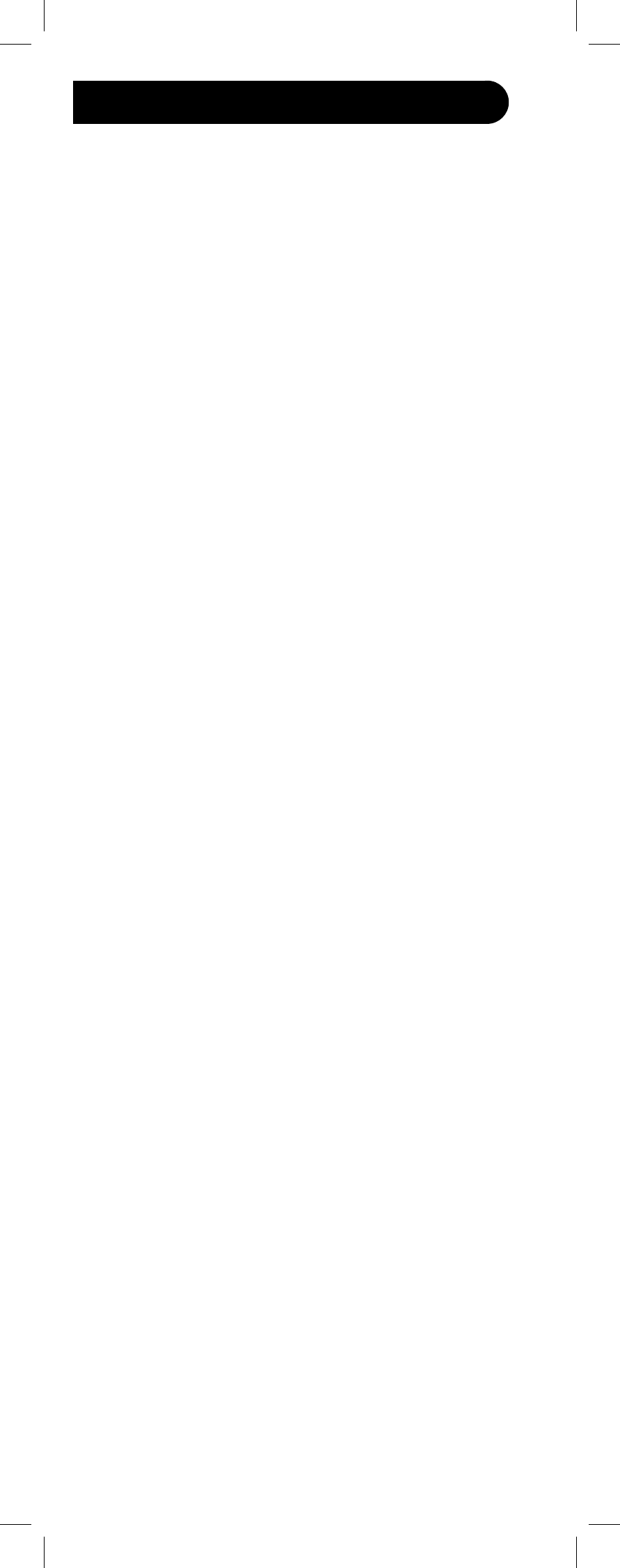
11
Setting ALL Volume/Mute Controls to
Any Mode
You can set all modes to “punch-through” to any
mode for Volume/Mute control without needing to
change to that mode by doing the following.
1. Press and hold SETUP until the indicator
remains on, then release SETUP.
2. Press and hold MUTE until the indicator blinks
off, then release the button.
3. Press and release SELECT to select the
desired mode (TV, DVD, etc.) for Volume/Mute
control; the indicator blinks, then stays on.
4. Press and release MUTE; the indicator turns
off. Note: The indicator will blink rapidly for 3
seconds if the mode you have selected does
not have Volume/Mute control.
5. All other modes will now “punch-through” to
your chosen mode for Volume/Mute control.
Setting Any Mode to Use its Own
Volume/Mute Control
You can set any mode to use only its own Volume/
Mute control.
Note: If your chosen mode does not have Volume/
Mute functions, then this remote’s VOLUME and
MUTE will not operate.
1. Press and hold SETUP until the indicator
remains on, then release SETUP.
2. Press and hold MUTE until the indicator blinks
off, then release the button.
3. Press and release SELECT to select the
desired mode (TV, DVD, etc.); the indicator
blinks, then stays on.
4. Press and release VOLUME- (down); the
indicator blinks, then stays on.
5. Press and release MUTE; the indicator turns
off.
6. All modes will now “punch-through” to the
respective modes you have chosen for Volume/
Mute control.
Setup (cont.)
