Menu structure – Globalsat Technology GH-615B User Manual
Page 36
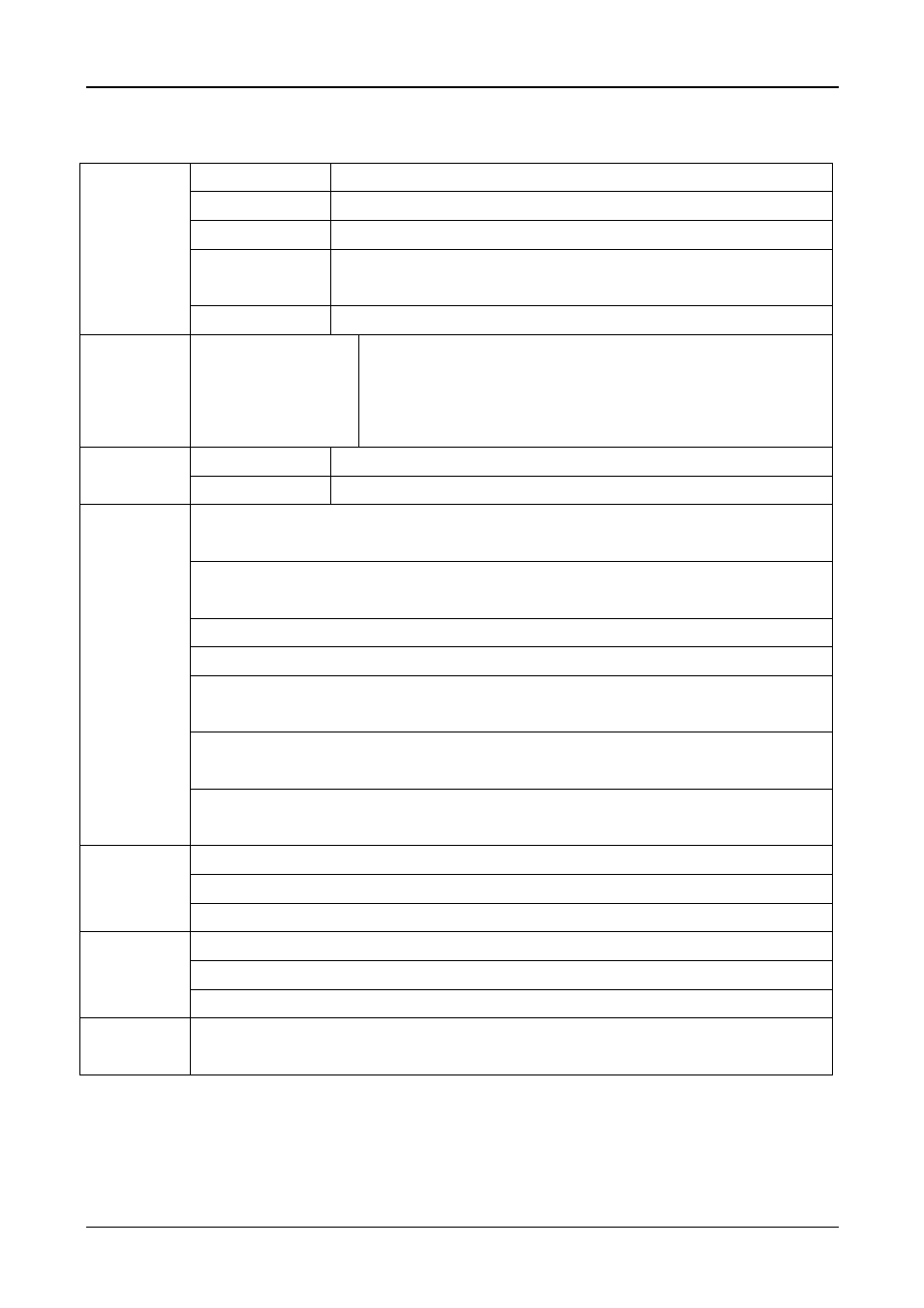
GH-615
Page 36
Menu Structure
Open
Open a training file.
Save
Save training information to a ghd format file.
Export
Export training information to KML, CSV, Text or CPX format.
Preference
Specify the folders for saving different format of files when you
export the training information.
File
Exit
Quit the application, you will be asked to save the document.
View
Toolbar
Status Bar
Tree Bar
GPS Information
Show or hide these working areas.
Metric System Set the application to use the Metric system or Statute system.
Settings
Configuration To scan the COM port of the device.
Delete All Trackpoints : Delete all activity info from GH-615. It's the same as
you press [MAIN MENU] > [ACTIVITY] > [DELETE ALL] in GH-615.
Download Trackpoints : Download Trackpoints(training record) from GH-615
to PC.
Download Waypoints : Download Waypoints from GH-615 to PC.
Upload Waypoints : Upload Waypoints from PC to GH-615.
Show Altitude-Time Curve : Click this button, and double click on the Track File
from the Tree Bar. The Altitude-Time Curve will be shown on below window.
Show Speed-Time Curve : Click this button, and double click on the Track File
from the Tree Bar. The Speed-Time Curve will be shown on below window.
Device
Record
Show HeartRate-Time Curve : Click this button, and double click on the Track
File from the Tree Bar. The HeartRate-Time Curve will be shown on below window.
Google Earth : Display the Track points in Google Earth.
Show Track Points in Google Maps : Display the Track points in Google Maps.
Map
View Points : Display the point information on Notepad.
Show NEMA : Show GPS information.
Firmware Upgrade : Upgrade firmware of GH-615.
Device
System Information : Display the System Information of GH-615.
Help
About GlobalSat GH615 : Display program information, version number and
copyright.
