Edid management modes – Gefen EXT-HDMI-844 User Manual
Page 14
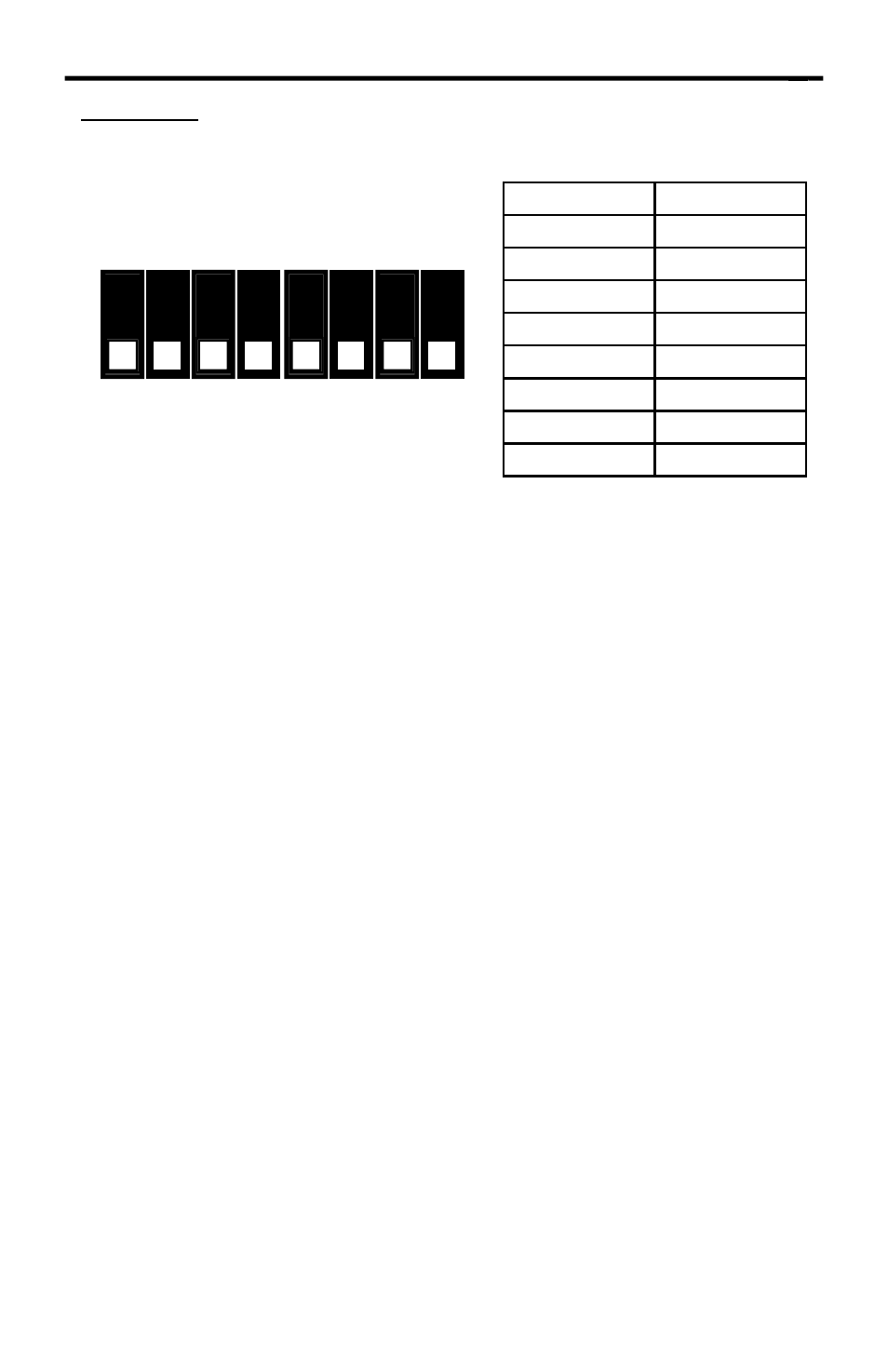
11
EDID MANAGEMENT MODES
EDID Modes
The diagram below illustrates the 8 DIP switch bank.
DIP SWITCH
Function
1
EDID Mode
2
EDID Mode
3
IR Channel
4
IR Channel
5
EDID Mode
6
N/A
7
EDID Mode
8
N/A
Use DIP switches 1, 2, 5, and 7 to select the desired EDID management mode.
EDID Mode 0 (Switch 1=OFF Switch2=OFF Switch5=ON)
•
EDID is copied from the device connected to the fi rst active hdmi output port.
•
All features newer that HDMI 1.2 are cleared.
EDID Mode 1 (Switch 1=ON Switch2=OFF Switch5=ON)
•
Same as Mode 0 and adds basic audio support.
EDID Mode 2 (Switch 1=OFF Switch2=ON Switch5=ON)
•
Same as Mode 0 and adds full audio support.
EDID Mode 3 (Switch 1=ON Switch2=ON Switch5=OFF)
•
EDID is generated based on the common video and audio features of all of
the connected output devices.
EDID Mode 4 (Switch 1=OFF Switch2=ON Switch5=OFF)
•
Same as Mode 3 and adds basic audio support.
EDID Mode 5 (Switch 1=ON Switch2=OFF Switch5=OFF)
•
Same as Mode 3 and adds full audio support.
EDID Mode 6 (Switch 1=OFF Switch2=OFF Switch5=OFF) DEFAULT
•
EDID is generated based on the common video features of all of the
connected devices and the combined audio features of all of the connected
output devices.
EDID Mode 7 (Switch 1=ON Switch2=ON Switch5=ON)
•
EDID is passed unmodifi ed from the device connected to the fi rst active
output port.
EDID Mode 8 (Switch 1=OFF Switch2=OFF Switch5=OFF Switch7=ON)
•
Preloaded generic 1080p EDID is used.
EDID Mode A (Switch 1=OFF Switch2=ON Switch5=OFF Switch7=ON)
•
Same as mode 6 but will record and store the EDID in memory. This EDID will
persist no matter what displays are disconnected or reconnected thereafter.
EDID will remain even upon power cycle. A user submitted EDID can be
uploaded in this mode using a Gefen HDMI Signal Generator.
1
2
3
4
5
6
7
8
v. 3019
