Connections & setup – GE 25414 User Manual
Page 9
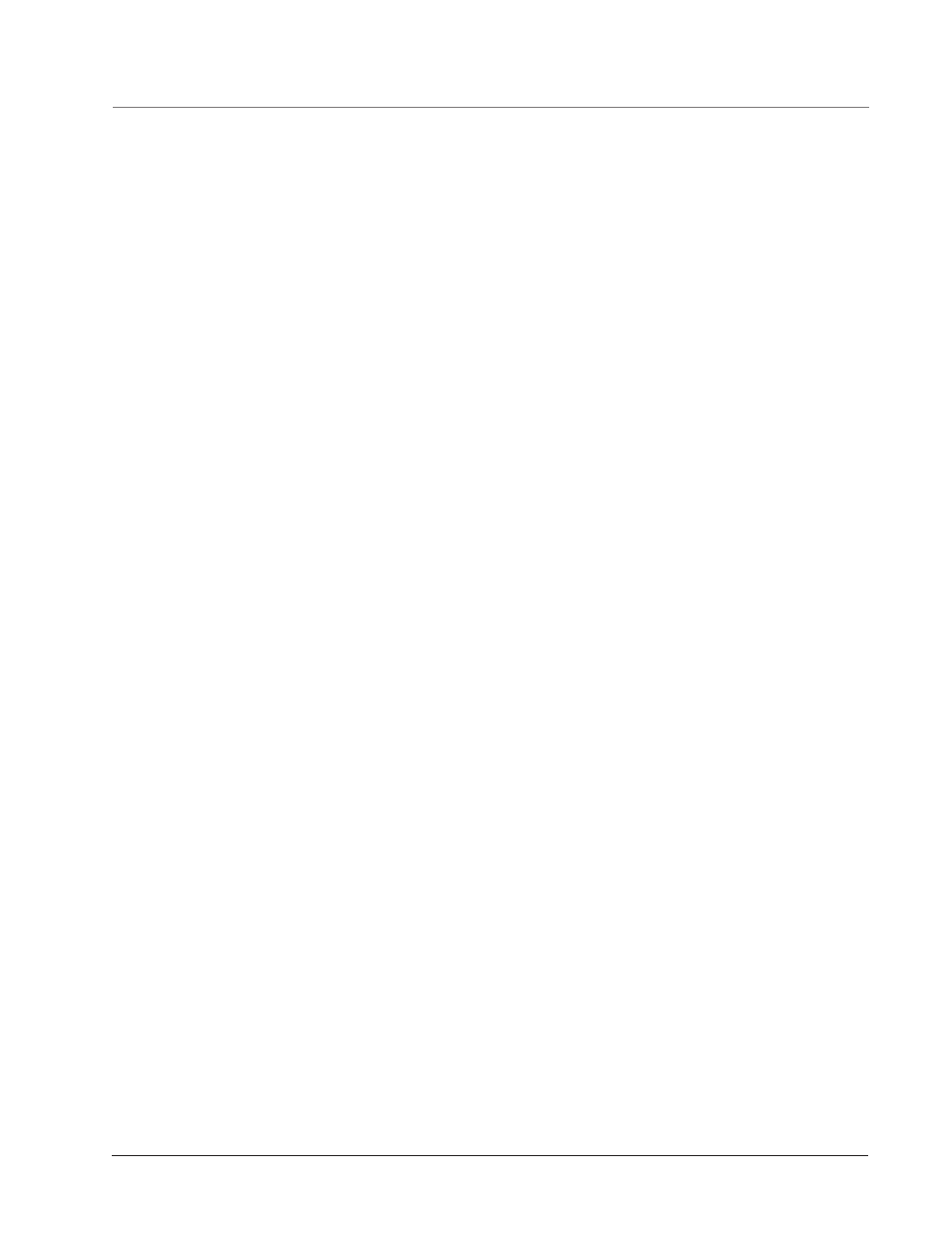
9
Priority Line
A priority line (one of the four lines) must be established to have precedence over the other three lines. When the handset is picked up
or the SPEAKER button is pressed the unit automatically selects the priority line first, followed by the next available line if the priority
line is in use by another party.
1. Press the MENU button while in standby mode.
2. Use the < REVIEW > button to scroll to SET PHONE OPTIONS.
3. Press the SELECT/SAVE button.
4. Use the < REVIEW > button to scroll to SET PRIORITY LINE.
5. Press the SELECT/SAVE button.
6. Use the < REVIEW > button to scroll to
1, 2, 3, or 4. The default is LINE 1.
7. Press the SELECT/SAVE button to save.
Delay Ring
Use this setting to delay the Central Office ring.
1. Press the MENU button while in standby mode.
2. Use the < REVIEW > button to scroll to SET PHONE OPTIONS.
3. Press the SELECT/SAVE button.
4. Use the < REVIEW > button to scroll to SET DELAY RING.
5. Press the SELECT/SAVE button.
6. Use the < REVIEW > button to scroll to 0 rings up to 10 rings. The default is 0 rings
7. Press the SELECT/SAVE button to save.
Phone ID
1. Press the MENU button while in standby mode.
2. Use the < REVIEW > button to scroll to SET PHONE OPTIONS.
3. Press the SELECT/SAVE button.
4. Use the < REVIEW > button to scroll to SET PHONE ID.
5. Press the SELECT/SAVE button.
6. Press the SELECT/SAVE button again to automatically set the phone ID, or press any memory button (1-16) to assign a phone ID.
NOTE: The INTERCOM indicator will flash red and green if the ID is not programmed.
NOTE: The Phone ID (01-16) is unique. If you manually select a phone ID that belongs to another unit on the system, NOT AVAILABLE shows in the display.
Press SELECT/SAVE or choose another memory button.
NOTE: If the phone cannot find an ID, determine if there are too many phones connected to the system. A maximum of 16 phones can be connected in the
system at one time.
NOTE: You may press the EXIT button at any time to exit , except during the ID search.
Phone Name
1. Press the MENU button while in standby mode.
2. Use the < REVIEW > button to scroll to SET PHONE OPTIONS.
3. Press the SELECT/SAVE button.
4. Use the < REVIEW > button to scroll to SET PHONE NAME.
5. Press the SELECT/SAVE button.
6. Use the touch-tone pad to enter the phonebook name (up to 8 characters). More than one letter is stored in each of the number
keys. For example, to enter “Lorraine,” press the 5 key three times for the letter L. Press the 6 key three times for the letter O. Press
the 7 key three times for the first letter R. Press the 7 key three times for the second letter R. Press the 2 key once for the letter A.
Press the 4 key three times for the I. Press the 6 key two times for the letter N. Press the 3 key twice for the letter E.
7. Press the SELECT/SAVE button to save.
NOTE: The Phone Name and ID shows in the display when the phone is idle.
Connections & Setup
