Set up the printer, 4 connect the printer to your computer, 5 load paper – Garmin STYLUS COLOR 440 User Manual
Page 3: 2 attach the paper support, 3 install the ink cartridges, 1 unpack the printer
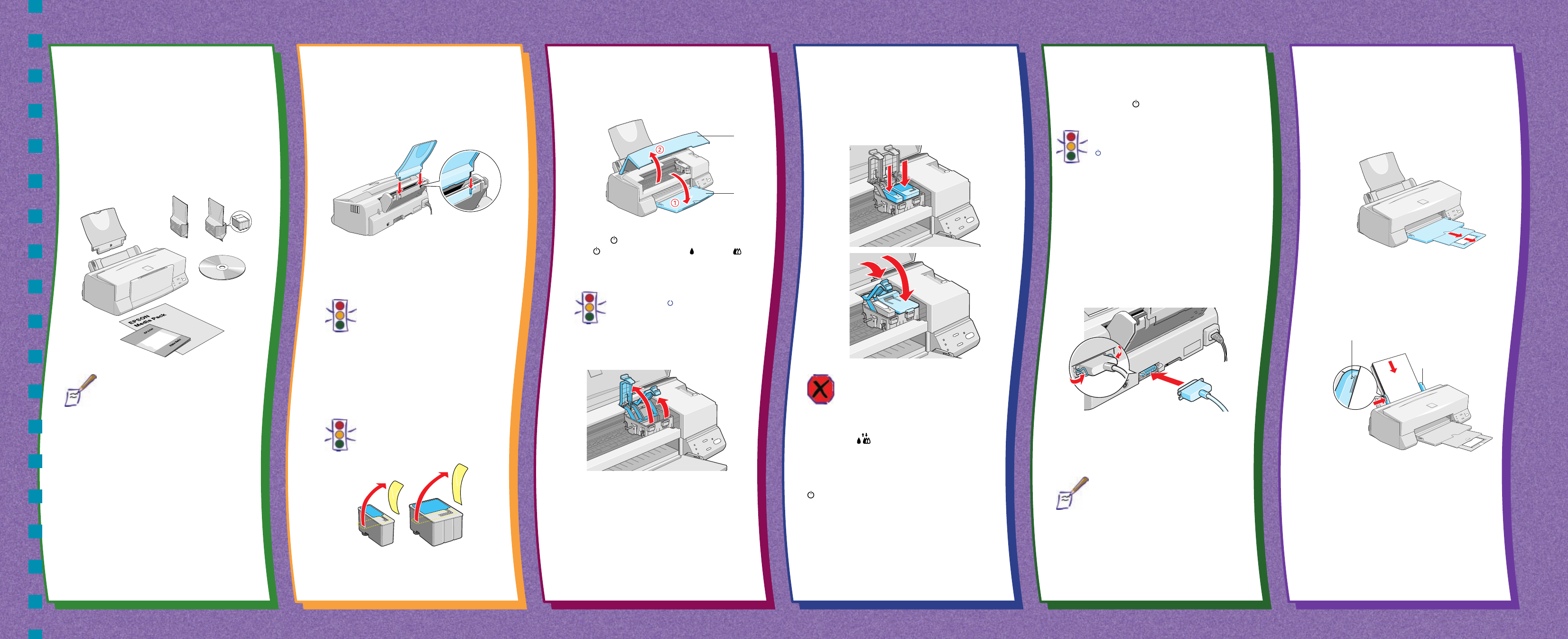
you’ll use more ink than necessary. Charging is
complete when the power light stops flashing
and stays on.
Caution:
Never turn off the printer when the
power light is flashing unless the printer
hasn’t moved or made any noise for more
than 5 minutes.
4 Connect the Printer to Your
Computer
3. First lower the printer’s output tray, then open
the cover.
4. Press the power button to turn on the printer.
The power light flashes, the black and color
ink out lights come on, and the ink cartridge
holders move left to the installation position.
Caution:
Always use the power button to turn
the printer on or off; never use an
external switch, such as a power strip
switch.
5. Lift the two ink cartridge clamps.
5 Load Paper
1. Pull out the output tray extensions. Slide the left
edge guide right until it is a little wider than your
paper.
2. Load a stack of paper with the printable (whiter)
side up and place it against the right edge guide.
Then slide the left edge guide against the paper’s
left edge.
2 Attach the Paper Support
Insert the paper support in the slots at the back of
the printer’s sheet feeder.
3 Install the Ink Cartridges
1. Plug the power cord into a grounded outlet.
Caution:
Don’t use an outlet controlled by a wall
switch or timer, or one on the same
circuit as a large appliance. This may
disrupt the power, which can erase the
printer’s memory or damage its power
supply.
2. Remove the ink cartridges from their foil
packages. Then pull off only the yellow part of
the tape seal on the top of each cartridge.
Caution:
You must remove the yellow tape seal
from the top of the cartridge or you will
permanently damage it.
6. Place the ink cartridges into their holders with
the blue labels facing up and toward the back of
the printer. Then push down the clamps until
they lock in place.
Warning:
If ink gets on your hands, wash them
thoroughly with soap and water. If ink gets
in your eyes, flush them immediately with
water.
7. Press the
cleaning button to begin charging
the ink delivery system. Then close the printer
cover.
Charging can take two to three minutes. The
power light flashes and the printer makes
various sounds until it’s finished. Don’t turn off
the printer or interrupt the charging process or
Open to continue
▼
1
Set Up the Printer
1
Set Up the Printer
1 Unpack the Printer
Remove all the tape and packing material as described
on the Unpacking Sheet in the printer box. Make sure
you’ve got a cable to connect the printer to your
computer, plus all these items:
Note:
To connect to a PC, you’ll need a high-
speed, bidirectional, IEEE-1284 compliant,
parallel cable 6 to 10 feet long.
Place the printer near your computer and an
available grounded outlet, but avoid areas:
■
with high temperature or humidity
■
in direct sunlight or dusty conditions
■
near sources of heat or electromagnetic
interference, such as a cordless telephone
base unit
Be sure to check the System Requirements and
follow all the Safety Instructions in your Printer
Basics book. If you need help as you set up your
printer, see “Problems? Need Help?” in your Printer
Basics book.
cover
output
tray
printer
paper support
color ink
cartridge
printer software CD-ROM
black ink
cartridge
Media Pack with samples
of EPSON
®
ink jet papers
Printer Basics
book
don’t load paper
above this mark
right edge guide
1. Turn off the printer and computer.
2. Connect the printer cable to the printer’s
parallel connector; then squeeze the wire clips
together to lock it in place.
3. Connect the other end of the cable to your
computer’s main parallel connector (you can
identify it by shape) and secure it as necessary.
Note:
If your computer has multiple parallel
connectors, connect your printer to the
main one (identified as LPT1 by your
system). To use a different port, see
your Windows
®
documentation for
instructions.
