The phonetree call status screen, Reference:the phonetree call status screen – GE 10/02 Network User Manual
Page 25
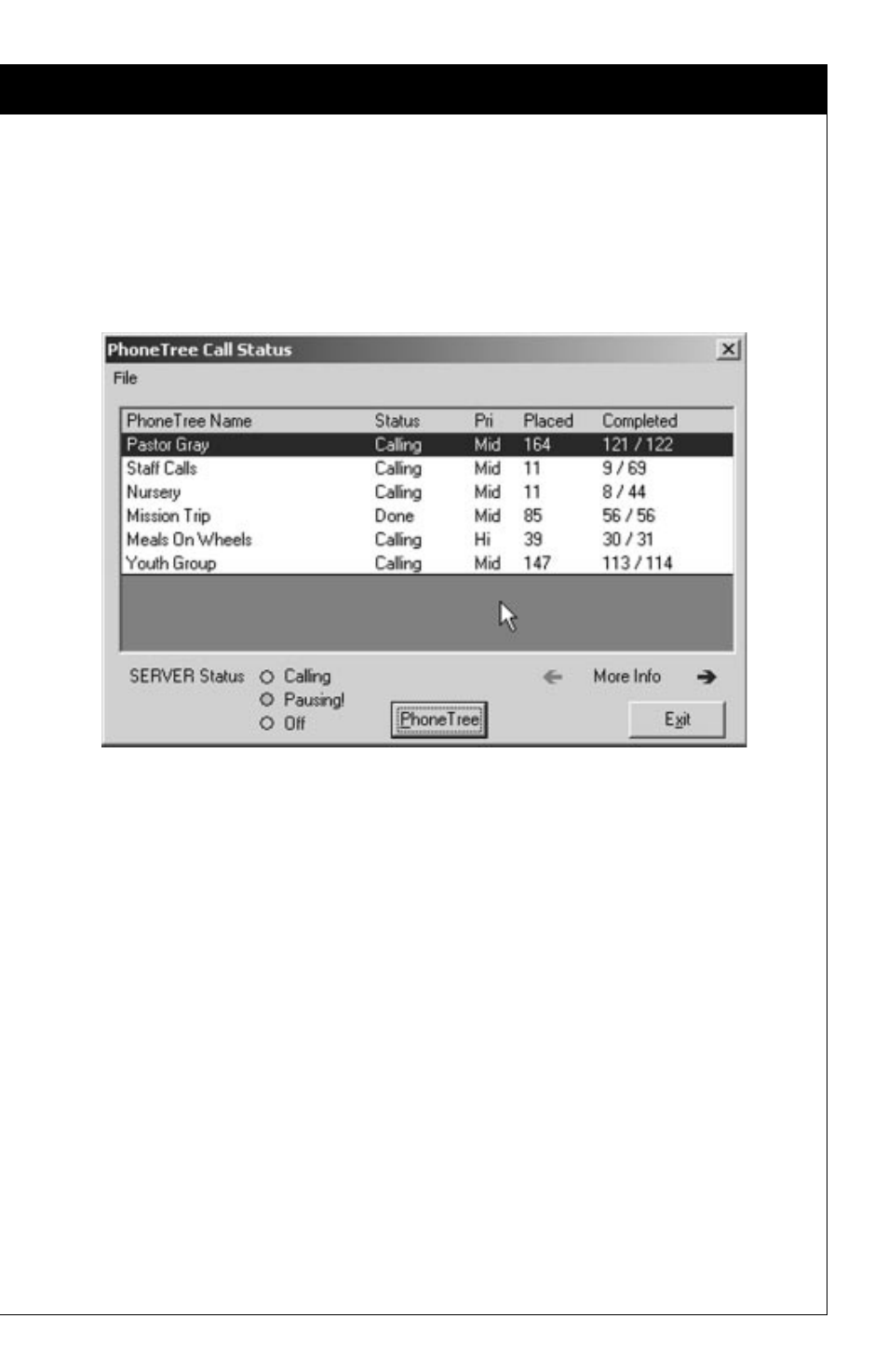
25
Reference:The PhoneTree Call Status Screen
❶
❷
❸
❹
❶
The File Menu: Allows you to Configure your Client settings (page 6) or
to Exit the program.
❷
The PhoneTree List: Displays a list of all PhoneTrees currently calling.
Check the entries in the Status, Pri(ority), Placed and Completed
columns for information about what is happening with each PhoneTree.
We will talk about each of these in more detail below.
❸
More Info: Click these arrows to see more information about each
PhoneTree, including Start Date, Start Time, Call From, Till, Call
Days, Pause At, Resume At, Night, Call File, MaxRings, MaxNo9s
and Xfer To. The More Info arrows are used instead of a scroll bar
because the PhoneTree Name remains on the left side of the screen while
you look at the other columns of information. We will discuss each of
these in more detail below.
❹
Server Status: There are three options here: Calling (green light),
Paused (yellow light) and Off (red light). Calling means that the
PhoneTree software is running and is currently in its call mode (the Call
Screen is up on the server machine). Pausing! or Paused means that the
PhoneTree software is running, but not in its call mode (one of the other
Desktops may be displayed). Off means that the PhoneTree software is
not running on the PhoneTree Host machine.
