Replacing an ink cartridge, Checking the ink supply, Ink cartridge precautions – Garmin STYLUS PHOTO R200 User Manual
Page 4: Removing and installing ink cartridges
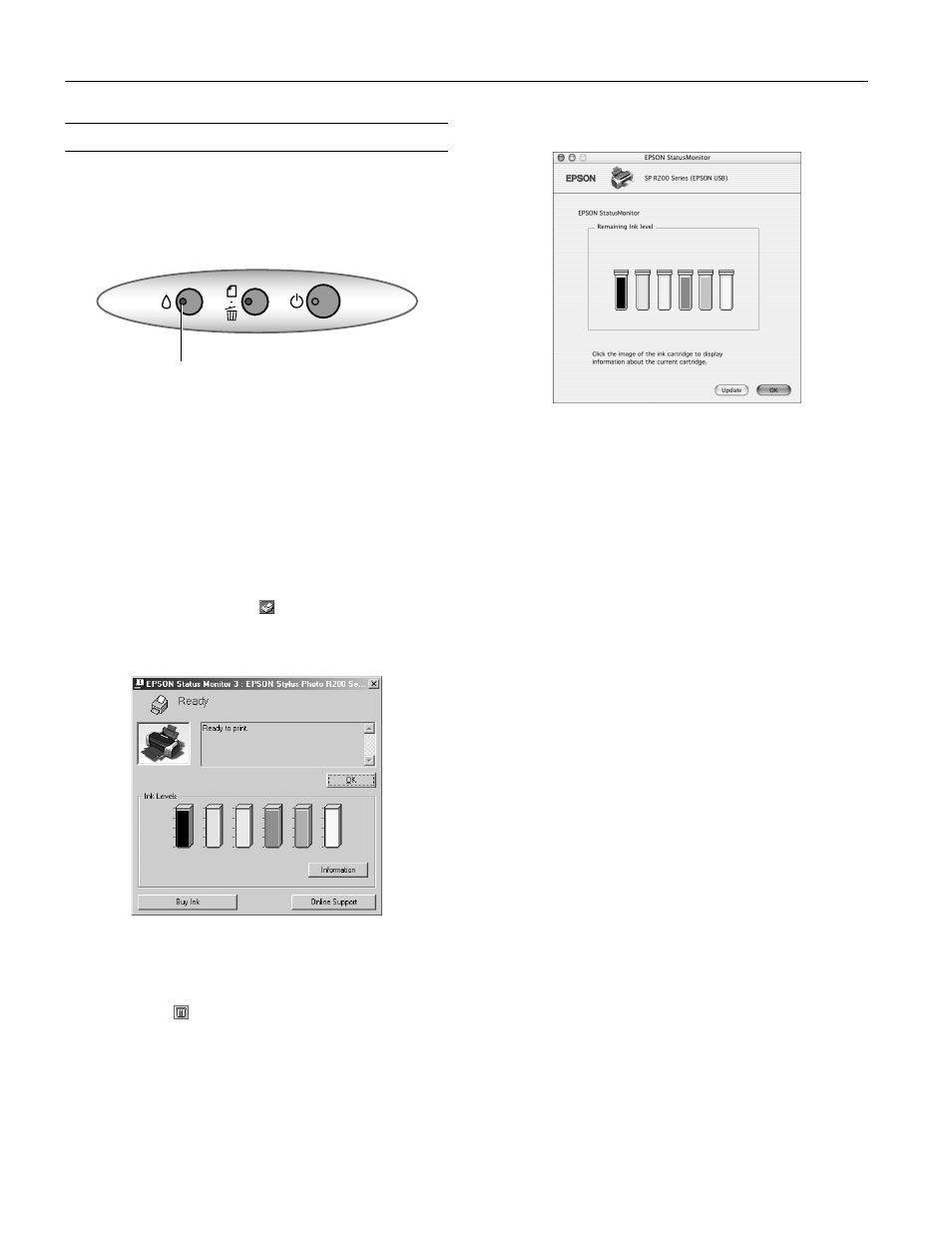
EPSON Stylus Photo R200
4 -
EPSON Stylus Photo R200
11/03
Replacing an Ink Cartridge
When the red H ink light flashes, one or more ink cartridges
are low on ink.
When the red H ink light stays on, you need to replace the
cartridge(s).
When you print, you’ll also see a message on your screen
telling you which cartridge is low or empty.
When a cartridge is more than six months old, you may need
to replace it if printouts don’t look their best. If the quality
doesn’t improve after cleaning and aligning the print head,
you can replace the cartridge even if the red H ink light is off.
Checking the Ink Supply
To check the ink supply, do one of the following:
❏ Windows: Double-click the icon on the Windows
taskbar.
You see a window like this one:
❏ Macintosh OS X: Choose
Applications
>
EPSON Printer
Utility
>
SP R200 Series
>
EPSON StatusMonitor
.
❏ Macintosh OS 8.6 to 9.x: From the File menu, select
,
then click the
ink icon.
You see a window like this one:
Click a cartridge image to display information about the
cartridge.
Ink Cartridge Precautions
Warning: Keep ink cartridges out of the reach of children.
If ink gets on your hands, wash them thoroughly with soap and
water. If ink gets in your eyes, flush them thoroughly with water.
Caution: To avoid damaging the printer, never move the print head
by hand.
You cannot print if an ink cartridge is empty. Leave the empty
cartridge installed in the printer until you have obtained a
replacement. Otherwise the ink remaining in the print head nozzles
may dry out.
Removing and Installing Ink Cartridges
Be sure you have a new ink cartridge before you begin. Once
you start replacing a cartridge, you must complete all the steps
in one session.
1. Make sure the printer is turned on (the green P power light
should be on, but not flashing). Then open the printer
cover.
2. Press and release the H ink button.
If your ink light is off, go to step 4.
If your ink light is on or flashing, the print head moves to
the left, and the cartridge that need to be replaced stops
under the _ ink out mark. The
P
power light begins to flash. Go to step 3.
3. Press the H ink button again.
❏ If more than one cartridge is empty, the next cartridge
moves under the _ ink out mark.
❏ If all the empty cartridges have been identified, the print
head moves to the ink cartridge replacement position.
Ink light
