9 troubleshooting, Troubleshooting – Gefen USB 2.0 LR Extender EXT-USB2.0-LR User Manual
Page 13
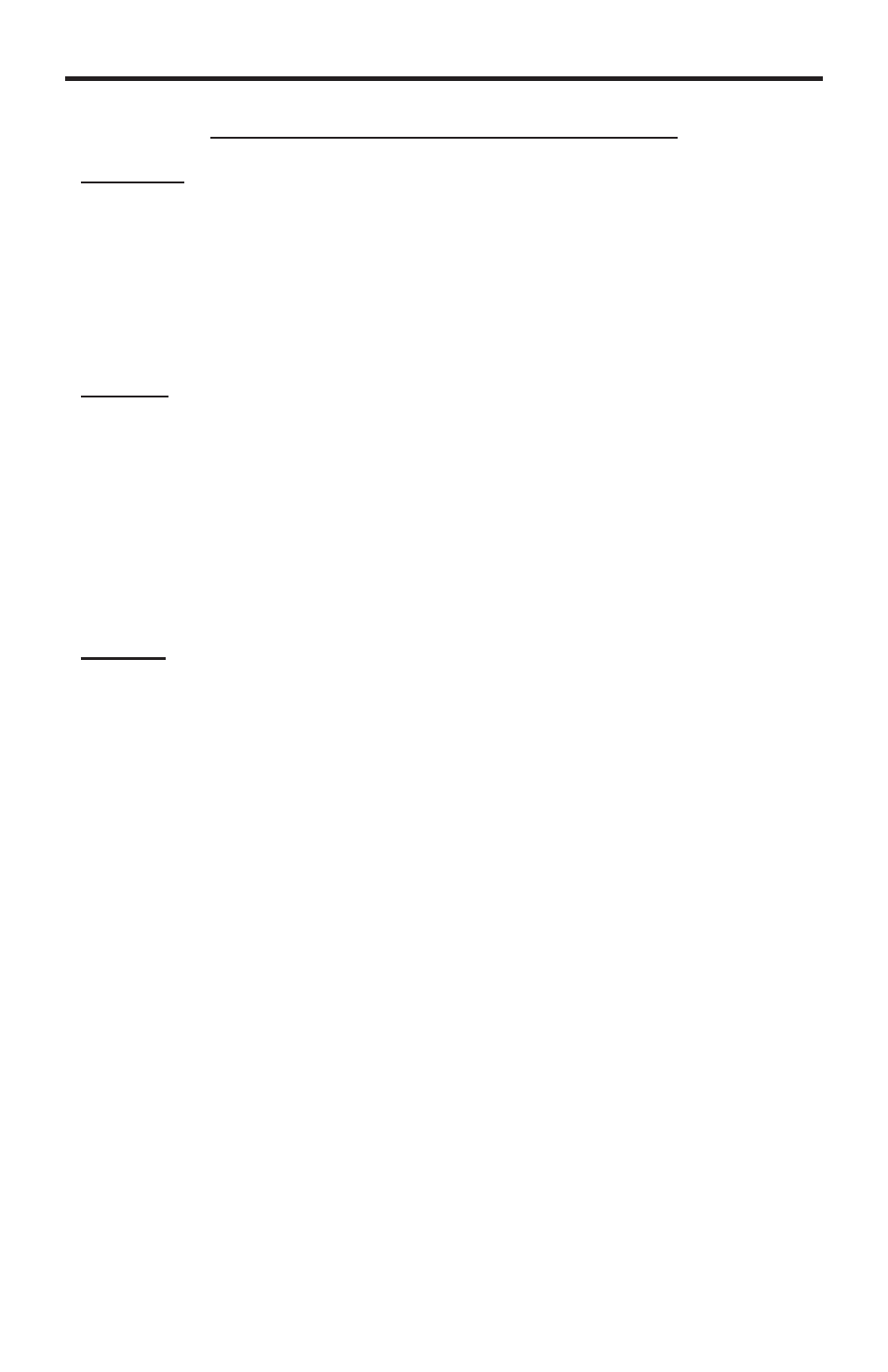
9
TROUBLESHOOTING
Using the LED Indicators to Troubleshoot Issues
Power LED
The power LED indicators should be active once the included 5V DC power supply
has been properly connected between the receiving unit and an open wall power
socket. A non-active LED can indicate a power problem. Please check that the power
cable is properly connected and locked to the receiver unit. If the power LED on the
sender unit is unstable or not active, the host computer may not be supplying the
required 5V for operation. In that case, a separate 5V DC power adapter must be
purchased and connected the sender unit.
Host LED
The host LED indicators should be active once a valid USB source/output device
has been properly connected to the sending/receiving unit. On the sender, the LED
indicator will only be active once the source device is on. A non-active LED may
indicate that the source device is not on or properly connected. On the receiver, the
LED indicator will only be active when a USB devices is properly connected and is
recognized by the source. A non-active LED may indicate that a USB device is not
properly connected or recognized by the source. Please check all USB cables and
install the proper drivers for the connected USB device. Devices requiring more
power such as hard drives and cameras may require a powered USB hub.
Link LED
The link LED indicators should be active once a valid connection has been made
between the sending and receiving units. A non-active LED may indicate a problem
with the CAT-5 cabling. Please check terminations, patch panels, and cables. Use
other CAT-5 cables and test the units without using any patch panels.
