Changing the camera angle, Zooming in on a scene, Changing the camera angle zooming in on a scene – Gateway AD-520 User Manual
Page 56: Changing the camera angle” on
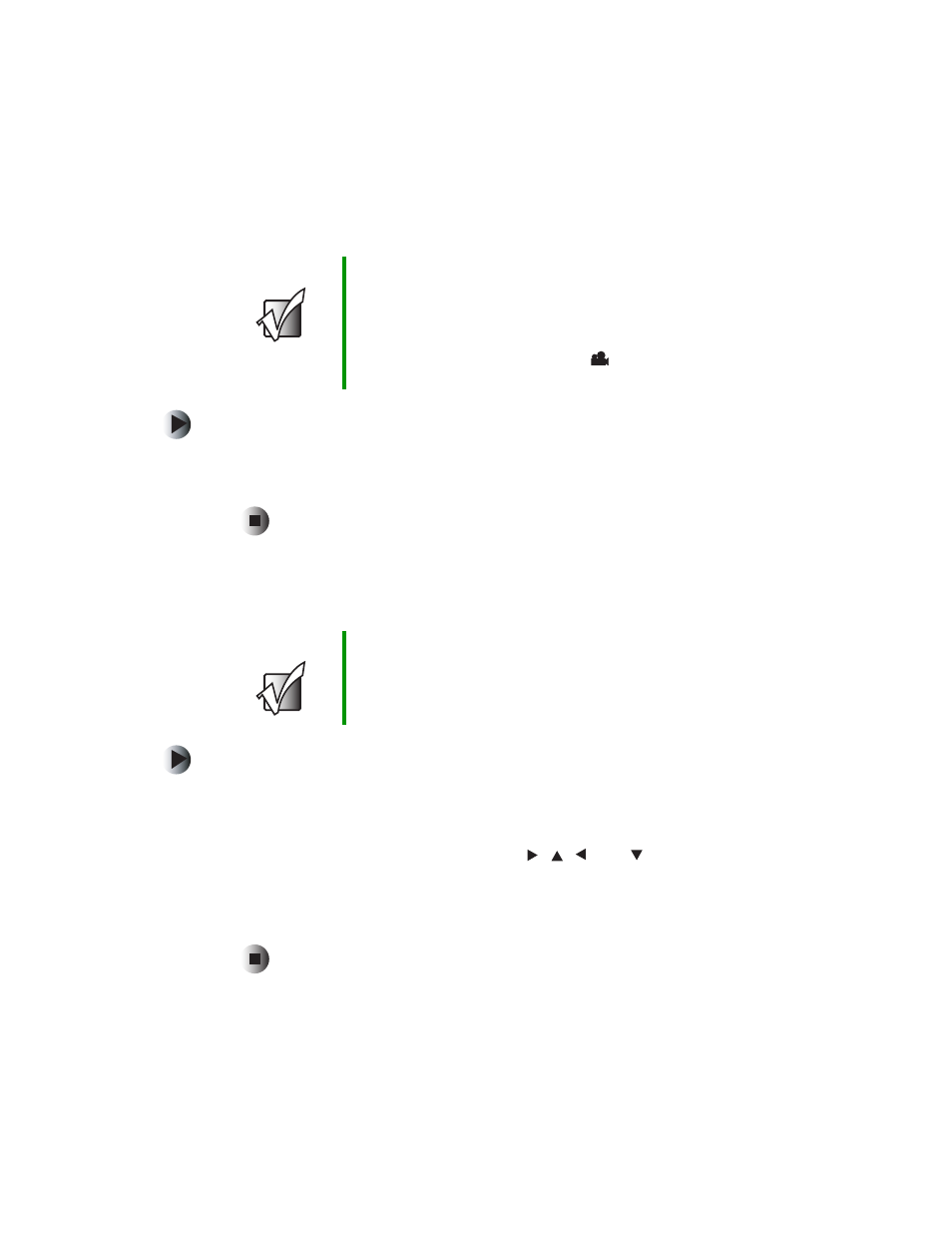
50
Chapter 3: Using the DVD Player
www.gateway.com
Changing the camera angle
To change the camera angle:
■
While playing a DVD, press A
NGLE
on the remote control. Each time this
button is pressed, the angle changes to the next angle available on the
DVD.
Zooming in on a scene
To play a scene close-up:
1
While playing a DVD, press Z
OOM
on the remote control. The player zooms
to the center of the screen. Each time this button is pressed, the zoom scale
changes as follows: 1.5X, 2X, 3X, Zoom off.
2
Use the remote control cursor buttons
,
,
, and
to move to a
different part of the screen.
To return to playing the video, press Z
OOM
repeatedly until zoom is
cancelled.
Important
The information in this section only applies to DVD video
discs with multiple camera angles recorded on them. To
know if a different camera angle is available, turn on the
Angle Mark feature. For more information, see
. Any time multiple camera
angles are available, the angle symbol
appears on the
screen.
Important
The information in this section only applies to DVD video
discs. Some discs will not allow the zoom feature to
function.
