Connecting the wireless for hdmi – Gefen GTV-WHD-1080P-LR-BLK User Manual
Page 14
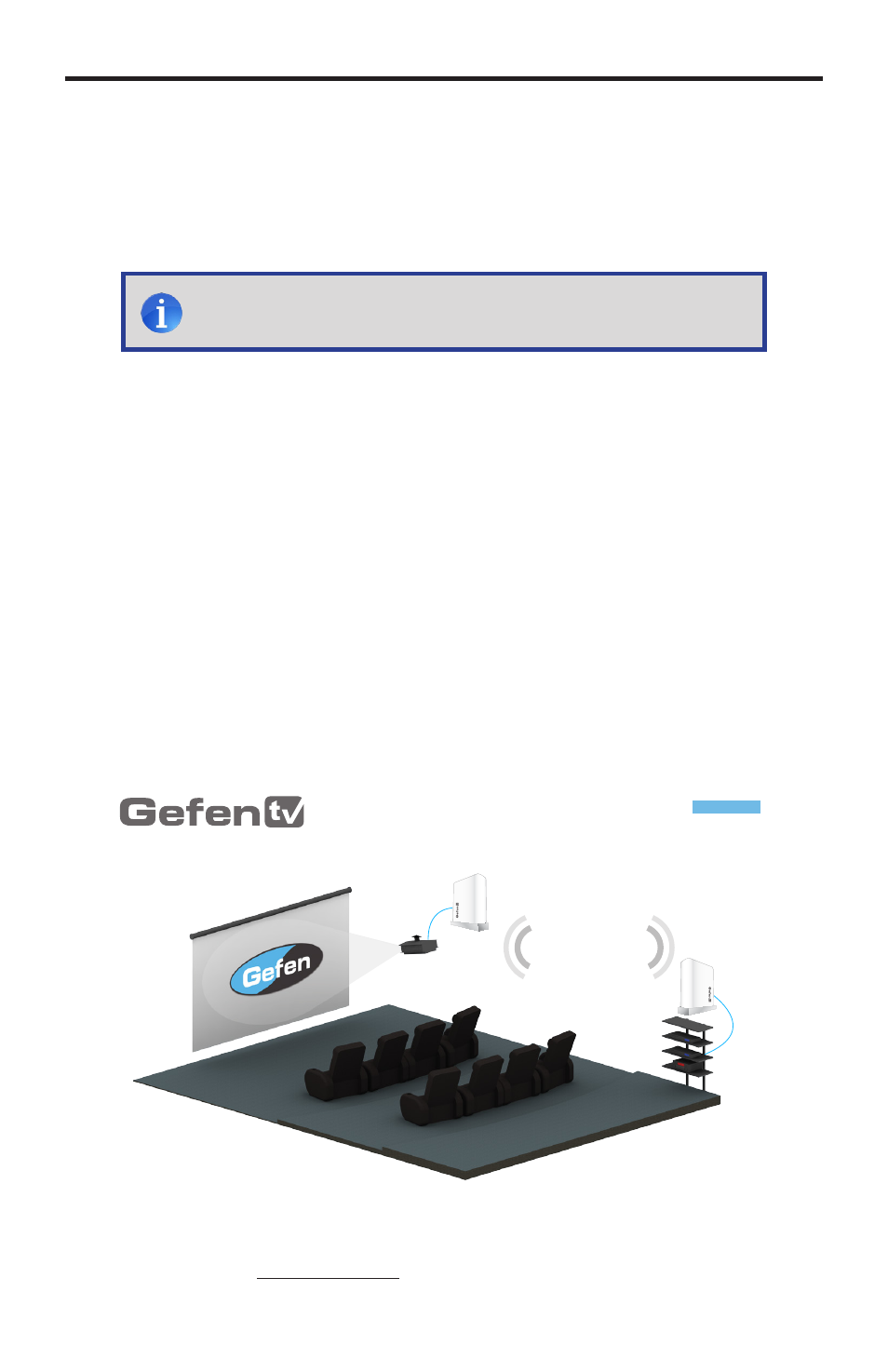
CONNECTING THE WIRELESS FOR HDMI
10
How to Connect the Wireless for HDMI - Multi-Room Solution
1. Connect a Hi-Def source to the Sender unit using the included HDMI cable.
2. Connect an HD display or projector to the Receiver unit using the included
HDMI cable.
3. Connect the included 5V DC power supplies to the Sender and
Receiver unit and connect them to available electrical outlets.
4. OPTIONAL: Connect the included IR emitter to the Sender unit and place it
near the IR sensor of a source device* to be controlled.
To control the IR source connected to the Sender unit, point the source’s IR
remote at the IR sensor on the Receiver unit.
5. The Link and Video LED indicators on both the Sender and Receiver unit will
glow bright blue to indicate a successful connection between the Sender and
Receiver unit. Ordinarily, no pairing is required out of the box. However, the
Sender and Receiver can also be paired manually if needed.
Wiring Diagram for the Wireless for HDMI - Multi-Room Solution
V for a list of compatible brands.
GTV-WHD-1080P-LR
HDMI CABLE
Receiver
Sender
®
®
®
NOTE: The Wireless for HDMI - Multi-Room Solution does not
support DVI devices.
