Using tracks – Garmin GPSMAP 400 User Manual
Page 34
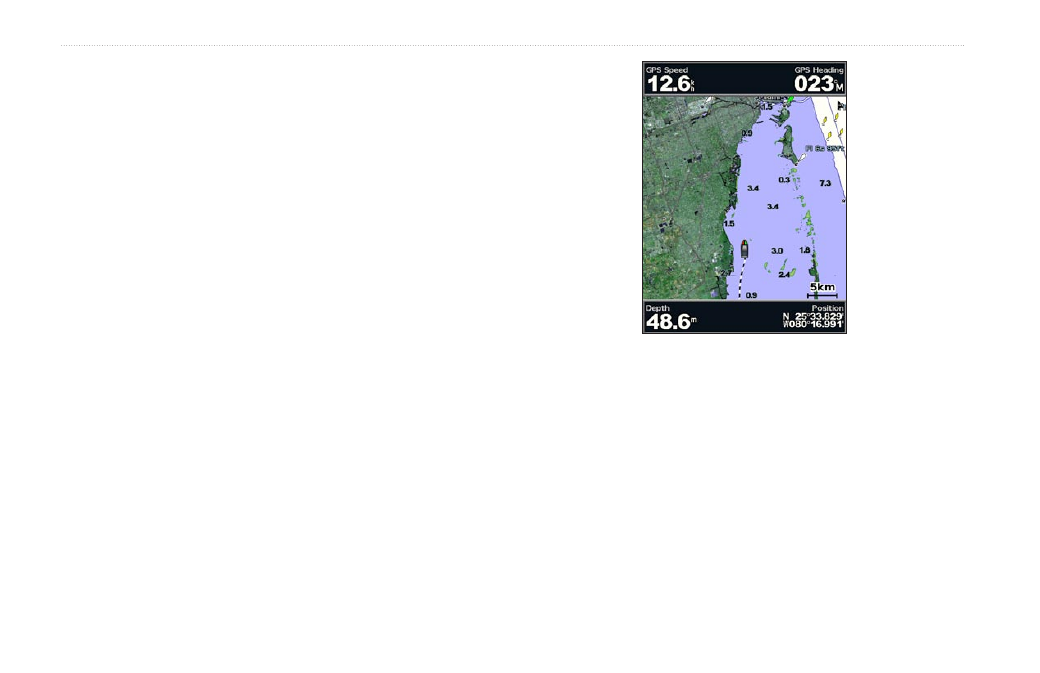
2
GPSMAP 400/500 Series Owner’s Manual
Where To?
To delete a route:
1. From the Home screen, select
Information
>
User Data
>
Routes
.
2. Select the route to delete.
3. Select
Delete
>
OK
.
If the route has been saved, you are prompted to “Delete all unused
route waypoints?” Unused waypoints are waypoints on the route that
are not used by another route.
To bypass a waypoint on a route:
1. Create a route as previously described.
2. Select the waypoint that follows the waypoint you are bypassing.
3. Select
Navigate To
>
Go To
(or
Route To
).
Using Tracks
A track is a recording of your path. The track currently being
recorded is the active track. An active track can be saved.
To turn on the track log:
From the Navigation or Perspective 3D chart, select
MENU
>
Waypoints & Tracks
>
Tracks
>
On
. A trailing line on the chart
indicates your track.
To save the active track:
1. From the Navigation or Perspective 3D chart, select
MENU
>
Waypoints & Tracks
>
Active Tracks
>
Save Active Track
.
2. Select either the time the current track began (or
Midnight
, if
shown) or
Entire Log
.
3. To name the track, change the color of the track, or save it as a
route, select
Edit Track
.
