Garmin GPSMAP 400 User Manual
Page 33
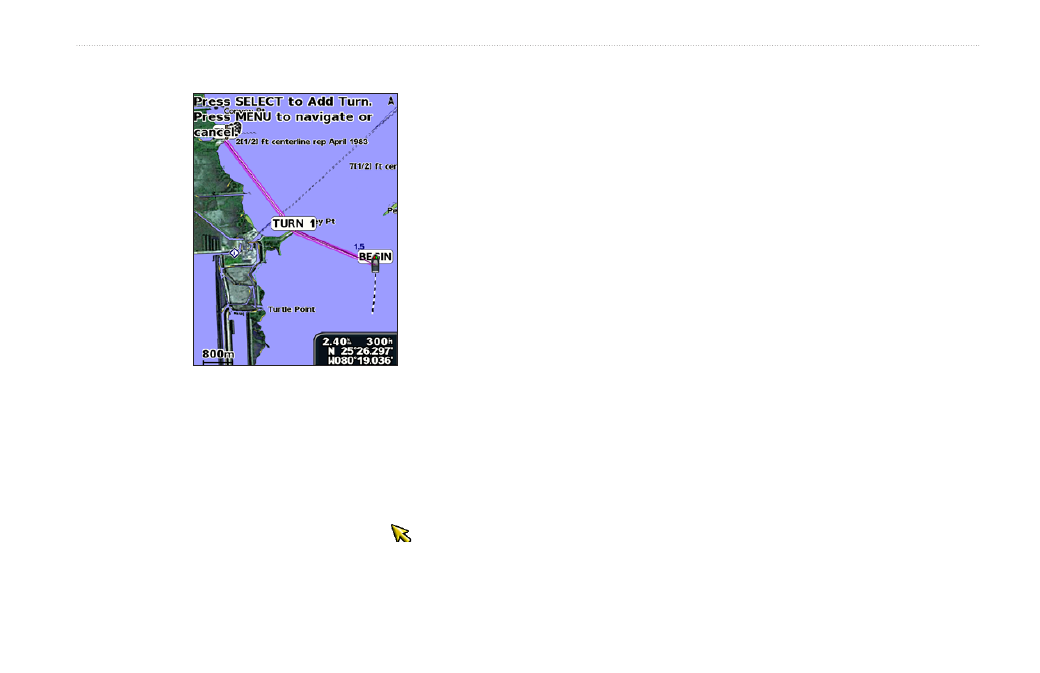
GPSMAP 400/500 Series Owner’s Manual
2
Where To?
4. Press
SELECT
. Repeat this step to add additional turns.
5. Press
MENU
to cancel, to undo the last turn, or to begin
navigating the route.
To create a route in another location:
1. From the Home screen, select
Information
>
User Data
>
Routes
>
New Route
.
2. Select
Use Chart
or
Use Waypoint List
.
3. If you select
Use Chart
, use the map pointer ( ) to select the
initial location at which you want to start the new route. If you
select
Use Waypoint List
, select the first waypoint on the route.
4. Choose the location of the first turn and press
SELECT
. Repeat
until the route is complete.
5. Select
MENU
to save the route.
6. Select the route to edit the route, delete the route, or navigate to
the route.
To create a route using Automatic Guidance (when using a
preprogrammed BlueChart g2 Vision card):
1. From the Navigation chart, select your destination.
2. Select
Navigate To
>
Guide To
. Your route is calculated.
NOTE: You can change the automatic guidance path to a route
by selecting the end of the path and selecting
Navigate To
>
Route To
. The automatic guidance path stays on the screen,
allowing you to trace it while creating a route.
To edit a route:
1. From the Home screen, select
Information
>
User Data
>
Routes
.
2. Select the route to edit.
3. Select
Edit Route
. You can edit the route name or use the chart
or turn list to edit the route turns.
