GE 45608 User Manual
Page 27
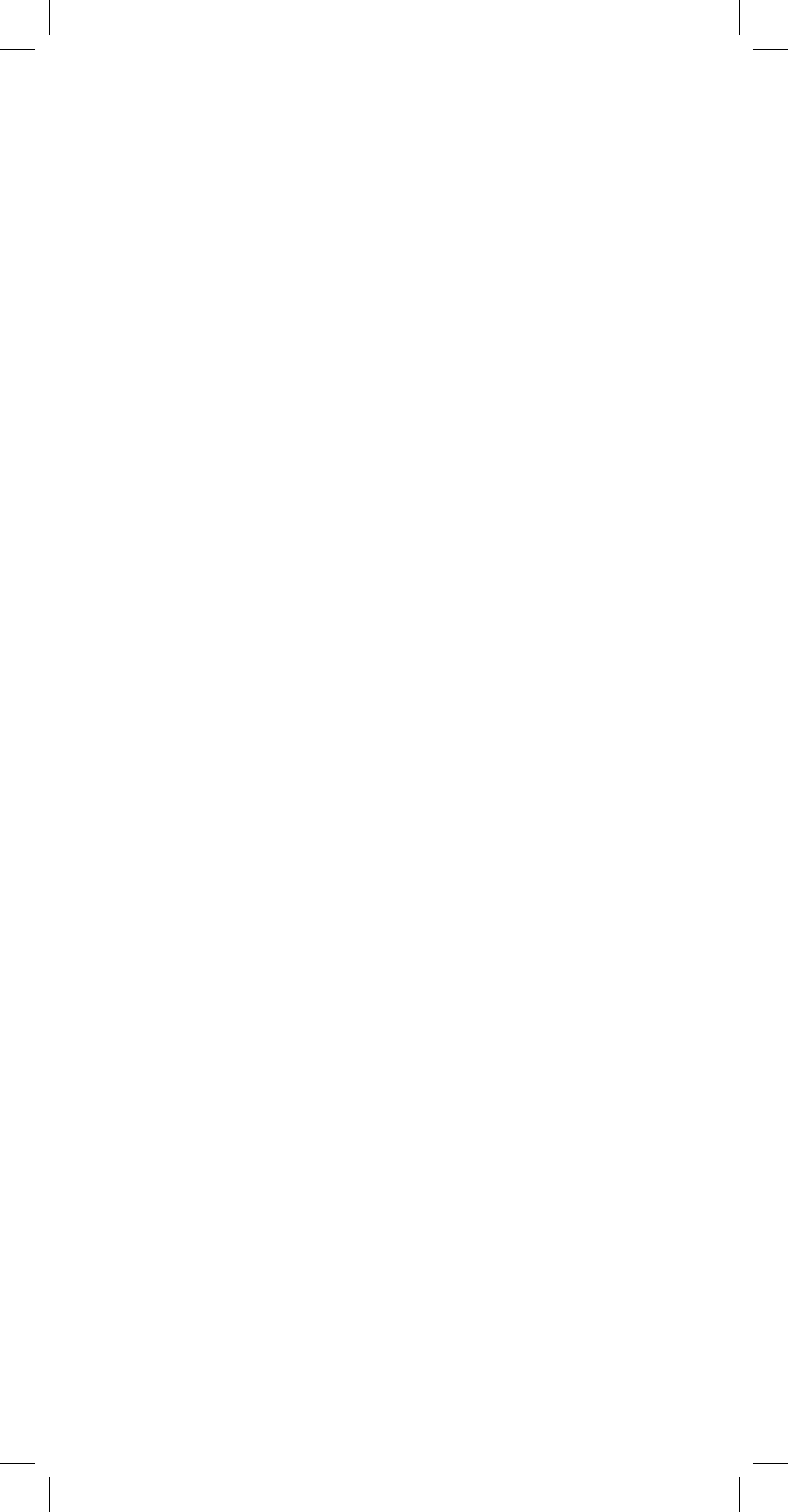
27
2. Add devices to your home network (maximum of 232) without
assigning them to a specific number key. These devices
can only be controlled through the GROUP, SCENE or ALL
commands.
Add a device without assigning it to a specific number key
1. Enter Z-Wave setup mode. LIGHT SETUP is the default option.
2. Press OK; the screen will display ADD
3. Press OK; the screen will display TO NETWORK
4. Press OK; the letter “W” will be displayed in the upper left hand
corner and the green Z-Wave LED will begin blinking indicating
the remote is waiting to add your device.
5. Press the button on the device so that it communicates with
the remote.
6. When the screen displays SUCCESSFUL the device has been
added to your network.
7. The device can now be added to Groups and/or Scenes.
Add a device and assign it to a specific number key
1. Enter Z-Wave setup mode and highlight LIGHT SETUP
2. Press OK; the screen will display ADD
3. Press OK; the screen will display TO NETWORK
4. Press the left arrow key once; the screen will display TO A KEY
5. Press OK; the screen will display SEL DIGIT
6. Press a digit (1-9) for the device location you wish to add.
Press SET (SHIFT) and the digit (1-9) if you are adding devices 10
through 18. The screen will display the number you’ve chosen.
7. Press OK; the letter “W” will be displayed in the upper left hand
corner and the Z-Wave light will begin blinking indicating the
remote is waiting to connect to your device.
8. Press the button on the device so that it communicates with
the remote.
9. When the screen displays SUCCESSFUL the device has been
added to the selected key.
10. The device can now be added to Groups and/or Scenes.
Controlling an Individual Device (Node / Light)
You can control a light to turn on or off, or change its brightness
level. The operation of a specific device varies by product. Refer to
the manual for that device to learn its specific operation.
• In the Z-WAVE mode press the LIGHT key to put the remote
into “Individual Light Control” mode. Use the NUMBER or
ARROW keys to select the light you want to control. (Press and
release SHIFT to control lights 10 through 18.)
