6 connecting the 8x1 dvi kvm dl switcher, Connecting the 8x1 dvi kvm dl switcher – Gefen EXT-DVIKVM-841DL User Manual
Page 10
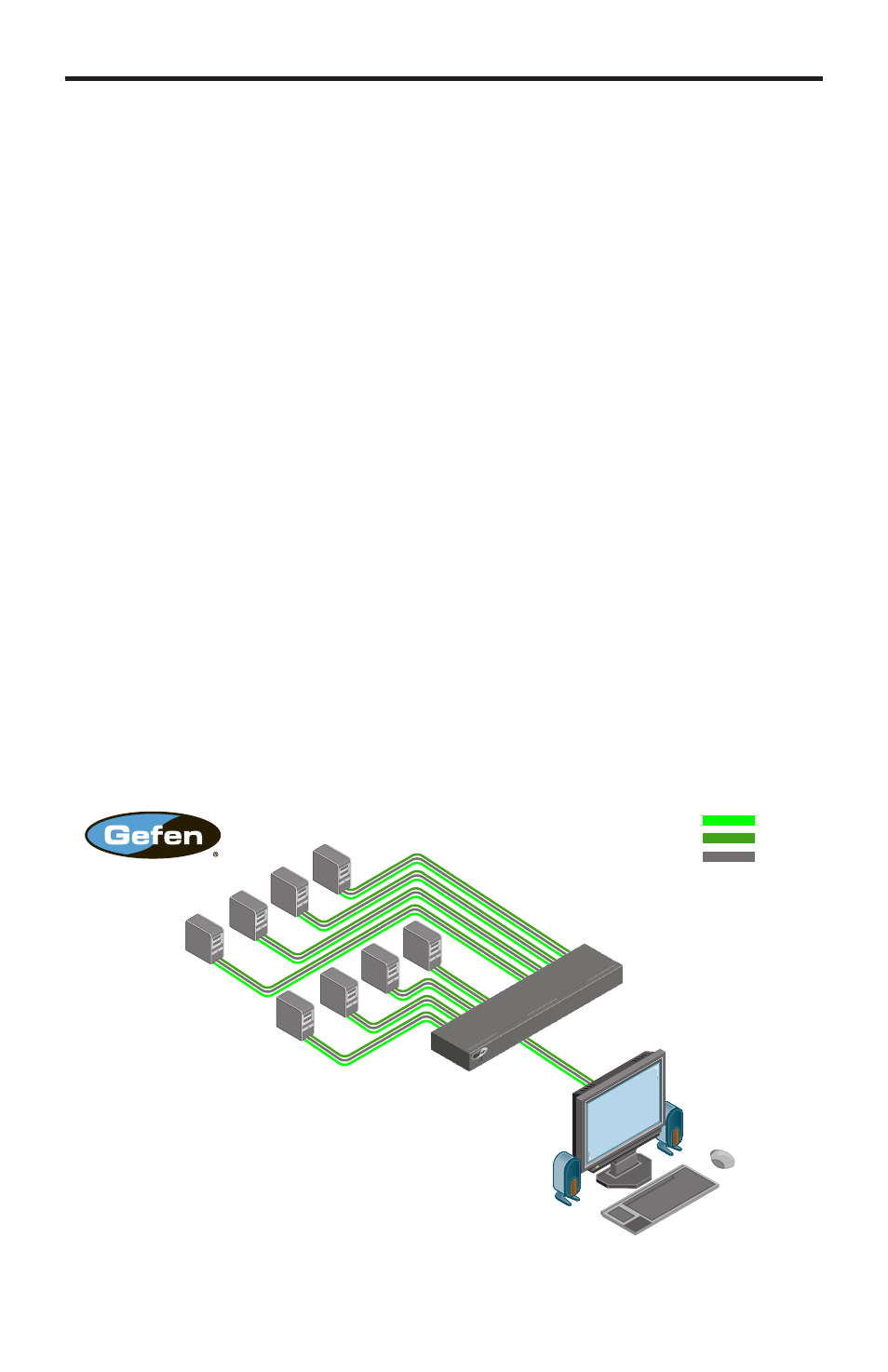
6
CONNECTING THE 8X1 DVI KVM DL SWITCHER
How to Connect the 8x1 DVI KVM DL Switcher
1. Connect your computers’ DVI, USB, and Audio sources to the 8x1 DVI KVM
DL Switcher inputs using the supplied cables.
2. Connect your DVI display to the DVI output of the 8x1 DVI KVM DL Switcher
using a user-supplied DVI cable.
3. Connect your USB and audio devices to the USB and audio outputs with user-
supplied cables.
4. Turn on the DVI display or projector first.
5. Connect the included 5V DC power supply to the 8x1 DVI KVM DL Switcher
by by screwing its 5V DC power supply tip into the receptacle in the rear of
the unit, then plug it into the wall.
6. Turn on the computer.
Note: When powering the Switcher on for the first time, make sure that the
display is powered on and connected to the Switcher before applying power to
the Switcher. The reason for this procedure is that EDID information will only be
copied from the display device to DVI sources upon power-up. If power is applied
to the Switcher before the display device is connected and powered up, the
Switcher’s last recorded EDID from previous activity will be used.
Wiring Diagram for the 8x1 DVI KVM DL Switcher
EXT-DVIKVM-841DL
DVI Dual Link Display
USB Keyboard
USB Mouce &
Powered Speaker
DVI DUAL LINK CABLE
AUDIO CABLE
USB CABLE
DVI Dual Link Sources
USB Sources
Audio Sources
8x
Switcher
