Ir code configuration – Gefen 4x2 HDMI User Manual
Page 9
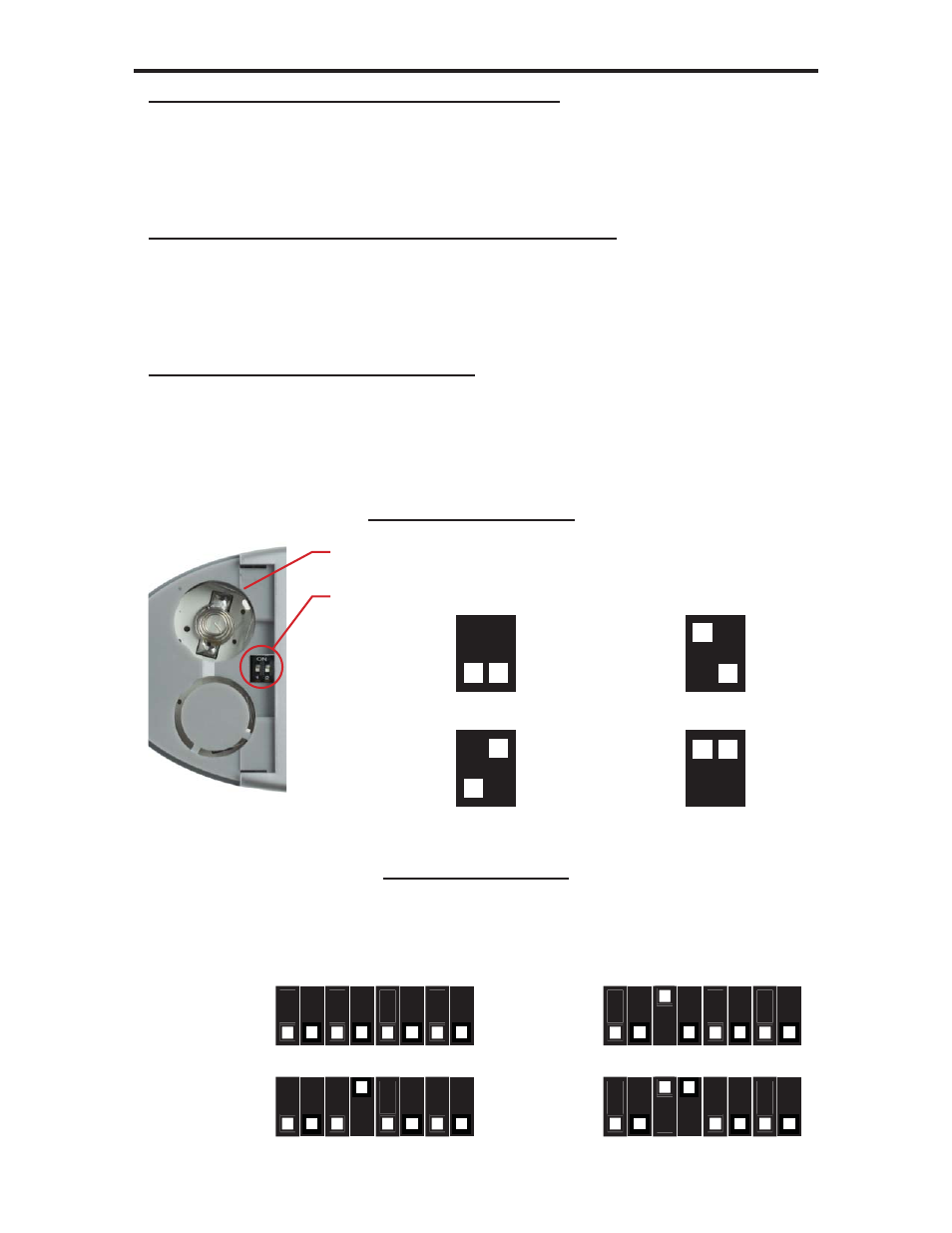
6
IR CODE CONFIGURATION
Why would I need to change the remote channel?
In some instances, the 4x2 Switcher for HDMI may use IR codes that confl ict with
other IR remote control devices. The unit may switch inputs when another brand IR
remote control is used or the RMT-4IR may cause other brand IR controlled devices
to behave unexpectedly.
I am experiencing the issues listed above. What do I do?
In these cases it is recommended to change the IR channel that the RMT-4IR
remote control and the 4x2 Switcher for HDMI use. The IR channel is confi gured
independently on the RMT-4IR remote control and the 4x2 Switcher for HDMI but the
channel selection must match on both units for proper operation.
How Do I change the Remote Channel?
There are service DIP switches on the RMT-4IR remote control and also inside the
4x2 Switcher for HDMI. Use the diagrams below to locate and change the IR channel
to one that is not the default. Remember that the channel must match on both the
unit and remote control for successful operation.
2 DIP switch bank for IR channel confi guration.
4x2 Switcher for HDMI
RMT-4IR Remote Control
Remote Channel 1:
Default
Remote Channel 4:
Remote Channel 1:
Default
1 2
Remote Channel 2:
1 2
Remote Channel 3:
1 2
Remote Channel 4:
1 2
1 2 3 4 5 6 7 8
Remote Channel 3:
1 2 3 4 5 6 7 8
Remote Channel 2:
1 2 3 4 5 6 7 8
1 2 3 4 5 6 7 8
Remove the battery cover on the rear side of the RMT-4IR remote control
to expose the DIP switches.
The IR channel DIP switches for the 4x2 Switcher for HDMI are located on an 8 bank DIP switch inside
of the unit and on its main-board. To open the unit, remove all screws on the underside and side of the
unit. Remove all HEX screws on the rear panel. This includes the screws above each HDMI port and on
each side of the RS-232 serial communications port. Carefully slide the unit apart. Locate DIP switches 3
and 4. Once adjustments are complete replace all screws and.
