Following the route, Information page options – Garmin Mobile PC User Manual
Page 4
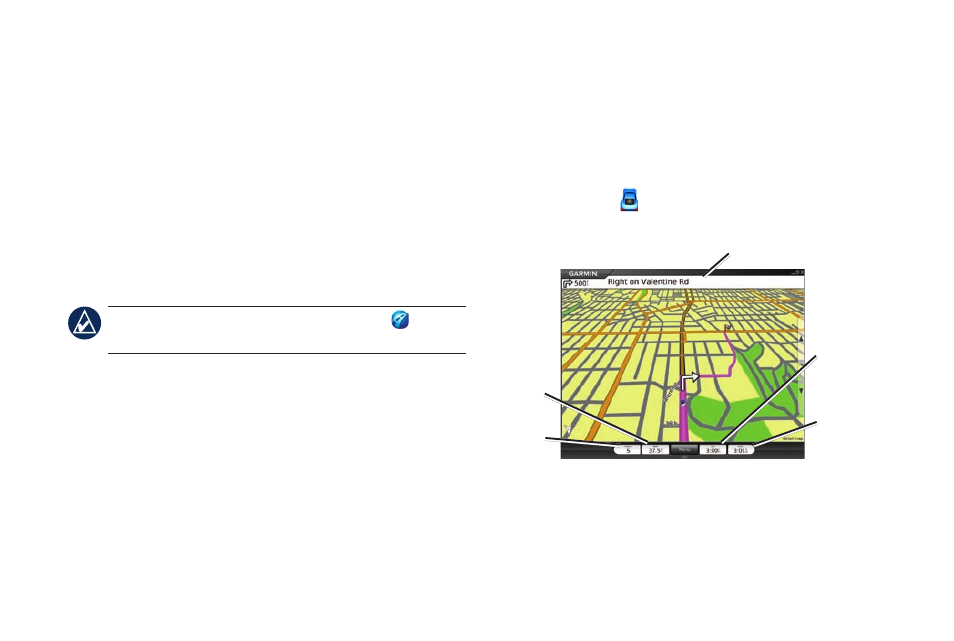
Garmin Mobile
™
PC Quick Start Manual
2. Click a category. To find a destination by name, click
Spell Name
, enter all or part of the name, and click
the location you want.
3. Click a sub-category, or click
All Categories
. A list
of destinations near your current location appears.
4. Click a destination to view it on the map. You can
also type the name of the destination in the text
bar at the top of the screen to find it in the list of
destinations.
5. Click
Go
to navigate to this location.
tip: Click and hold the
Back
button or the Garmin
Mobile PC icon to quickly return to the Menu page.
Information Page Options
After you select a destination, click
More
to get the
coordinates of the destination and to see more options:
Save to Favorites: saves the location to Favorites, a
collection of your favorite locations.
Save to Contacts: saves the location to your
Microsoft
®
Outlook
®
contacts list.
•
•
Weather: shows the current weather condition and a
five-day forecast for the selected location.
Following the Route
After you find a location, click
Go
to navigate to it. The
map automatically opens with your route indicated by a
magenta line. The vehicle icon shows your position
on the map.
Direction bar
Heading
Speed
Time to
next turn
Arrival
time
•
