Connections & setup – GE 25403 User Manual
Page 16
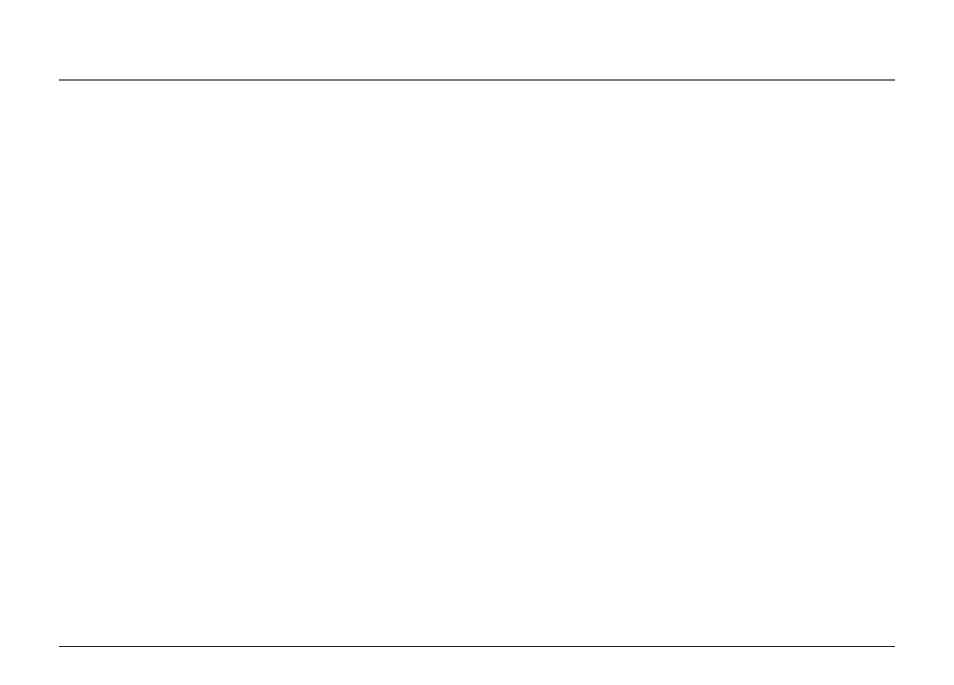
16
Connections & Setup
NOTE: If the phone cannot find an ID, determine if there are too many phones connected to the system. A maximum of 16 phones can be connected in the system at
one time.
NOTE: To changing a phone ID, press the SELECT button. Select the new ID by pressing the corresponding memory location button (1-16), or press the SELECT button
to automatically search for and set the ID. You may press the EXIT button at any time to exit , except after ID searching starts.
Phone Name
1. Press the MENU button while in standby mode.
2. Use the REVIEW < or > button to scroll to SET PHONE OPTIONS.
3. Press the SELECT button.
4. Use the REVIEW < or > button to scroll to SET PHONE NAME.
5. Press the SELECT button.
6. Use the touch-tone pad to enter the phone name (up to 8 characters). More than one letter is stored in each of the number keys. For
example, to enter Bill Smith, press the 2 key twice for the letter B. Press the 4 key 3 times for the letter I. Press the 5 key 3 times for the letter
L. Press the 5 key 3 times for the second letter L, and press the 1 key to insert a space between the first and last name. Press the 7 key 4 times
for the letter S; press the 6 key once for the letter M; press the 4 key 3 times for the letter I; press the 8 key for the letter T; press the 4 key
twice for the letter H.
7. Press the SELECT button to save.
NOTE: The Phone Name and ID shows in the display when the phone is idle.
Intercom Auto Answer
For “hands-free” operation, the phone can be set to automatically answer an intercom call.
TIP: You may also use this feature for room monitoring.
1. Press the MENU button while in standby mode.
2. Use the REVIEW < or > button to scroll to SET PHONE OPTIONS.
