Chapter 2 hardware installation process, 1: installing processor and cpu haet sink, 1-1: installing cpu – GIGABYTE AMD Socket AM2 Motherboard GA-3PXSL-RH User Manual
Page 9
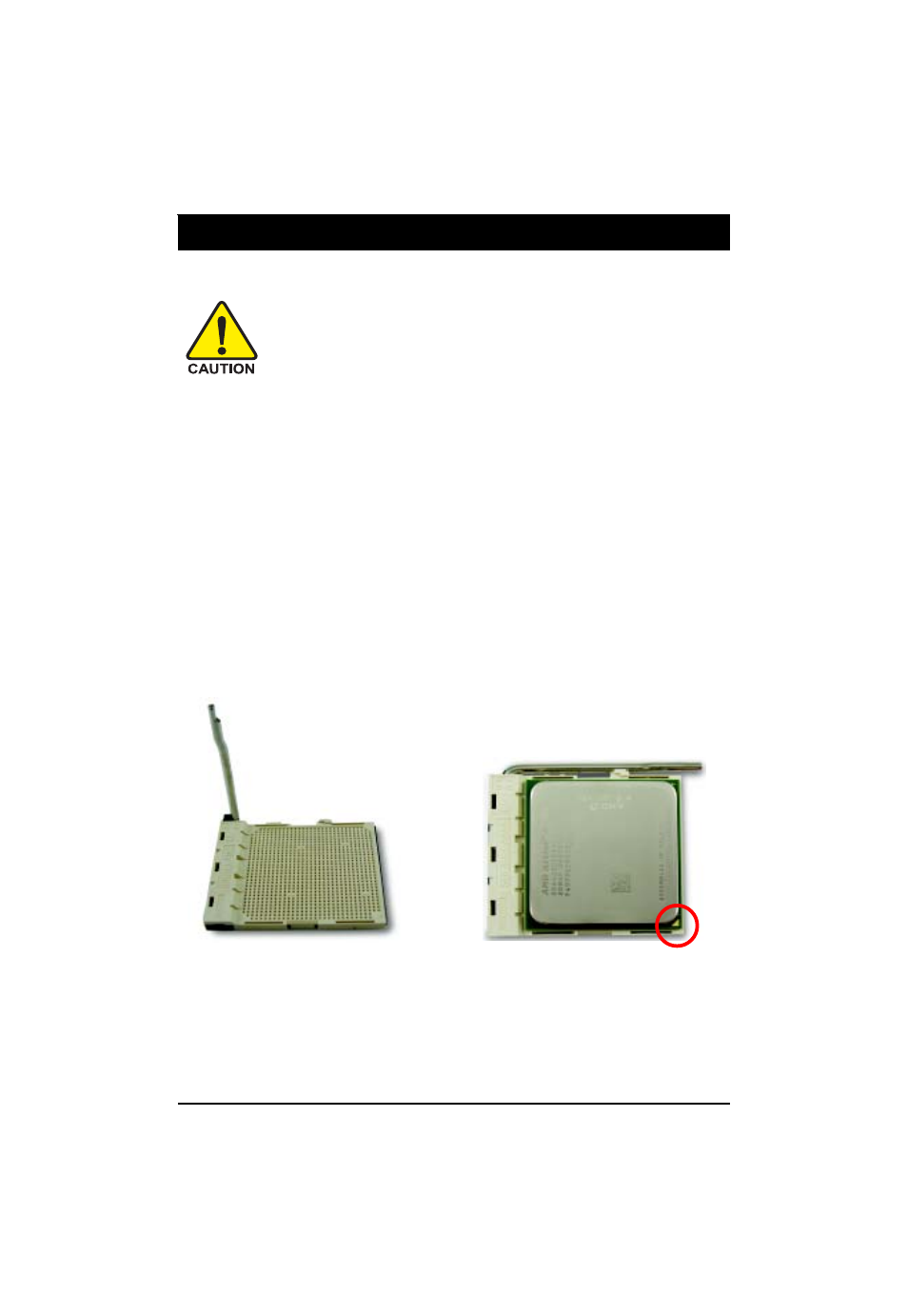
9
Hardware Installation Process
2-1: Installing Processor and CPU Haet Sink
2-1-1: Installing CPU
Chapter 2 Hardware Installation Process
Before installing the processor and cooling fan, adhere to the following
cautions:
1. The processor will overheat without the heatsink and/or fan, resulting in permanent
irreparable damage.
2. Never force the processor into the socket.
3. Apply thermal grease on the processor before placing cooling fan.
4. Please make sure the CPU type is supported by the motherboard.
5. If you do not match the CPU socket Pin 1 and CPU cut edge well, it will cause
improper installation. Please change the insert orientation.
Step 1. Check the CPU pins are not bent. Raise the locking lever next to the socket prior to installing
the CPU.
Step 2. The pin 1 location is designated on the CPU by a copper triangle that corresponds to a triangle
marking on the socket as shown in Fig. 2.
Step 3. Insert the CPU with the correct orientation. The CPU only fits in one orientation. When CPU
is placed into socket properly, push the locking lever back into locked position.
Fig.1
Raise locking lever at a 90 degree angle.
Fig.2
Pin 1 location on the socket and CPU.
Gently place the CPU into position and amke sure
the CPU pins fit perfectly into the holes. Once the
CPU is positioned into its socket, place one finger
down on the middle of the CPU and gently press
the metal lever back into its original position.
Pin One
