Epson B 510DN User Manual
Start here, Unpack, Load paper in the rear sheet feeder
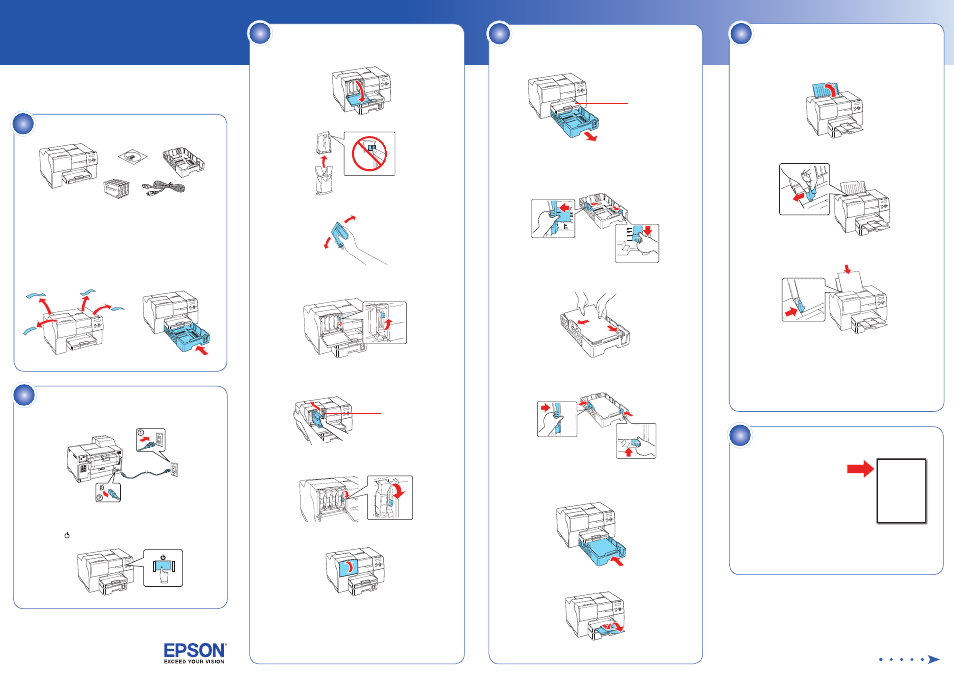
B-310N/B-510DN
Before using the printer, make sure you read the safety instructions in the
User’s Guide
on your printer CD.
Start Here
Unpack
If anything is missing, contact Epson as described on the back of this sheet.
The following instructions apply to both the B-310N and B-510DN, unless
otherwise noted.
Note: The appearance of your printer may differ from what you see here,
depending on your model and accessories installed.
Remove all the tape and other packing material, including tape on the
duplexer at the back of the printer. Insert the paper cassette into the printer.
1
Load paper in the rear
sheet feeder
1
Open the paper support.
2
Slide the edge guide to the left.
3
Insert paper with the printable side up, against the right side of the
feeder. Then slide the edge guide against the paper.
Note: You can load up to 150 sheets of plain, letter-size paper in
the rear sheet feeder. Do not load paper above the arrow on the
edge guide.
Using the optional legal-size paper support, you can load up to
60 sheets of plain, legal-size paper. See the back of this sheet for
information on ordering the optional legal-size paper support.
Turn on the printer
1
Connect the power cable.
Note: Do not connect to the computer at this time.
2
Press the
button.
Load paper in the cassette
1
Pull out the front paper cassette. Make sure you don’t pull out the
cassette cover.
Cassette cover
Note: If you are using the legal-size paper cassette (optional with the
B-310N), flip open the front of the paper tray.
2
Squeeze the edge guides and slide them out.
3
Load paper with the printable side down (up to 500 sheets of
plain paper).
4
Squeeze the edge guides and slide them against the paper. Make sure
the paper is stacked against the front edge guide.
Note: Close the front cover of the legal-sized paper cassette.
5
Reinsert the cassette into the printer.
6
Slide out the output tray and flip up the extension.
4
2
Install cartridges
1
Open the cartridge cover.
2
Unpack the 4 ink cartridges.
3
Shake each cartridge for about 5 seconds.
4
Make sure the cartridge lever is all the way up, then install each
cartridge in the correct slot for its color.
The arrow mark should be on top and pointing toward the printer.
Push each cartridge in until it clicks.
Cartridge lever
5
After you install all 4 cartridges, lower the cartridge lever to the
locked position.
6
Close the cartridge cover.
The printer starts charging the ink. This takes about 5 minutes.
Caution: Don’t turn off the printer or open any covers while it is
charging or you’ll waste ink.
Note: The printer ships with full cartridges and part of the ink from
this first set of cartridges is used for charging the printer.
3
5
Choose your connection
Network Connection
See the Network Installation Guide
for instructions.
USB Connection
Make sure you have a USB cable (not included). Then follow the steps on
the back of this sheet for Windows
®
or Macintosh
®
.
6
*411826000*
*411826000*
B-310N/B-510DN
Network Installation Guide
Guide d’installation réseau
