E-27, Adjustment, English – FUJITSU P42HCA10 User Manual
Page 27
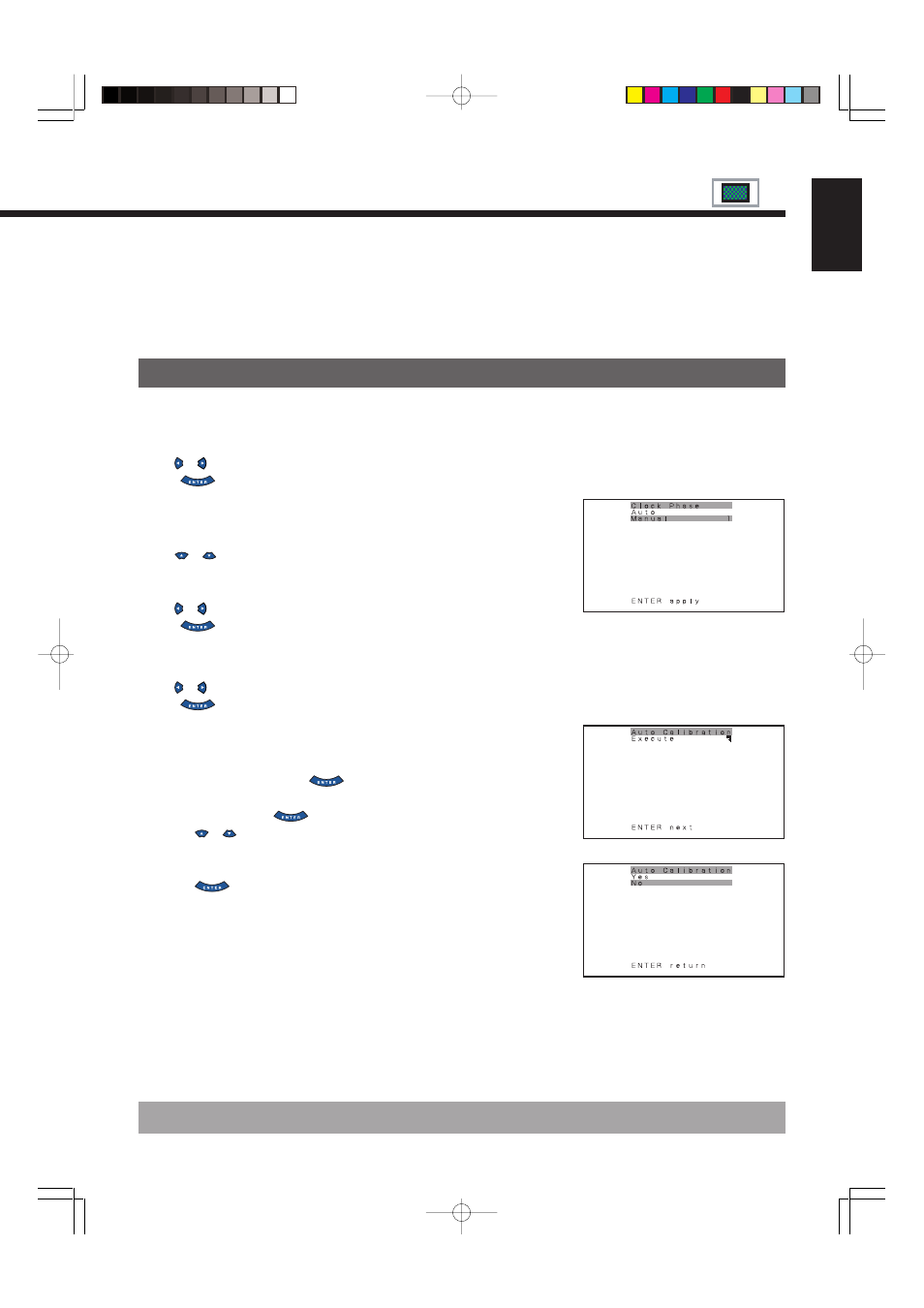
E-27
• FEATURES setup screen has the following 4 options.
Adjustment
: Can make a fine adjustment of pictures such as Dot Clock, Clamp Position.
On Screen Menu : Can make a display setting such as OSD, Language. (See P. E-28.)
Input Terminal
: Can make an input terminal setting such as Video Input. (See P. E-28–E-29.)
Others
: Can make other settings. (See P. E-30–E-33.)
• Adjusting Dot Clock (Dot Clock)
for RGB
You may find that pictures blur, depending on the clock frequency of your PC’s processor.
If you experience blurring, you can obtain a clearer picture by adjusting the “Dot Clock”.
Use or
to select a value between -60 and +60.
Press
to store.
• Adjusting Clock Phase (Clock Phase)
for RGB
You may find that pictures blur, depending on the clock phase of your PC’s processor. If you
experience blurring, you can obtain a clearer picture by adjusting the “Clock Phase”.
Use
or
to select "Auto" or "Manual".
Auto:
Makes automatic adjustment.
Manual: Makes manual adjustment.
Use or
to specify a value between 1 and 32.
Press
to store.
• Adjusting Clamp Position (Clamp Position)
for RGB
Adjusts clamp pulse in accordance with the input signal received from connected equipment.
Use or
to specify a value between -8 and 8.
Press
to store.
• Selecting the Optimum Dynamic Range of Images (Auto Calibration)
for RGB
Receives a white screen signal and adjusts the dynamic range of images to the optimum.
(1) Select Auto Calibration and press
.
Auto Calibration screen appears.
(2) Select Execute and press
.
Press
or
to select Yes or No.
Yes: Stores the data of Auto Calibration.
No: Disables the execution result of Auto Calibration.
(3) Press
to execute.
When selecting Manual by Clock Phase
* On-screen information disappears if you do not take any action for about 60 seconds.
"Auto Calibration" setting screen
"Yes/No" screen to select
ADJUSTMENT
English
02.12.3, 10:40
Page 27
