FUJITSU 280X1024@75Hz User Manual
Page 10
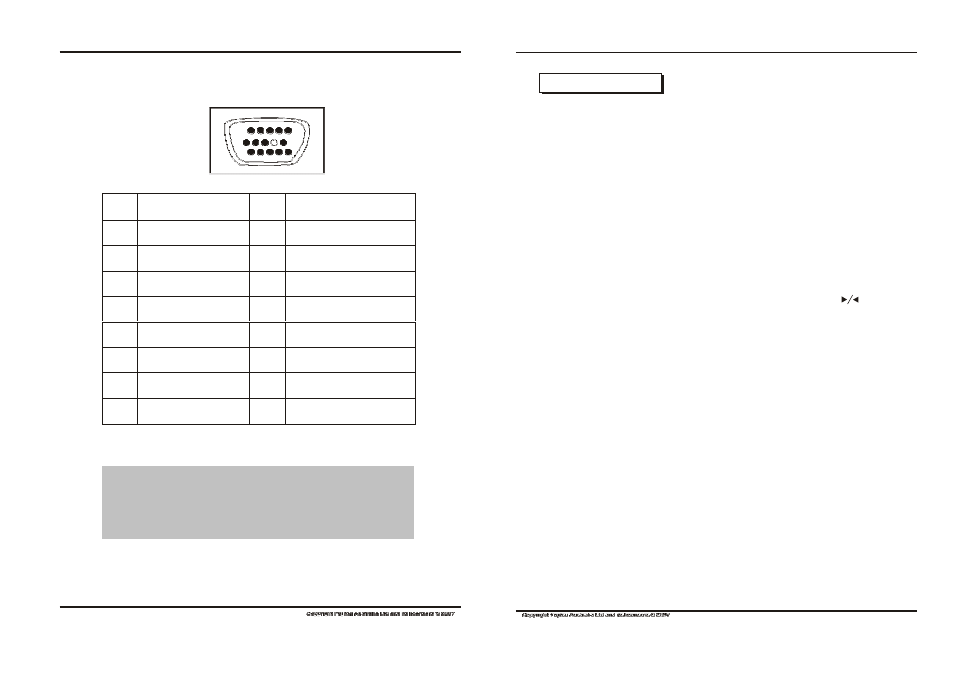
Pin
Signal(D-sub)
Pin
Signal(D-sub)
1
Red
9
DDC Power
2
Green
10
Ground
3
Blue
11
Ground
4
Ground
12
SDA(FOR DDC)
5
Test Cont
13
H. sync
6
Red Ground
14
V. Sync
7
Green Ground
15
SCL(FOR DDC)
8
Blue Ground
TECHNICAL SPECIFICATION
TROUBLESHOOTING
4.2 Pin assignment of signal cable
5. Troubleshooting
4.3 Visual Inspection
1
5
6
10
11
15
If your monitor cannot work normally, please refer to the follow methods for
common problems quickly, if you need assistance; please call the dealer
where you purchased the Monitor.
A. There is no Screen Image/LED no light
Please check to see whether the power cord is securely connect to the monitor
and wall outlet, and whether the display is in power saving mode.
B. There is no Screen Image/LED light red
Please to see whether the display card of PC is loosed, and check the connection
between signal cables and display.
C. The display is not clear or the image is too large or too small
Enter the OSD image adjustment menu, and then select "Auto Adjust" to make
the display to adjust automatically to optimum.
D. The image is too light or too dark
Enter the OSD brightness adjustment menu, and then select the "
" to adjust
the brightness and contrast to optimum.
E.. The screen is overheated
Please keep at least 5cm around the display for ventilation, and do not place
anything onto the monitor.
F. Dark display after power on/ facula
This is normal. Due to the temperature difference, the backlight will not give out
light equably at the beginning of powering on, but the backlight lamp will come to
normal work after 20 minutes, the darkness and facula will disappear at this time. G.
The image is distorted to flash and shake
Check the set of computer and choose the proper resolution, then readjust and
renovate the resolution.
H. The color is abnormal
Check the connection of signal cable, if there is any curved or broken pin, please
Even the normal pixels on the LCD screen reach 99.99% or higher,
there may be 0.01% or less pixels showing dark or light while
displaying.
replace it; Enter the OSD color adjustment menu to set the display color to the
optimum.
page 15
page 16
