Y trimming, G automatic playback – FujiFilm FinePix A370 User Manual
Page 23
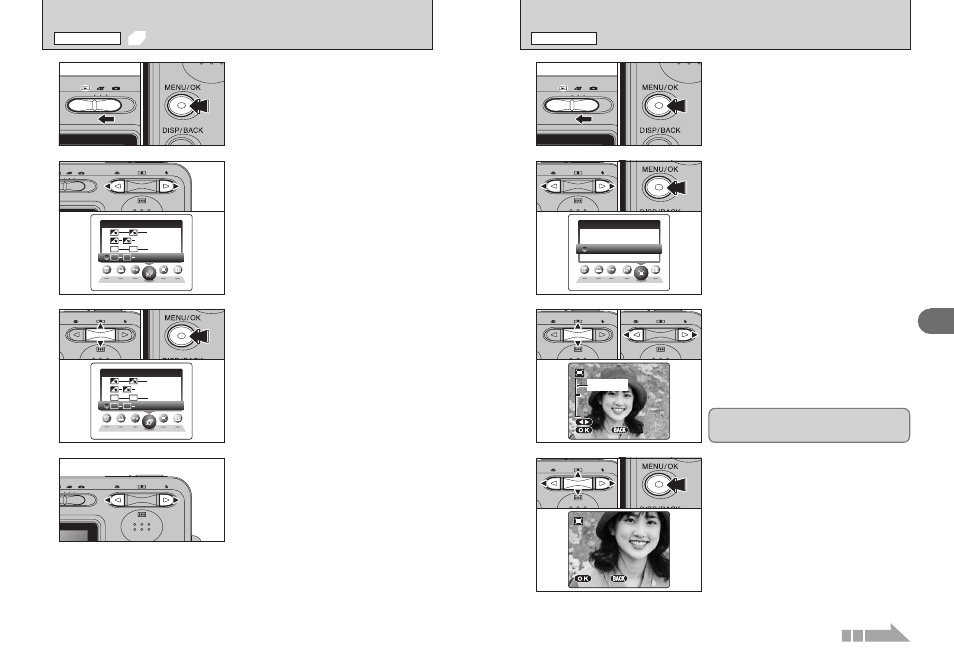
45
Advanced
Features
3
44
Y TRIMMING
PLAYBACK MENU
P L A Y B A C K
P L A Y B A C K
P L A Y B A C K
P L A Y B A C K
2
Press “d” or “c” to select “g” PLAYBACK.
1
1 Set the Mode switch to “w”.
2 Press the “MENU/OK” button to display the menu
on the LCD monitor.
●
!
The Power save function does not operate during playback.
●
!
Movie starts automatically. When the movie ends, the
playback function moves it on.
3
4
1 Press “a” or “b” to select the playback interval
and the type of image transition.
2 Press the “MENU/OK” button. The image frames
are advanced and played back.
To interrupt “g” PLAYBACK, press “a ” (or
“MENU/OK” button).
●
!
Press the “DISP/BACK” button once during playback to
display the playback frame number and on-screen help.
0
1
0
2
Press “d” or “c” to advance or go back through
the images.
0
1
0
2
1 Set the Mode switch to “w”.
2 Press the “MENU/OK” button to display the
menu on the LCD monitor.
1
2
1 Press “d” or “c” to select “Y” TRIMMING.
2 Press the “MENU/OK” button.
3
1 Press “[ (a)” or “] (b)” to zoom in or out on
an image. A zoom bar appears on the LCD
monitor.
2 Press “d” or “c” to move to another part of the
image.
●
!
Press the “DISP/BACK” button to return to single-frame
playback.
0
1
0
2
4
1 Press “a”, “b”, “d” or “c” to display another
part of the image.
2 Press the “MENU/OK” button to save the image.
S E T
S E T
T R I MM I
M I N G
PA N N I N G
PA N N I N G
PA N
PA N N I
N I N G
N G
PA N N I N G
Y E S
Y E S
Y E S
C A N C E L
C A N C E L
C A N C E L
T R I MM I N G
T R I
R I MM I N G
N G
Zoom bar
Y E S
Y E S
Y E S
C A N C E L
C A N C E L
C A N C E L
T R I MM I N G
T R I
R I MM I N G
N G
0
1
0
2
0
1
0
2
0
1
0
2
A saved image size varies depending on the zoom
scale. For 0.3M, the “fl YES” option appears in
yellow.
g AUTOMATIC PLAYBACK
PLAYBACK MENU
Continued
