Frymaster 819-6213 User Manual
Page 29
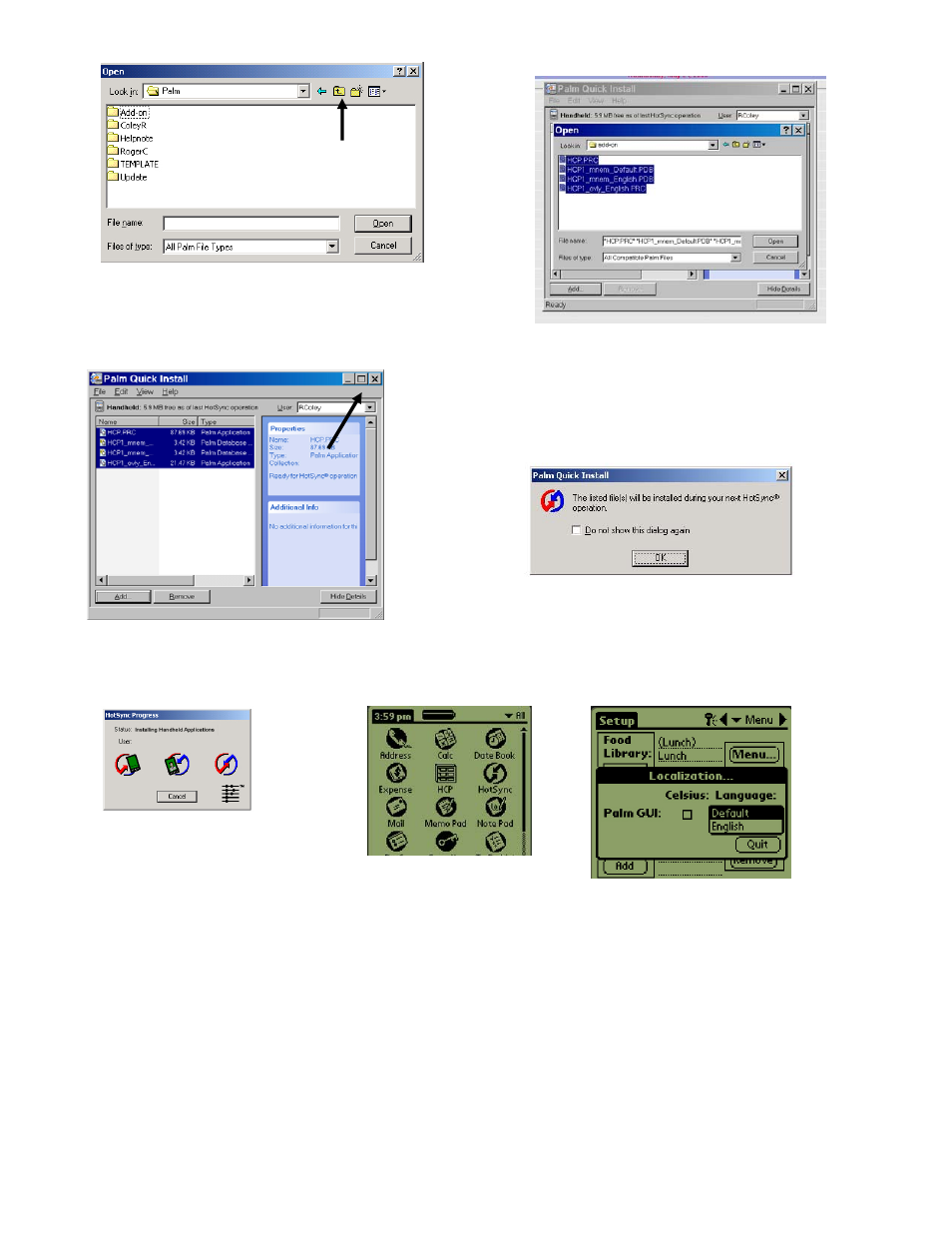
HCP
10-3
Step 6:The Palm’s Add-on folder should
open. If not, navigate to it by clicking the
folder icon. See Arrow. When the Palm
folder is visible in the dialog box, double-click
it and its contents will be displayed.
Figure 7: Double-click the Add-on folder
and its contents are displayed. Hold down
the control key and single-click all files in
the folder with a HCP prefix. Click Open.
Step 10: Press the
HotSync button on the
Palm’s cradle. The
HotSync Progress dialog
box is displayed. A
HotSync successful
transfer message will be
displayed on the Palm’s
screen.
Step 11: Turn on the
Palm. You will find the
HCP icon in the Utilities
menu. Click it.
Step 12: It is necessary to
enter a password and
change the language display
from Default to English at the
completion of the software
installation. See Chapter 5
for password entry language
choice instructions.
Setting the software for 2 or
4-slot operation is covered in
Chapter 5.
Step 8: The Install Tool is displayed with
the highlighted HCP files. Close this box.
See arrow.
Step 9: A new Install Tool dialog box will be
displayed, saying the files will be installed
when a HotSync is performed. Click OK.
