3 changing menu name/deleting menus – Frymaster 819-6213 User Manual
Page 18
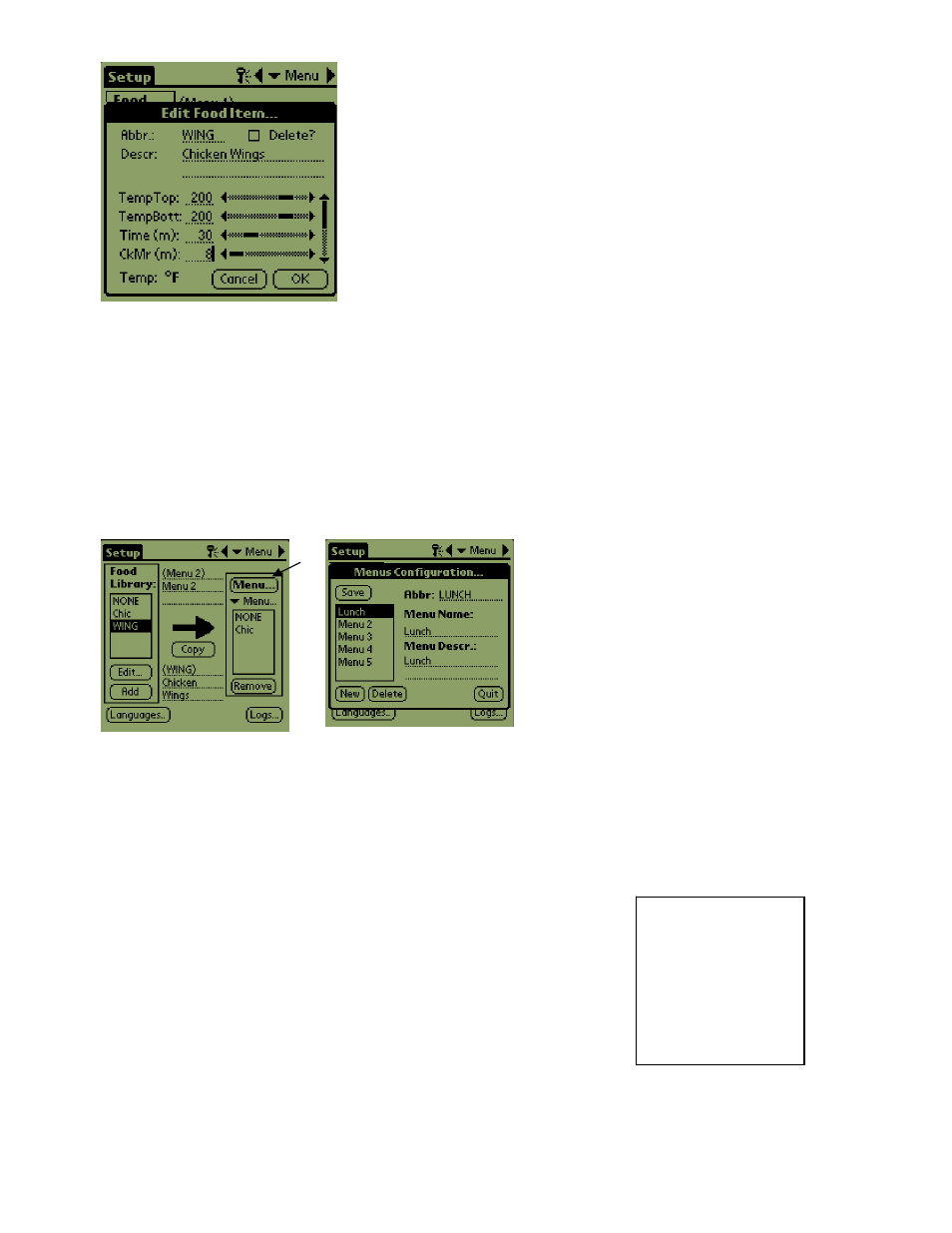
HCP
5-3
5.3 Changing Menu Name/Deleting Menus
Step 7*: Use the vertical slider on
the right side of the screen to
access four more options and
adjust them for the new product.
Tap OK and the new item is
stored in the Food Library and
can be moved to a menu for
transfer to the HCP.
Step 1: Go to the menu
window by clicking the
Menu… button in the right
column of the display. See
arrow.
Step 2: The Menu
Configuration screen is
displayed. Highlight a
menu to be deleted by
tapping on it. Tap the
Delete button to eliminate
the highlighted menu.
Use the New button to
create a new menu. Tap
on the Abbr: field and then
tap the abc icon to access
the keyboard to enter a
name for the new menu
item. Repeat to enter a
menu name and
description.
Tap the Save button to
save the new menu.
NOTE: The new
menu item will have
to be populated by
moving items from
the food library to
the new menu, a
process described in
section 6.2.
- D460G (2 pages)
- J3F (88 pages)
- TB14 (60 pages)
- Universal Holding Cabinet (53 pages)
- D80 Series (44 pages)
- CF SERIES J65X (50 pages)
- HCP (30 pages)
- GF40 (2 pages)
- GF14 (24 pages)
- FOOTPRINT E4 (88 pages)
- Enodis RE17TC (2 pages)
- Dean 52 Series (39 pages)
- CFESA BKSDU (13 pages)
- JCFX (76 pages)
- GEN II LOVTM BIELA14 (86 pages)
- Enodis FPRE14-7 (2 pages)
- UHC-HD (3 pages)
- FootPrint PRO FPP545 (2 pages)
- Dean SM35 (40 pages)
- FOOTPRINT RE80 (64 pages)
- 8196606 (24 pages)
- D680G (2 pages)
- 35 Series (40 pages)
- SR62 Series (14 pages)
- FPD65 (60 pages)
- LOV BIGLA30 (88 pages)
- FPD (100 pages)
- FOOTPRINT PRO SERIES 45 (50 pages)
- 1814 (10 pages)
- LOV M3000 (50 pages)
- 14 Series (78 pages)
- HD1814 SERIES HD1814G (46 pages)
- 1824/2424G (44 pages)
- YSCF14G (26 pages)
- HLZ18 (4 pages)
- FDP65 (60 pages)
- BIGLA30 (86 pages)
- BIELA14 (26 pages)
- BIRE14 (32 pages)
- FPH55 (2 pages)
- 2424G (68 pages)
- KSCF18G (68 pages)
- Enodis PF50S (2 pages)
- MH52 (115 pages)
- SM5020G (2 pages)
