Main menu – setting standard system parameters – FUJITSU T4020 User Manual
Page 4
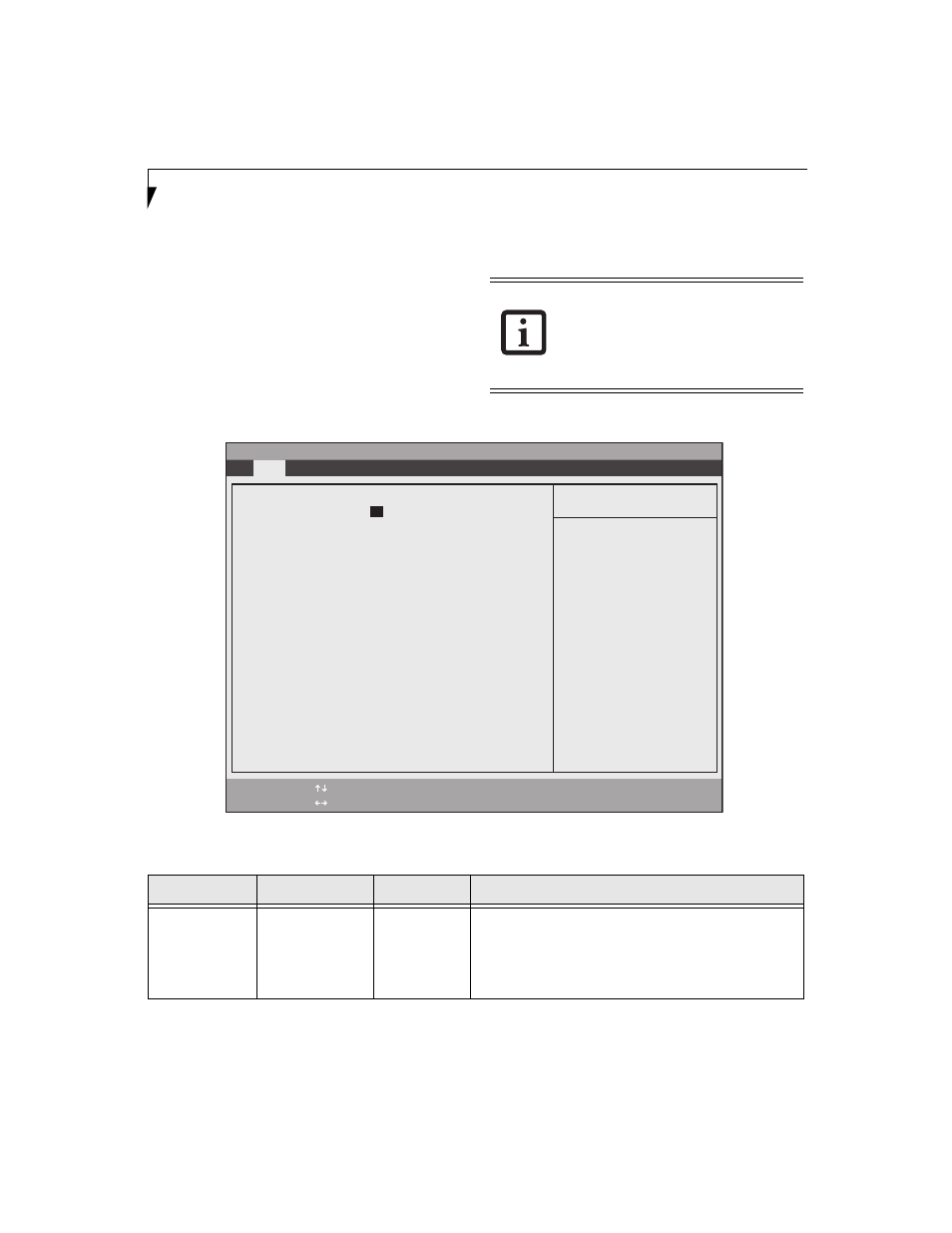
4
L i f e B o o k T S e r i e s T a b l e t P C
MAIN MENU – SETTING STANDARD SYSTEM PARAMETERS
The Main Menu allows you to set or view the current
system parameters. (See Navigating through the Setup
Utility on page 2 for more information)
The following tables show the names of the menu fields
for the Main menu and its submenus, all of the options
for each field, the default settings and a description of
the field’s function and any special information needed
to help understand the field’s use. Note that the actual
drive labels shown may vary.
Figure 1. Main Menu
System Time and System Date can also be
set from your operating system without
using the setup utility. Use the calendar
and time icon on your Windows Control
panel or type time or date from the MS-
DOS prompt.
Table 1: Fields, Options and Defaults for the Main Menu
Menu Field
Options
Default
Description
System Time:
–—
–—
Sets and displays the current time. Time is in a 24 hour for-
mat of hours:minutes:seconds with 2 digits for each.
(HH:MM:SS). Example: 16:45:57. You may change each
segment of the time separately. Move between the seg-
ments with the [Tab] key and/or [Shift] + [Tab] keys.
System Time:
[
02
:34:56]
System Date:
[08/05/2005]
Serial ATA Port 0 [FUJITSU MHT2040BH-(PM)]
Primary Master
[MATSHITADVD-RAM UJ-840S-(PM)]
Language: [English
(US)]
PhoenixBIOS Setup Utility
F1
Help
ESC
Exit
Select Item
Select Menu
-/Space
Change Values
Enter
Select Sub-Menu
F9
Setup Defaults
F10
Save and Exit
▲
Main
Advanced Security Boot
Info
Exit
Item Specific Help
Adjust calendar clock.
▲
▲
