Finding book, chapter, verse, Comparing translations, Receiving words – Franklin IC-121 User Manual
Page 10
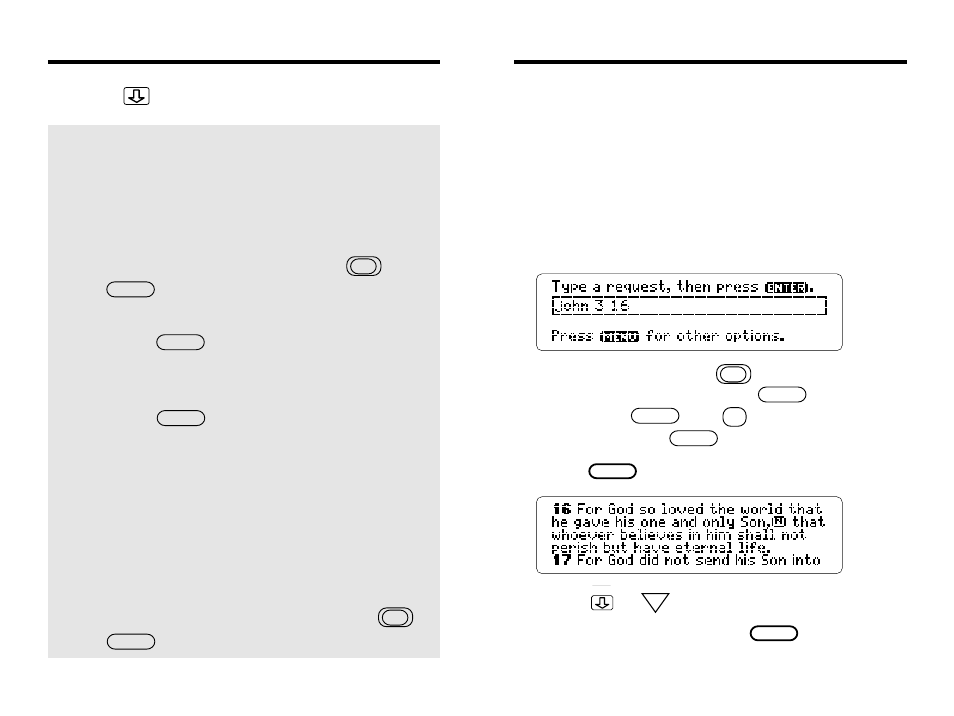
9
Finding Book, Chapter, Verse
You can find any verse of the Bible by entering a
book title, chapter number, and verse number at the
Request Line. You should type a space or colon
between the chapter and verse numbers. You don’t
need to type capital letters.
1. At the Request Line, type a book title,
chapter number, and verse number.
To type numbers, press plus the numbered
keys.* To type a space, press .To type a
colon, press plus . To erase
characters, press
.
2. Press .
3. Press or to move down.
4. When you’re done, press .
SPACE
; :
BACK
ENTER
DN
CLEAR
SHIFT
*If you’re using a DBS-2D, simply press the number keys.
32
Sending Words
8. Press to read the entry.
✓
Comparing Translations
If you install the New International Version and
another Bible such as the King James Version
(IC-119) in your Digital Book System, you can
easily compare translations. Here is how:
1. At a verse in either Bible, press
plus
.
2. Highlight the symbol of the other Bible.
3. Press .
The book, chapter, and verse number appear
in the Request Line of the other Bible.
4. Press to view the verse.
To return to the same verse in the first Bible,
repeat these steps.
✓
Receiving Words
The Bible can also receive words from other
digital books (e.g., the Columbia Concise
Encyclopedia). To send a word to the Bible, first
highlight a word in the other book. (Read its
User’s Manual to learn how.) Then press
plus and select the Bible symbol.
ENTER
ENTER
CARD
CARD
