Deleting an aurp partner, Receiving aurp connections, Configuring aurp options – Farallon Communications R9100 User Manual
Page 116
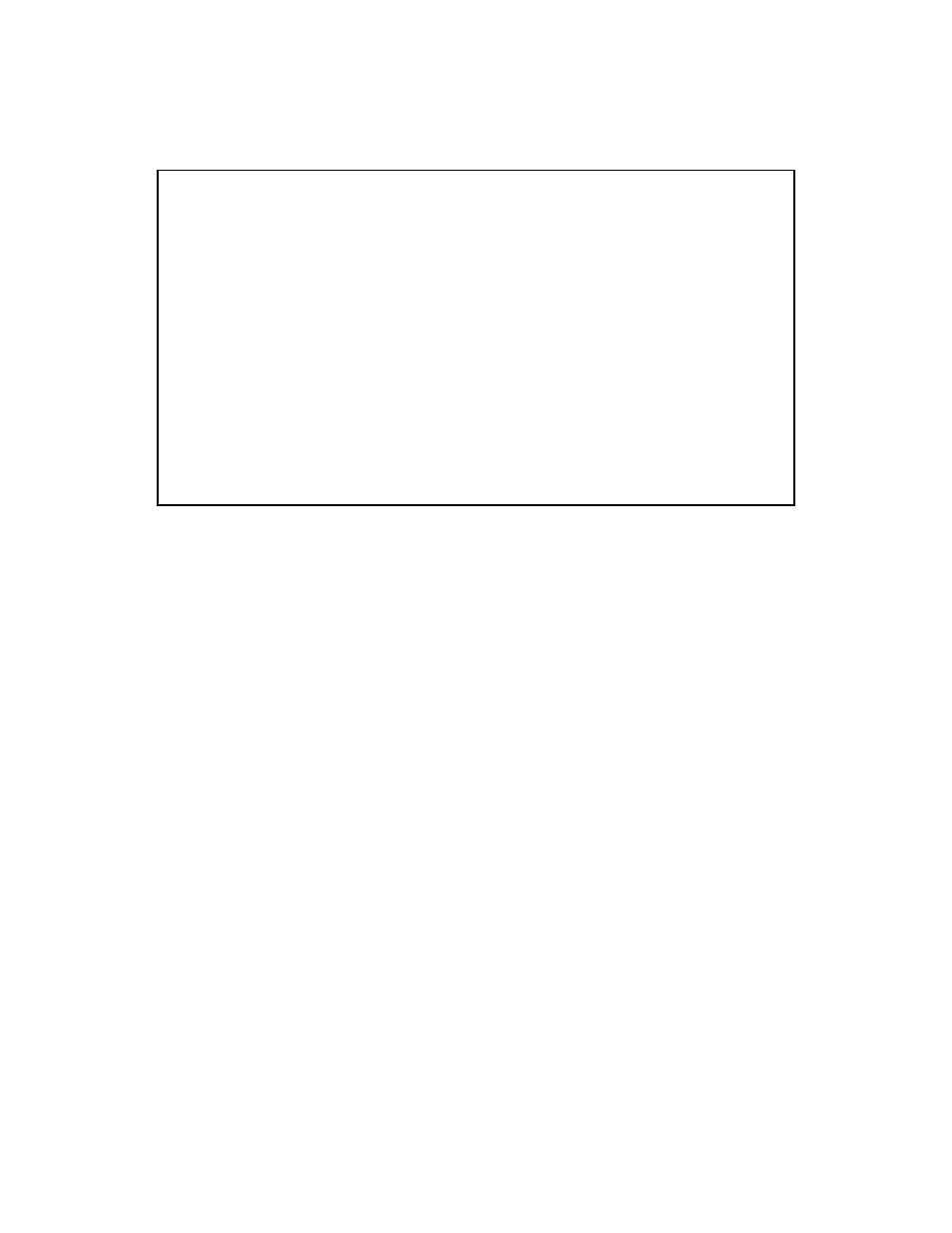
11-10 User’s Reference Guide
The Change AURP Par tner screen has all the values you entered when you added that par tner. All of these
values may be modified in this screen.
Deleting an AURP partner
■
To delete an AURP par tner, in the AURP Setup screen select Delete Partner and press Return. A table of
existing par tners appears.
Use the Up and Down Arrow keys to select an AURP par tner, then press Return to delete it. Press Escape
to exit without deleting a par tner.
Receiving AURP connections
■
To control the acceptance of incoming AURP tunnels, select Accept Connections From and choose Anyone
or Configured Partners Only from the pop-up menu. If you choose Anyone, all incoming AURP connections
will be accepted.
The more secure option is Configured Partners Only, which accepts connections only from recognized
AURP par tners (the ones you have set up).
Configuring AURP Options
In the AURP Setup screen, select Advanced Options and go to the AURP Options screen. Using AURP can cause
a problem when two networks, one local and one remote, have the same network number. This may cause
network routing ambiguities than can result in routing errors.
Change AURP Partner
Partner IP Address or Domain Name: 176.163.8.134
Initiate Connection: No
Restrict to Free Trade Zone: No
