Aurp setup, Viewing aurp partners, Aurp free trade zone – Farallon Communications R9100 User Manual
Page 114: Aurp setup -8
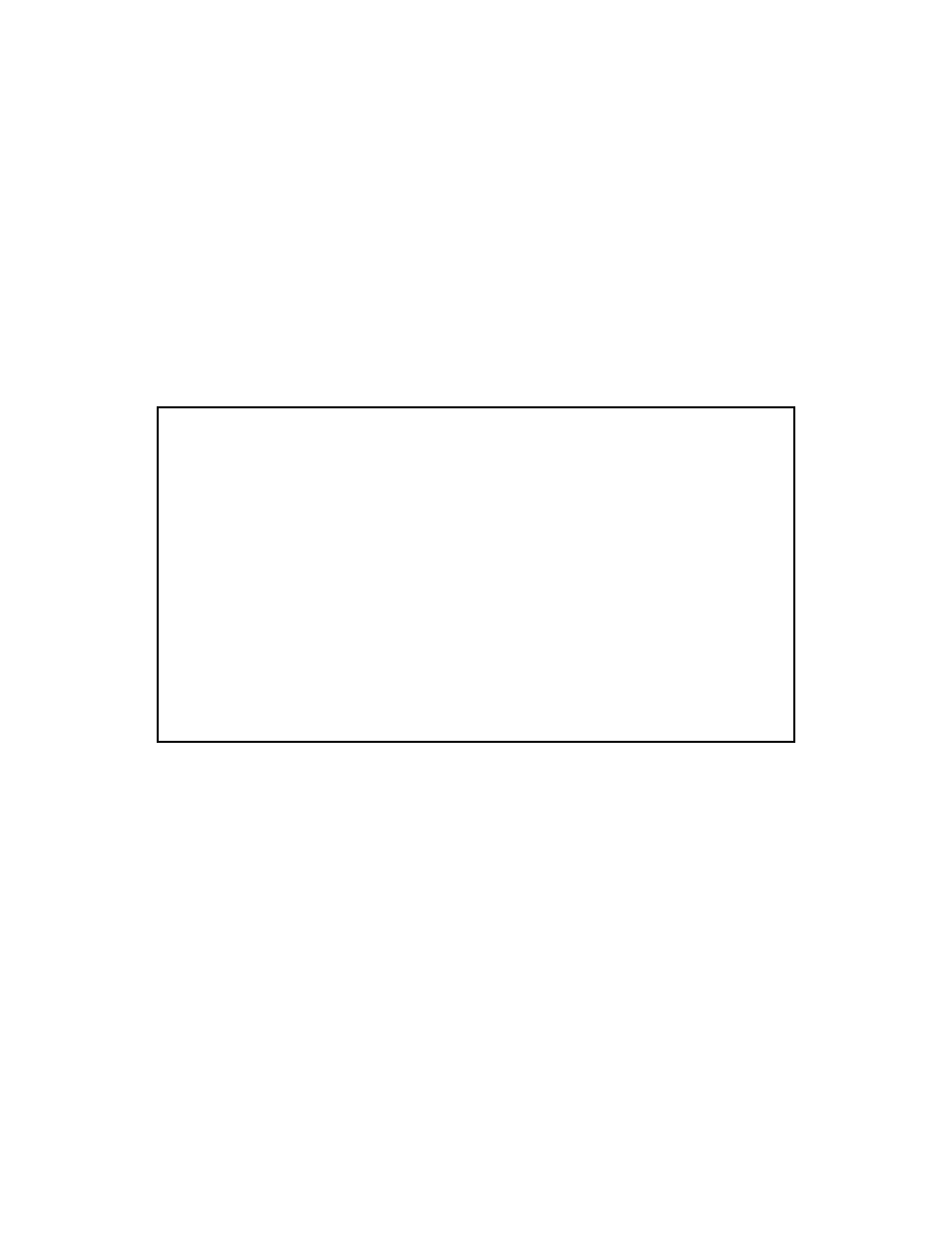
11-8 User’s Reference Guide
As an alternative, you can set LocalTalk seeding to soft seeding and let the Netopia R9100 receive the
zone name and network number from the other router.
■
Select LocalTalk Net Number and enter the desired network number.
■
Select Seeding. From the pop-up menu, choose the type of seeding for the Netopia R9100’s LocalTalk por t
to use (see
“Routers and seeding” on page 11-3
).
You have finished configuring LocalTalk.
AURP setup
From the Network Protocols screen, select AppleTalk Setup. Then select AURP Setup and press Return. The
AURP Setup screen appears.
■
To activate AURP and enable connections to and from AURP par tners, select AURP Enable and toggle it to
On.
Viewing AURP partners
■
To see a table of existing AURP par tners, select Display/Change Partner and press Return.
Note: The Netopia R9100 can define a total of 32 AURP par tners.
AURP Free Trade Zone
The Free Trade Zone is an AURP security feature. It allows the Netopia administrator to specify a single
AppleTalk zone that will be the only one visible to the remote side for par tners that have this option enabled.
AURP Setup
AURP Enable: On
Display/Change Partner...
Add Partner...
Delete Partner...
Enter Free Trade Zone Name:
Accept Connections From... Configured Partners Only
Advanced Options...
AURP Allows you to connect remote AppleTalk Networks across IP.
