Key guide – Franklin Bookman ADV-640 User Manual
Page 4
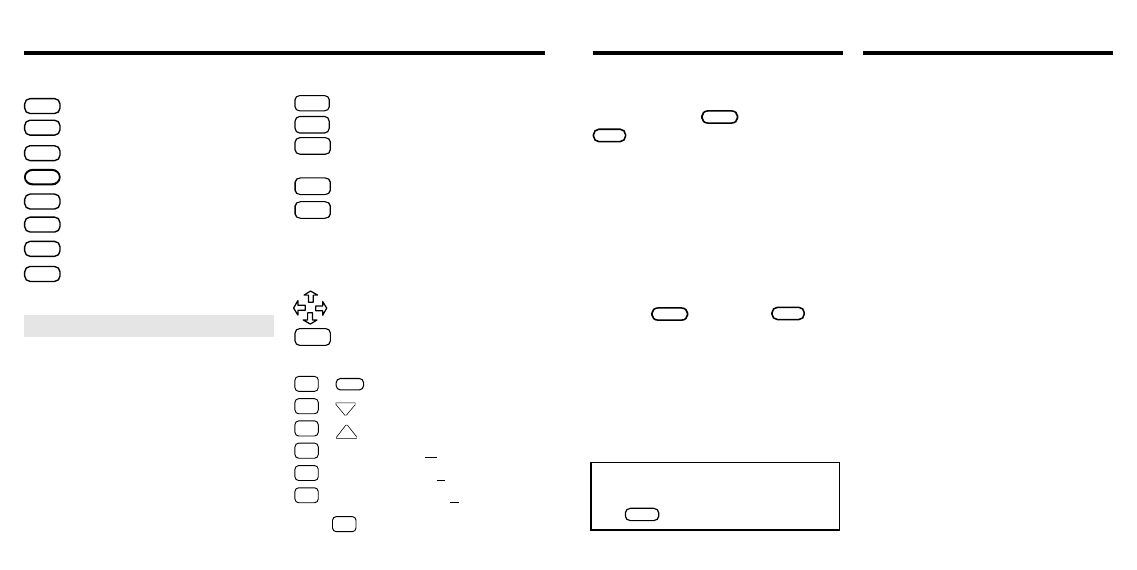
Other Keys
BACK
Backs up and erases letters.
CAP
Shifts keys to type punctuation.
ENTER
Enters a search, selects a
menu item, or starts a highlight.
HELP
Displays help messages.
? ✱
Types a question mark to stand
for an unknown letter in a word;
shifted, types an asterisk to stand
for a series of unknown letters.
Direction Keys
Move in indicated direction.
SPACE
Types a space or pages down.
Star Key Combinations*
✩
+
CARD
Sends a word between books.
✩
+
DN
Displays next entry or match.
✩
+
UP
Displays previous entry or match.
✩
+ C
Displays Confusables
®
.
✩
+ D
Displays a definition.
✩
+ P
Displays the Path list.
Function Keys
CLEAR
Clears to
Enter your word.
MENU
Displays the main menus.
THES
(red)
Displays a thesaurus entry.
CLASS
(green)
Displays Classmates
®
.
GAMES
(yellow)
Displays the games list.
LIST
(blue)
Displays the User List menu.
CARD
Exits the selected book.
ON/OFF
Turns BOOKMAN on or off.
Key Guide
If the BOOKMAN keyboard fails to re-
spond, or if its screen performs errati-
cally, first press
CLEAR
and then press
ON/OFF
twice. If nothing happens, follow
the steps below to reset it.
Warning: Pressing the reset button
with more than very light pressure may
permanently disable your BOOKMAN.
In addition, resetting your BOOKMAN
erases settings and information en-
tered into its built-in book, and in any
currently installed book cards.
1. Hold
CLEAR
and press
ON/OFF
.
If nothing happens, try Step 2.
2. Use a paper clip to gently press
BOOKMAN’s reset button.
The reset button is recessed in a pin-
sized hole on the back of your
BOOKMAN.
3
16
This unit may change operating modes due to
Electro-static Discharge. Normal operation of this
unit can be re-established by pressing the reset
key,
ON/OFF
, or by removing/replacing batteries.
Your Notes
Resetting Your BOOKMAN
➤ Understanding the Color Keys
The color keys (red, green, yellow,
and blue) perform the functions listed
above only for the book described in
this User’s Guide.
Other books have their own color
key functions, which are labelled
on their book cards or on the
keyboard. For more information,
read “Using the Color Keys.”
*
Hold
✩
while pressing the other key.
