Boot menu – selecting the operating system source – Fujitsu Siemens Computers LifeBook C2111 User Manual
Page 26
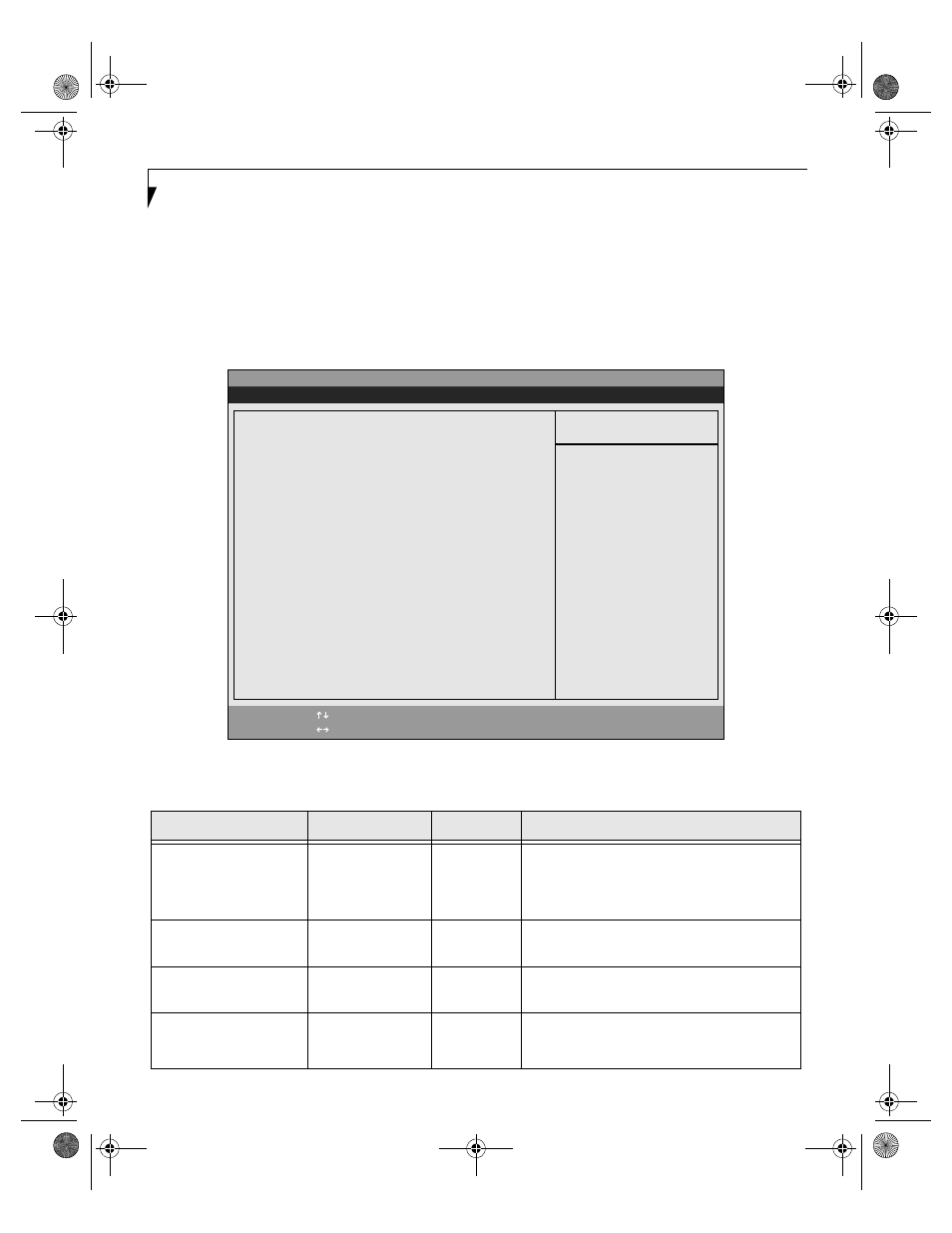
26
L i f e B o o k C S e r i e s N o t e b o o k B I O S
BOOT MENU – SELECTING THE OPERATING SYSTEM SOURCE
The Boot Menu is used to select the order in which the
BIOS searches sources for the operating system. Follow
the instructions for Navigating Through the Setup
Utility to make any changes. (See Navigating Through
The Setup Utility on page 2 for more information.)
The following tables show the names of the menu fields
for the Boot menu and its submenu, all of the options
for each field, the default settings and a description of
the field's function and any special information needed
to help understand the field's use.
Figure 16. Boot Menu
Table 16: Fields, Options and Defaults for the Boot Menu
Menu Field
Options
Default
Description
QuickBoot Mode:
n
Disabled
n
Enabled
[Enabled]
When [Disabled] is selected, all diagnostic tests
are performed when the system is booted up. If
[Enabled] is set, some of the tests are skipped in
order to speed up the booting process.
Boot-time Diagnostic
Screen:
n
Disabled
n
Enabled
[Disabled]
Turns on and off display of test results instead of
Fujitsu logo screen during Power On Self Test.
Preboot Execution
Environment
n
Disabled
n
Enabled
[Disabled]
Turns on and off boot from network server
options.
Boot Device Priority
n
Selects the Boot
Device Priority
submenu
—
This menu allows setting up the source for the
operating system.
PhoenixBIOS Setup Utility
F1
Help
ESC
Exit
Select Item
Select Menu
Item Specific Help
[Disabled]
All diagnostic tests
will be done.
[Enabled]
Some diagnostic tests
may be skipped while
booting to speed up.
Quick Boot:
[Enabled]
Boot Time Diagnostic Screen:
[Disabled]
Preboot Execution Environment:
[Disabled]
Boot Device Priority
▲
-/Space
Enter
F9
Setup Defaults
F10
Save and Exit
Change Values
Select Sub-Menu
▲
Main Advanced Security Boot Info Exit
EarthlingBIOS.fm Page 26 Thursday, June 6, 2002 9:15 AM
