Caution, Formatting a hard disk drive, The sampling frequency – Fostex D2424LVMKII User Manual
Page 8: Available recording time after formatting, Model d2424lvmkii quick operation guide, Press the [execute/yes] key, 24 real tracks + 32 additional tracks, 8 real tracks + 48 additional tracks, Number of available tracks, Capacity
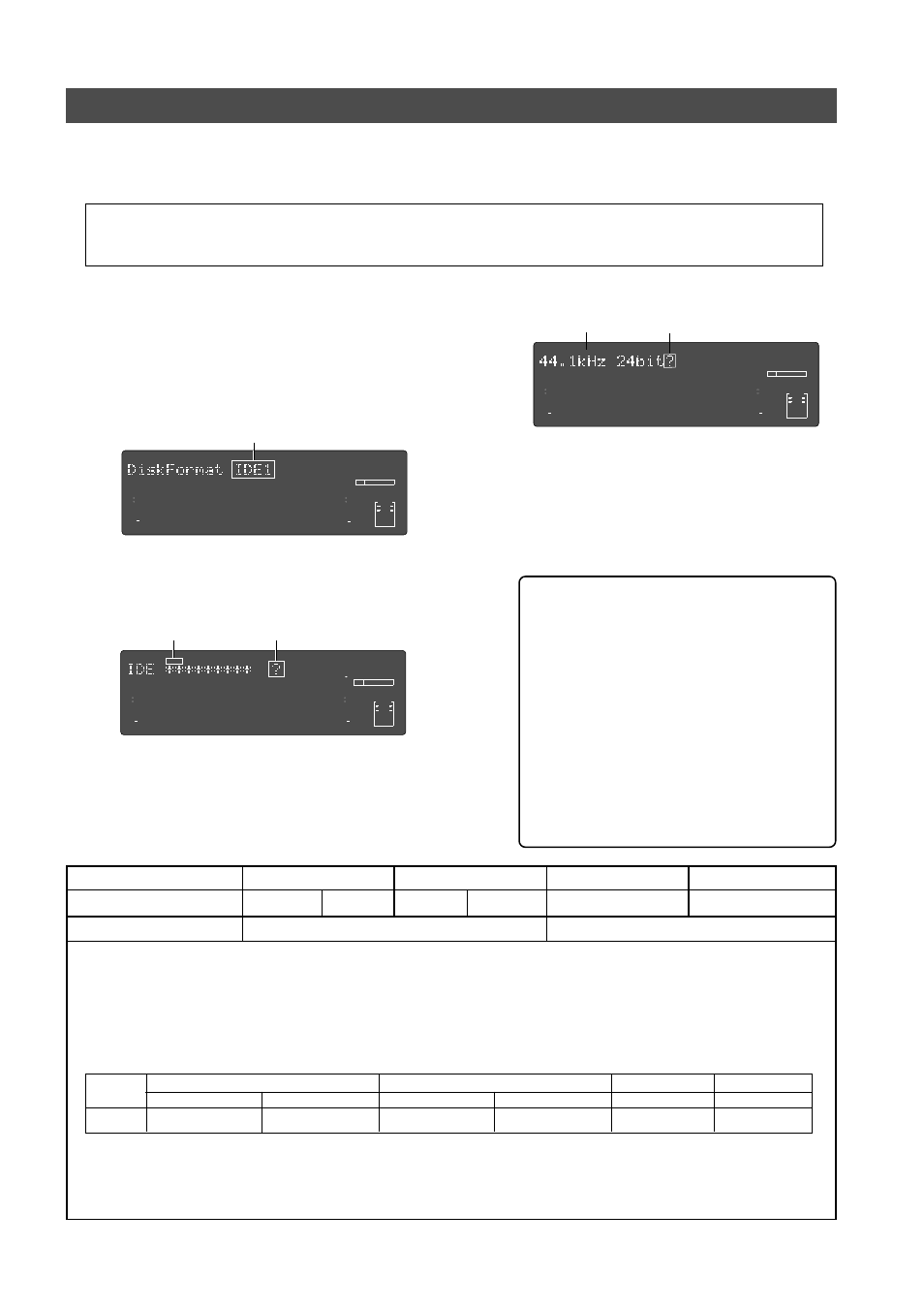
Model D2424LVmkII Quick Operation Guide
9
Formatting a hard disk drive
After installing a hard disk drive into the recorder, you must format the disk; otherwise you cannot record or
playback any data. Note that the following explanation assumes that the disk is unformatted. If you want to
know how to reformat a formatted disk, see the Reference manual.
1.
Turn the power on.
The display will show the ROM version and time/
date, followed by “
Initializing...
” -> “
Current IDE Drv
”
-> [(hard disk model name)]. Then after “
Unformat!
”
appears momentarily, the recorder automatically
accesses the Disk Format menu in the SETUP mode
and the following screen appears.
3.
Press the [EXECUTE/YES] key.
The display changes the screen for setting the
sampling frequency and quantization (default
indication is “
44.1kHz 24bit?
”).
Be sure to connect the recorder to the power supply specified in the specification section of the Refer-
ence manual. Do not use an AC outlet of any other voltage.
Flashing
4.
Select desired sampling frequency/quantization
with the Jog dial.
For sampling frequency/quantization, other settings
given in chart below can be selected in addition to
the presently shown "
44.1kHz 24bit.
"
At selecting the sampling frequency/quantization,
besure to refer to
below.
44.1kHz
96kHz
16 bits
24 bits
24 bits
Quantization
Sampling frequency
24 real tracks + 32 additional tracks
Number of available tracks
A greater sampling frequency will reduce the available recording time/space after formatting. Under the same sam-
pling frequency setting, the greater quantization (bit number) reduces the available recording time.
The following table shows the "
approximate available recording time
" under each sampling frequency/quantization.
Depending on your medium, the available recording time may differ slightly. It will be a good idea to check the
available recording time. See “
Checking the available recording time (REMAIN) on a formatted disk
” on page “
11
.”
Note that the available time values in the following table are based on a mono track recording.
10.0GB
Approx. 1258min.
Approx. 1735min.
Approx. 1156min.
Approx. 628min.
Approx. 1888min.
44.1kHz
48kHz
88.2kHz
16 bits
24 bits
16 bits
24 bits
24 bits
Capacity
You cannot save audio data recorded in a 88.2kHz/24bit or 96kHz/24bit program using an adat digital signal.
See the Reference manual for details about the save/load operations.
48kHz
16 bits
24 bits
88.2kHz
24 bits
8 real tracks + 48 additional tracks
Approx. 577min.
96kHz
24 bits
∞
42
OL
0
30
24
18
12
9
6
3
kHz
24
FS
BIT
SETUP
∞
42
OL
0
30
24
18
12
9
6
3
23
22
21
20
19
18
17
16
15
14
13
12
11
10
9
8
7
6
5
4
3
2
1
CLOCK
2.
Press the [EXECUTE/YES] key.
The E-IDE hard disk name will be displayed and,
“
SURE?
” and “
?
” will flash.
∞
42
OL
0
30
24
18
12
9
6
3
kHz
24
FS
BIT
SETUP
∞
42
OL
0
30
24
18
12
9
6
3
SURE?
23
22
21
20
19
18
17
16
15
14
13
12
11
10
9
8
7
6
5
4
3
2
1
CLOCK
Flashing
Flashing
Flashing
∞
42
OL
0
30
24
18
12
9
6
3
kHz
24
FS
BIT
SETUP
∞
42
OL
0
30
24
18
12
9
6
3
SURE?
23
22
21
20
19
18
17
16
15
14
13
12
11
10
9
8
7
6
5
4
3
2
1
CLOCK
Flashing
The sampling frequency:
The sampling frequency and quantizing of
the current drive (E-IDE hard disk) are
setup during the formatting or reformat-
ting process.
Consequently, all programs in the current
drive will adhere to the sampling frequency
used at formatting. You can change the
format, however, after compiling a pro-
gram. In other words, a variety of programs
with different sampling frequencies can be
installed on the current drive. But alter-
able frequencies will be limited, depend-
ing on quantization at formatting. For de-
tails, refer to page “23”.
