Understanding led indicators, Ower and, Ystem – Freedom9 2420 User Manual
Page 11: Orts, Tatus, 5 understanding led indicators
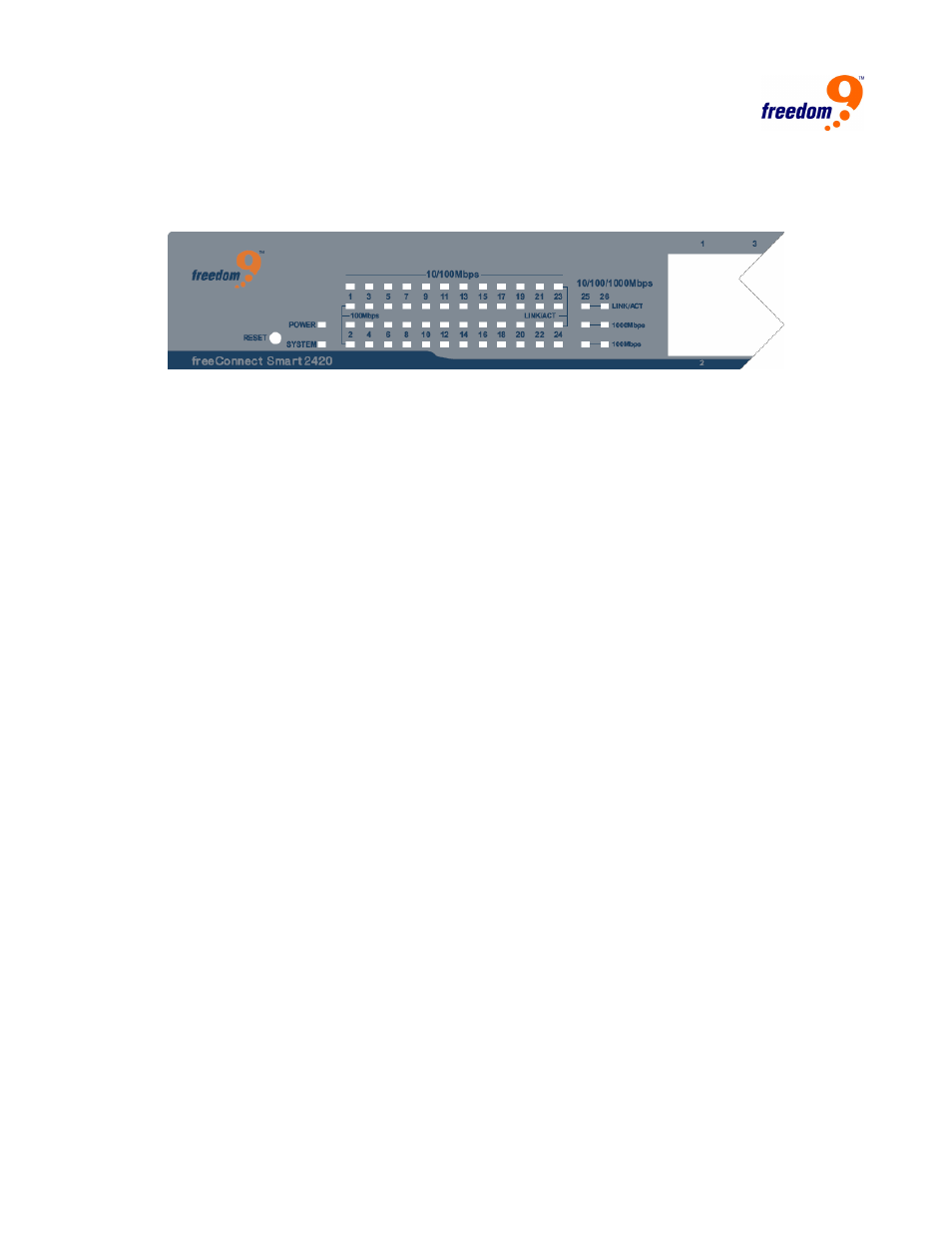
5 Understanding LED Indicators
The front panel LEDs provides instant status feedback and helps monitor and troubleshoot when
needed (Figure 5).
Figure 5: LED indicators of the Switch
5.1 Power and System LEDs
Power: Power Indicator
On: The Switch is receiving power.
Off: The Switch is not receiving power or the power cord has an improper connection.
System: CPU Indicator
Flashing: The CPU is working.
On: The CPU is idling.
Off: The unit is off.
5.2 Ports 1~24 Status LEDs
Link/ACT: Link/Activity
On: The port is successfully connected to an Ethernet network.
Flashing: The port is transmitting or receiving data.
Off: The port is disconnected.
100Mbps
On: The port is connected to a 100Mbps Ethernet connection.
Off: The port is connected to a 10Mbps Ethernet connection or is disconnected.
5.3 Ports 25~26 Status LEDs
Link/ACT: Link/Activity
On: The port is successfully connected to an Ethernet network.
Flashing: The port is transmitting or receiving data.
Off: The port is disconnected.
