Fujitsu Siemens Computers LifeBook A3120 User Manual
Page 97
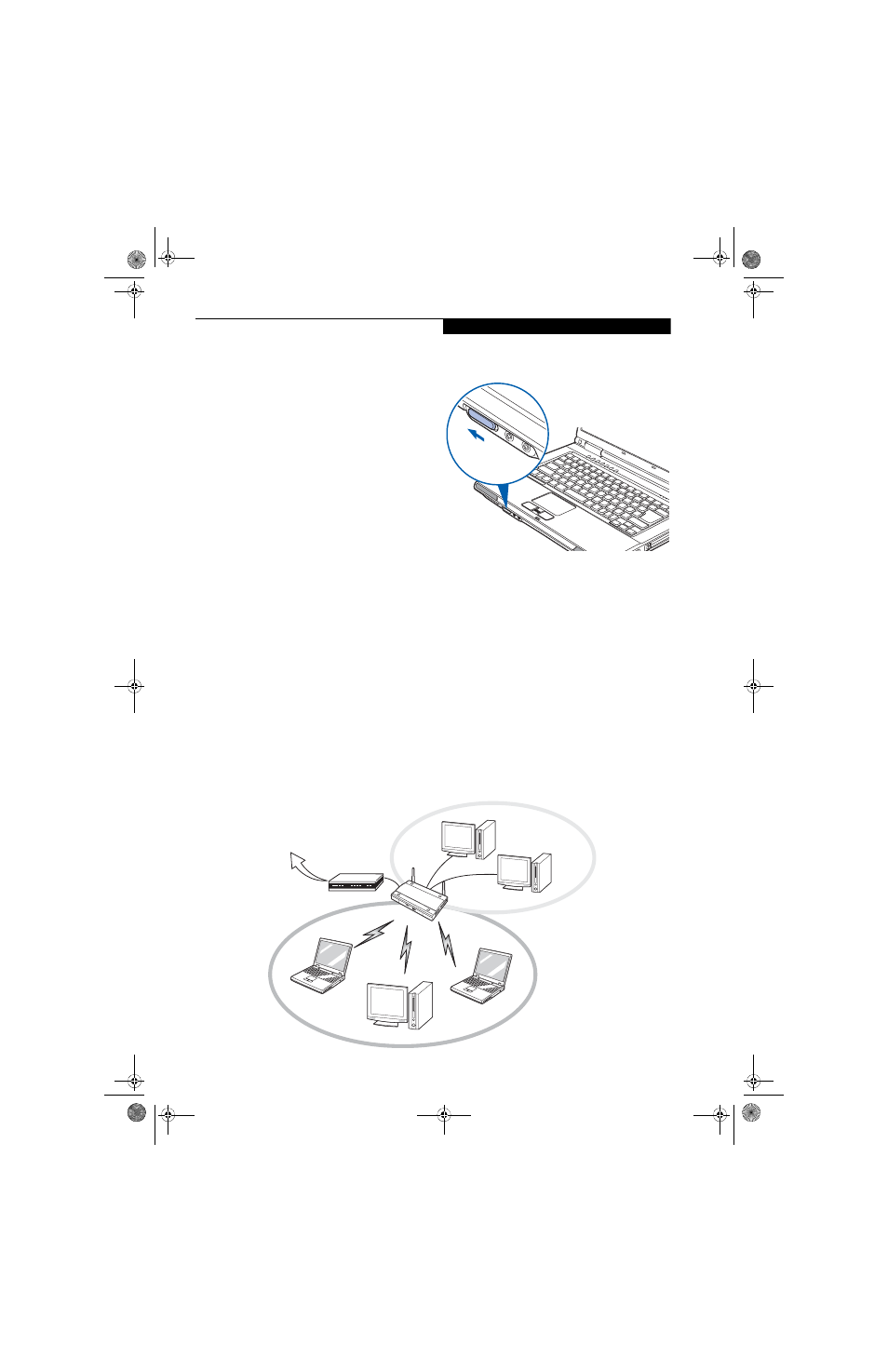
87
W i r e l e s s L A N U s e r ’ s G u i d e
WIRELESS NETWORK CONSIDERATIONS
■
The Atheros WLAN device supports IEEE802.11a/b/g
and operates in the 2.4GHz ISM band and the 5 GHz
UNII bands.
■
Microwave ovens will interfere with the operation of
WLAN device as microwave ovens operate in the same
2.4GHz frequency range that IEEE802.11b/g devices
operate in. Interference by microwaves does not occur
with IEEE802.11a radio which operates in the 5 GHz
RF band.
■
Wireless devices that transmit in the 2.4GHz fre-
quency range may interfere with the operation of
WLAN devices in IEEE802.11b/g modes. Symptoms of
interference include reduced throughput, intermittent
disconnects, and large amounts of frame errors. It is
HIGHLY recommended that these interfering devices
be powered off to ensure the proper operation of the
WLAN device.
DEACTIVATING THE WLAN DEVICE
Deactivation of the WLAN device may be desired in
certain circumstances (to extend battery life) or where
certain environments require it (i.e. hospitals, clinics,
airplanes, etc.). Fujitsu mobile computers employ two
methods with which to deactivate the WLAN device:
■
Using the Wireless On/Off Switch, or,
■
In Windows, using the WLAN icon in the taskbar.
Deactivation using the Wireless On/Off Switch
The WLAN device can be deactivated quickly and effi-
ciently by sliding the Wireless On/Off Switch to the Off
position (to the left). (Figure A-3)
The wireless On/Off switch has no effect on non-Wire-
less LAN models.
Figure A-3. Wireless LAN On/Off Switch Location
Deactivation using the icon in the taskbar
1.
Right-click the WLAN icon in the taskbar at the
bottom right of your screen.
2.
Choose Disconnect from a network.
ACTIVATING THE WLAN DEVICE
Activation of the WLAN device can be accomplished
using the same methods as the deactivation process
■
Using the Wireless On/Off Switch
■
In Windows, by right-clicking the WLAN icon then
clicking “Connect to a network”
WLAN/
Bluetooth
Switch
Figure A-2. Access Point (Infrastructure) Mode Network
ADSL modem,
cable modem,
or similar
Internet
Wired LAN
Access Point*
Wireless LAN
*An optional hub for a wired
LAN may be required depending
upon the type of access point used.
falcon2.book Page 87 Thursday, December 21, 2006 10:30 AM
