Warning – Furuno 1832 User Manual
Page 53
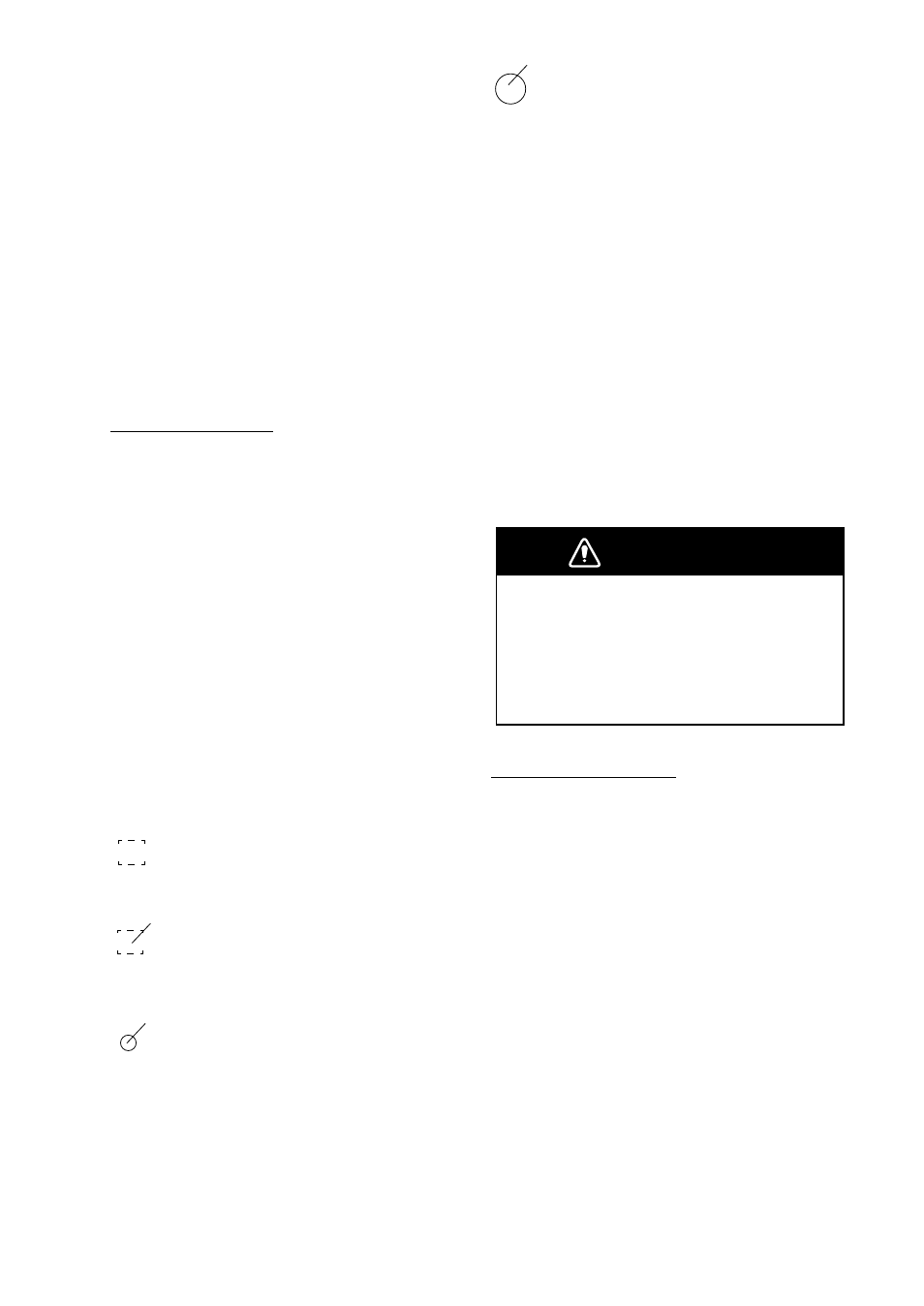
AP-5
LARGE CIRCLE
The plot symbol of a target under tracking
becomes twice as large as the normal symbol
when the target is selected for data reading.
Note 1:The target to be acquired should be
within 0.2 to 16 nm from own ship and not
obscured by sea or rain clutter for successful
acquisition.
Note 2:When you want to acquire 11th target,
cancel tracking one of less important targets.
Note 3:When auto acquisition mode (Auto
ACQ) is on, up to 5 targets can be acquired.
For detail, see next section titled Automatic
Acquisition.
WARNING
When a tracked target nears another
tracked target, the targets may be
"swapped." When two targets come close
to each other, one of the two can become
a "lost target." Should this happen,
reacquisition of the "lost target" is required
after the two targets have separated.
Automatic Acquisition
The Auto plotter ARP-10 can acquire up to 5
targets automatically by setting the Auto Ac-
quisition area predefined in the system. If Auto
ACQ is selected after more than 5 targets have
been manually acquired, only the remaining
capacity of targets can be automatically ac-
quired. Example; when 7 targets acquired
manually, then the Auto ACQ is switched on
only 3 targets can be acquire automatically.
When five targets have been automatically
acquired, "AUTO TARGET FULL" message
appears at top left corner on the display.
Setting Auto Acquisition Area
Auto acquisition area is predefined between
2.0 and 2.5 nm in range and 45º on either side
of the heading line in bearing. If a target come
into this area, it is acquired automatically.
Deactivating the Auto Plotter
To deactivate the Auto Plotter,
1. Open the "ARP-10 MENU".
2. Operate the omnipad to select the "1. Dis-
play".
5. Operate the omnipad to select "Off".
6. Press the [ACQ/ENTER] key.
7. Press the [MENU] key to close the menu.
Acquiring targets
Manual Acquisition
Follow the steps below to manually acquire a
target. Up to 10 targets can be manually ac-
quired.
1. Place the cursor (+) on a target of interest
by operating the omnipad.
2. Press the [ACQ/ENTER] key.
The plot symbol changes its shape according
to the status as below. A vector appears in
about one minute after acquisition indicating
the target's motion trend. If the target is con-
sistently detected for three minutes, the plot
symbol changes to a solid mark. If acquisi-
tion fails, the target symbol blinks and disap-
pears shortly.
SQUARE (dotted)
Immediately after acquisition - Plot symbol
shown in broken lines.
SQUARE (dotted with a vector)
One minute after acquisition - Vector still un-
reliable.
CIRCLE (Solid with a vector)
3 minutes after acquisition - Plot symbol
changes to a solid circle indicating the stable
tracking condition.
