Quicktips, Tv adjustment and setup – Fisher PC-20S00M User Manual
Page 7
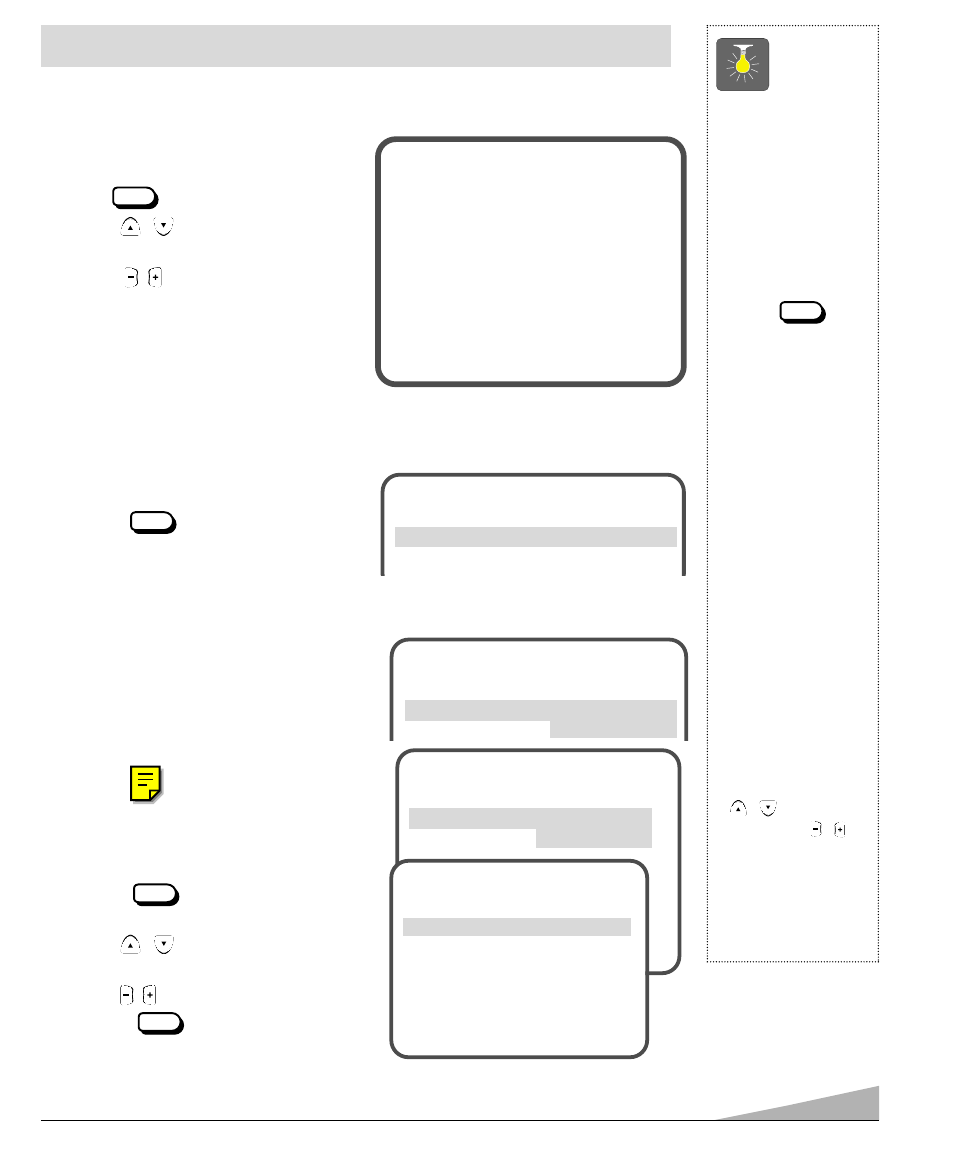
7
QuickTips
■
Always follow on-
screen instructions.
■
The menu will
display on the
screen for approxi-
mately 20 seconds.
Press
again to redisplay.
■
Arrow (➧
)
indicates
current selection or
mode.
■
Under weak stereo
signal conditions,
you may receive
better quality sound
in the “Mono” posi-
tion.
■
All TV adjustments
are controlled
through the menu.
■
Press the RESET
key twice to clear
all settings. The TV
will automatically
start Channel
Search and clear all
customized settings.
■
Use the CHANNEL
/
keys and the
VOLUME
/
keys to navigate
through the menus
and to make selec-
tions from the
menus.
MENU
TV ADJUSTMENT AND SETUP
The on-screen menu system allows the viewer to program television features to their personal
preference. Adjustments can be made easily using the remote control.
HOW TO MAKE ADJUSTMENTS
1. Press key.
2. Use the
/
keys to h
h
i
i
g
g
h
h
l
l
i
i
g
g
h
h
t
t
the
desired feature.
3. Use the
/
keys to choose desired
option (
➧
indicates selected item).
Items with submenus require additional steps.
SET TING AUDIO MODE
Select desired sound setting, Stereo, Mono or SAP (secondary audio program). Stereo
and SAP can be received only if the television station is broadcasting the signal.
1. Choose S
S
S
S
tt
tt
e
e
e
e
rr
rr
e
e
e
e
o
o
o
o
, M
M
M
M
o
o
o
o
n
n
n
n
o
o
o
o
or S
S
S
S
A
A
A
A
P
P
P
P
from the
Audio options.
2. Press the
key to exit.
Note: The TV will automatically reset to
stereo if unplugged or a power
interruption occurs.
ADJUSTING PICTURE/SOUND
For automatic picture settings:
Choose A
A
A
A
u
u
u
u
tt
tt
o
o
o
o
from the Picture/Sound
options.
To manually customize the picture:
1. Choose M
M
M
M
a
a
a
a
n
n
n
n
u
u
u
u
a
a
a
a
ll
ll
from the Picture/Sound
options.
2. Press the
key to open the submenu
controls.
3. Use the
/
keys to highlight the control
you want to adjust.
4. Use the
/
keys to make adjustments.
5. Press the
key to exit.
MENU
MENU
MENU
MENU
▲▼ keys
– + keys
Audio
➧Stereo
Mono
SAP
Picture /Sound
➧Auto
Manual
Game
Antenna
➧Cable
VHF/UHF
CH. Search
➧NO Start
CH. Scan Memory
C 34
Added
Espanol
Menu Language
➧English
Francais
Press MENU key to exit
▲▼ keys – + keys
Picture /Sound
A
A
A
A
u
u
u
u
d
d
d
d
ii
ii
o
o
o
o
➧S
S
S
S
tt
tt
e
e
e
e
rr
rr
e
e
e
e
o
o
o
o
Mono SAP
▲▼ keys
– + keys
Audio
Antenna
P
P
P
P
ii
ii
c
c
c
c
tt
tt
u
u
u
u
rr
rr
e
e
e
e
//
//
S
S
S
S
o
o
o
o
u
u
u
u
n
n
n
n
d
d
d
d
➧A
A
A
A
u
u
u
u
tt
tt
o
o
o
o
Manual
▲▼ keys
– + keys
Audio
Antenna
Picture/Sound Submenu Controls
P
P
P
P
ii
ii
c
c
c
c
tt
tt
u
u
u
u
rr
rr
e
e
e
e
//
//
S
S
S
S
o
o
o
o
u
u
u
u
n
n
n
n
d
d
d
d
Auto ➧M
M
M
M
a
a
a
a
n
n
n
n
u
u
u
u
a
a
a
a
ll
ll
▲▼ keys – + keys
Color
Contrast
Brightness
Sharpness
Tone
Surround
Press MENU key to exit
T
T
T
T
ii
ii
n
n
n
n
tt
tt
❙❙
❙❙
❙❙
❙❙
❙❙
❙❙
❙❙
❙❙
❙❙
❙❙
❙❙
❙❙
❙❙
❙❙
❙❙
❙❙
--
--
--
--
--
--
--
--
--
--
--
--
➥
(Continued on page 8 customizing the Sound.)
Game
Game
