Using the front a udio/ video input jacks, Quicktips, Using the audio output jacks – Fisher PC-20S00M User Manual
Page 10: Continued)
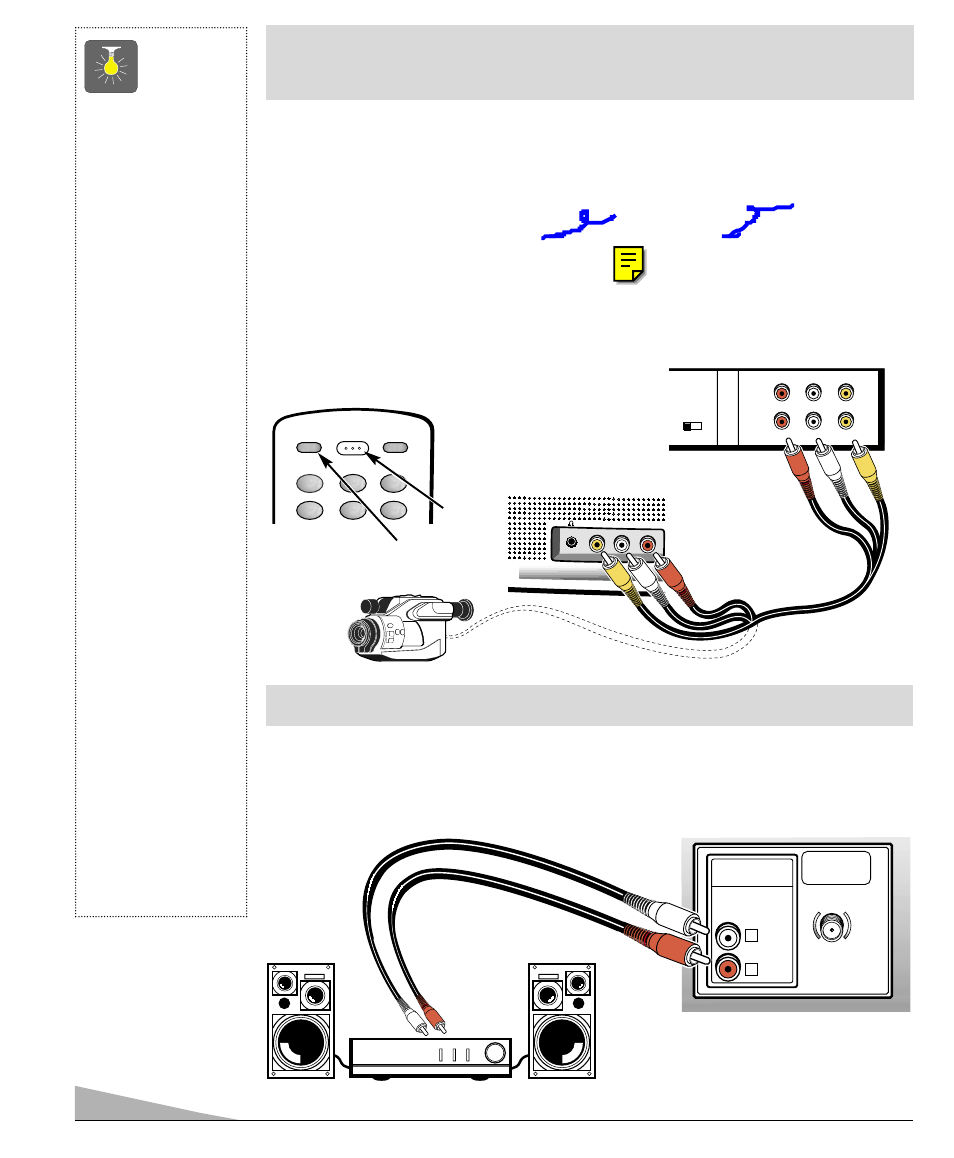
10
USING THE FRONT A UDIO/ VIDEO
INPUT JACKS (
Continued)
CONNECTING A VCR OR OTHER EXTERNAL EQUIPMENT
Switch off TV and external equipment before connecting cables.
1. Connect VCR Audio Out (R/L) and Video Out
❶
to the TV Audio Input (R/L)
and Video Input
❷
.
For Mono VCR (Single Audio Jack) only connect VCR Audio (L) Out to TV
Audio (L) Input.
2. Press POWER to turn on the TV. See
❸.
Turn on external equipment also.
3. Press the VIDEO MODE key
❹
to select program source: TV signal or signal
from the equipment you have connected to the A/V jacks. See
❹
and page 6 for remote
control operation
.
CH3 CH4
IN
OUT
A/V JACKS
RF
CHANNEL
R-
-L
AUDIO
VIDEO
R-
-L
AUDIO
VIDEO
VIDEO IN
L-AUDIO-R
❶
Back View of
VCR
❷
Camcorder
QuickTips
■
Make sure all cable
connectors are fully
seated on jacks.
■
Always match cables
according to the
colors;
RED
for right
audio,
WHITE
for left
audio and
YELLOW
for video.
■
A solid Blue screen
with the word
Video displayed
means that the
Video/Game mode is
selected, but no
signal is being
detected at the Video
jack.
■
Position your TV at
least 2 feet from
stereo speakers.
The magnets in the
speakers may affect
the picture quality.
However, all Fisher
STV model speakers
are stray field com-
pensated and may
be placed next to TV
sets without any
special precautions.
■
D
O NOT
connect
external speakers
directly to the TV.
USING THE AUDIO OUTPUT JACKS
CONNECT A STEREO AMPLIFIER TO AUDIO OUT JACKS
1. Connect the TV Audio Out (R/L)
❶
to the Stereo Amplifier In (R/L)
❷
.
2. Press POWER to turn on the TV
❸
. Turn on external equipment also.
AUDIO
OUTPUT
R
L
UHF/VHF/CATV
75Ω
TV Front A/V
Input jacks
❶
❷
Back of TV
Stereo Amplifier
RESET
POWER
1
4
5
2
3
6
VIDEO
MODE
❹
❸
Remote Control
