Messages, Settings, Messages settings – Foundry Networks CK-300 User Manual
Page 24
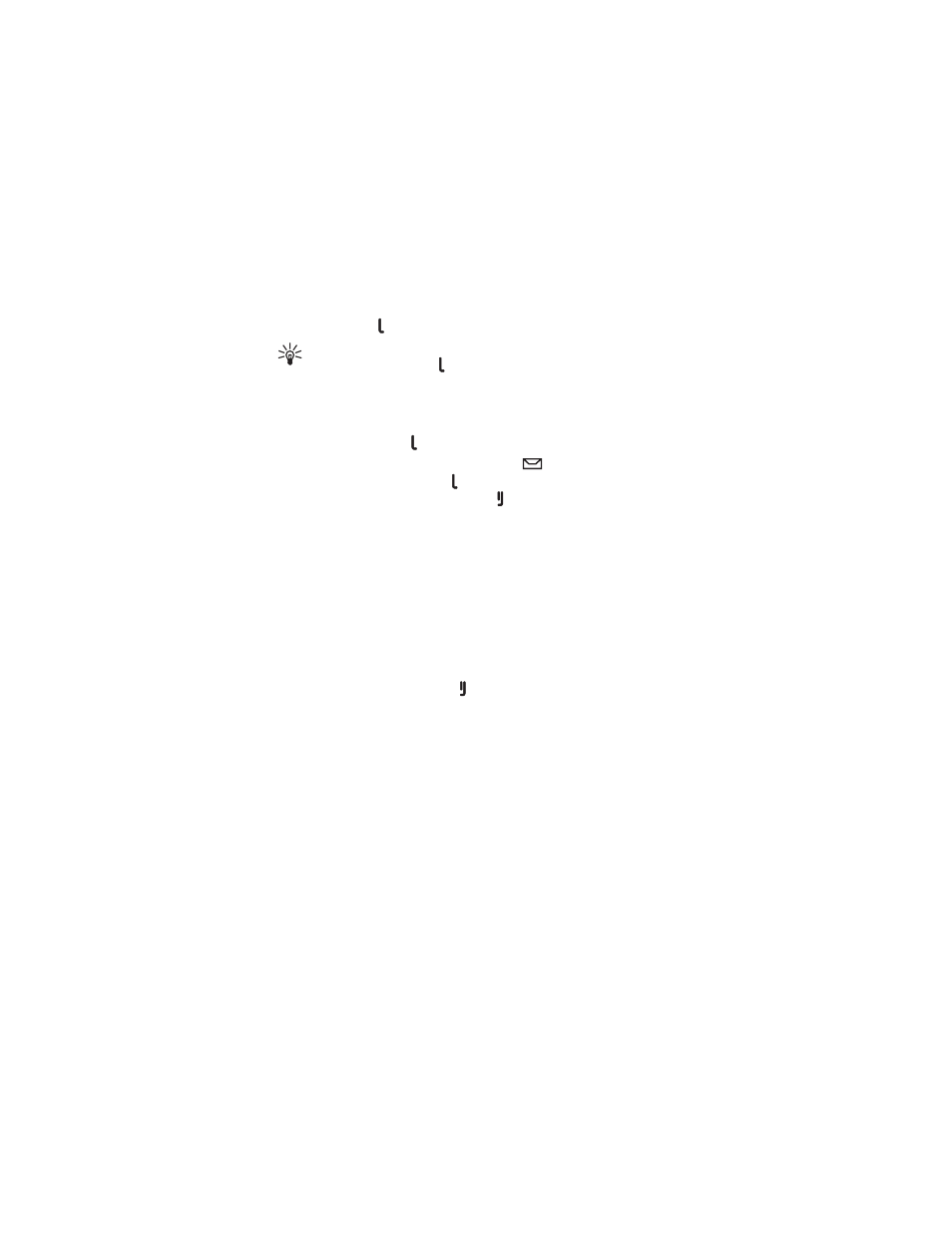
P h o n e m o d e
24
number of the selected contact, press the Navi wheel. To make a call to
the contact, press .
Tip: To open the list of last dialed numbers in the main screen of
the phone mode, press .
■ Messages
To access the message menu, select
Phone menu
>
Messages
. To open a
folder or message, press .
When you receive a text message, a note and
are displayed. To read
the message immediately, press or the Navi wheel. If you want to read
the message later, press the mode key or to clear the message note; to
read the message, select
Phone menu
>
Messages
, the inbox folder, and
the message.
To browse through the message, turn the Navi wheel.
To delete the message, press the Navi wheel, and select the desired
option.
■ Settings
To define the settings of the phone mode, select
Phone menu
>
Settings
.
To save the changed setting, press the Navi wheel; to exit the setting
without saving the change, press .
To allow the search for contacts using a single initial character or
several initial characters, select
Contacts search
and
Single character
or
Multiple characters
.
To allow or prevent the display of calendar entries in the main screen of
the phone mode, select
Calendar on idle
and the desired option.
To set the display brightness, select
Brightness
, and scroll left to
decrease or right to increase the brightness.
To set the backlight to remain always on or to only turn on upon an
event such as an incoming call, select
Backlight
and
Always on
or
Event-
driven
.
To set automatic answer on or off, select
Auto answer
and the desired
option. If you select
On
, the car kit automatically answers an incoming
