Changing settings viewing a demonstration – Franklin STK-2032 User Manual
Page 6
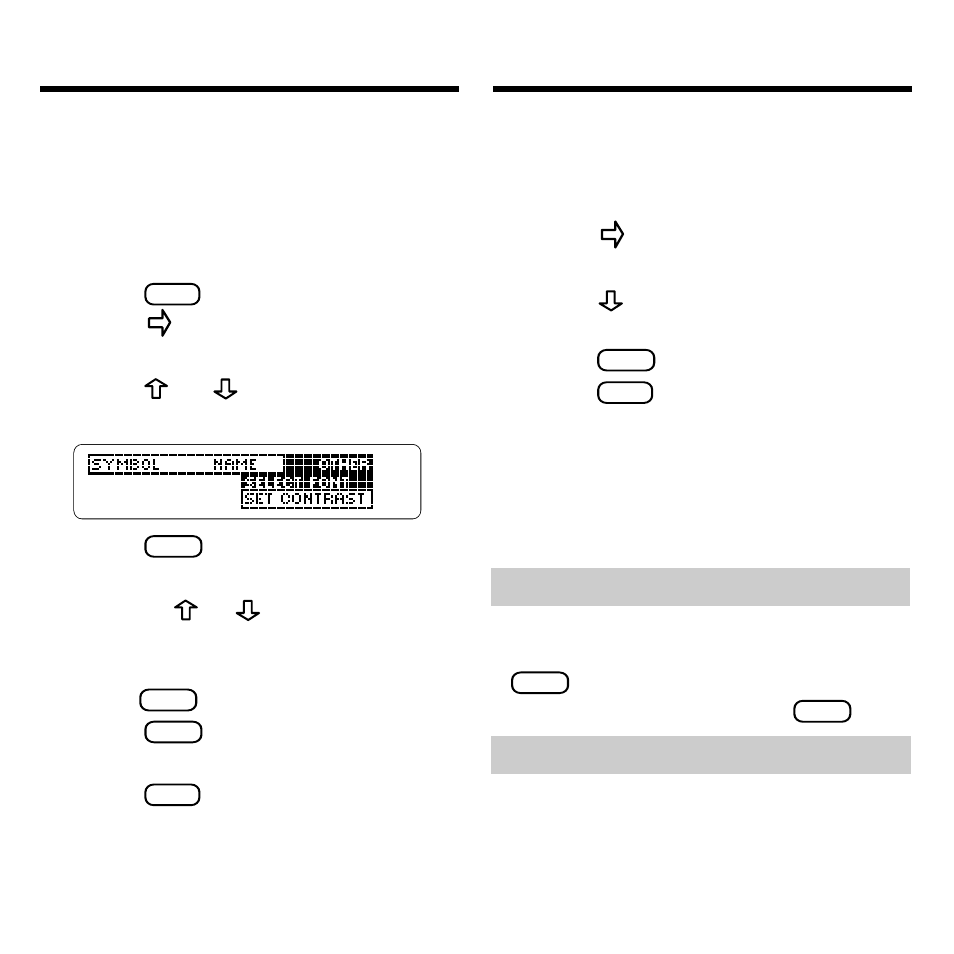
4
You can adjust both the font and the
screen contrast. The font changes the
number of lines of text that appear on
screen. The screen contrast determines
how dark the screen appears.
1. Press
CLEAR
.
2. Press
twice to highlight
the Other menu.
3. Press or
to highlight
Select Font or Set Contrast.
4. Press
ENTER
.
5. Highlight a setting.
Or press or
if you selected
Set Contrast
.
To exit without changing settings,
press
BACK
.
6. Press
ENTER
to select the
setting.
7. Press
CLEAR
when done.
Changing Settings
Viewing a Demonstration
➤ Help is Always at Hand
You can view a help message at
virtually any screen by pressing
HELP
. Press the direction keys to
read it. To exit help, press
BACK
.
➤ Follow the Arrows
The flashing arrows on the right of
the screen show which arrow keys
you can press to move around
menus or view more text.
This product comes equipped with a brief
demonstration which shows the features
of this product and how to use them.
1. Press
twice to highlight
the Other menu.
2. Press
to highlight View
Demo.
3. Press
ENTER
.
4. Press
CLEAR
at any time to stop
the demonstration.
