3 viewing your images (playback), Playback zoom – FujiFilm FinePix30i User Manual
Page 16
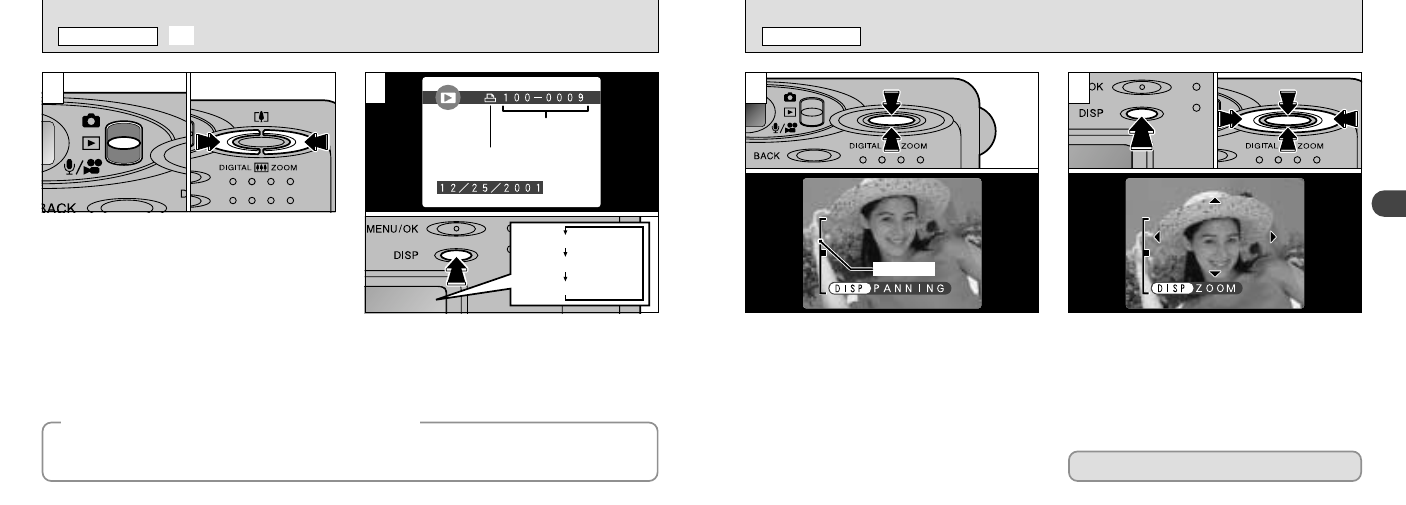
Normal playback
No text displayed
Multi-frame playback
31
2
30
If you have specified DPOF settings (
➡P.64), the
“
f
” icon is displayed. The LCD monitor display
changes each time you press the “DISP” button.
●
!
See P.78 and 80 for more information on adjusting
the brightness of the LCD monitor.
1Set the Mode switch to “
3
”.
2You can use “c” and “d” to move forward
and backward respectively through your
images.
●
!
When you set the Mode switch to “3 ”, the last
image shot is displayed.
Frame number
DPOF
◆
Images That Can be Viewed on the FinePix30i
◆
3 VIEWING YOUR IMAGES (PLAYBACK)
PLAYBACK MODE
You can use this camera to view (excluding some uncompressed data) images recorded on a FinePix30i
or images recorded onto a 3.3V SmartMedia using a FUJIFILM FinePix series, MX series or DX series
digital camera.
0
1
0
2
PLAYBACK ZOOM
PLAYBACK MODE
Pressing “a (
[
)” or “b (
]
)” during single-frame
playback zooms in (enlarges) or out on a still
image. When you use this function, a zoom bar is
displayed.
●
Zoom scales:
8
1600
× 1200 pixels: Max. 5Ч
9
1280
Ч 960 pixels: Max. 4Ч
0
640
Ч 480 pixels: Max. 2×
After you have zoomed in on your image,
1Press the “DISP” button.
2Use “a (
[
)”, “b (
]
)”, “d” and “c” to zoom in
on different parts of the image.
3Press the “DISP” button again to revert to
zoomed display.
●
!
Pressing “d ” or “c ” during zooming cancels
zooming and moves to the next image.
●
!
Press the “BACK” button to return to normal
unscaled display.
●
!
You may not be able to use playback zoom for some
images shot on other camera models.
1
2
Zoom bar
0
2
0
3
0
1
This is useful for such things as checking the
focus after you take a shot.
2
1
