Tv operation and settings, Degaussing, Watching a tv program – FUNAI MWC13D5df User Manual
Page 13: Picture control
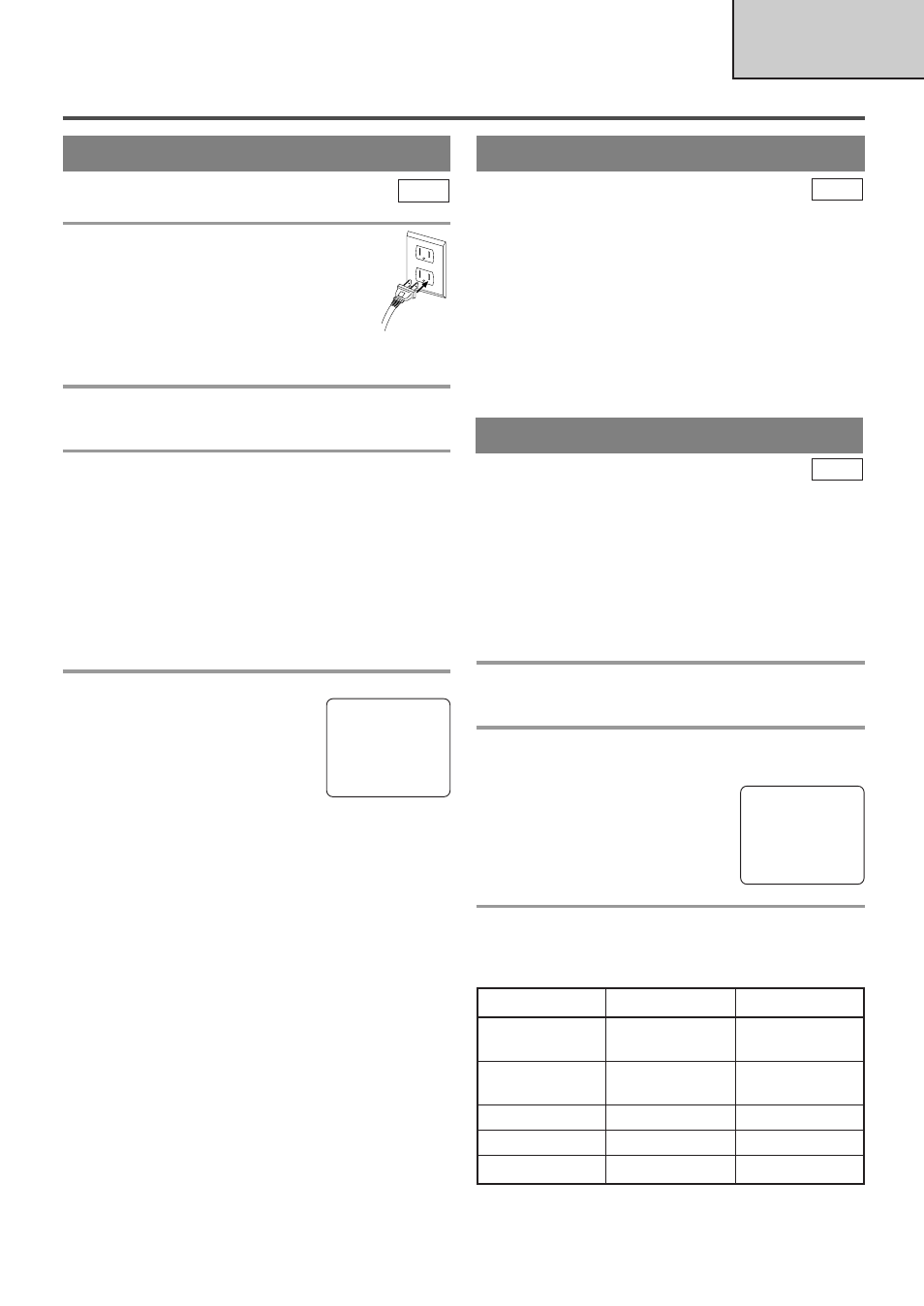
- 13 -
EN
- 13 -
EN
- 13 -
EN
TV SECTION
TV OPERATION AND SETTINGS
DEGAUSSING
This television has a degaussing circuit that will clear
up color errors on the TV screen that are caused by
any excess magnetism which happens to get too close
to the TV. This circuit is designed to operate once
when the set is first plugged in. If minor color
errors are seen in some locations on the screen,
please unplug the TV for approximately 30 min-
utes. When the TV is plugged back in, the degauss-
ing circuit will operate once to clear them up. Repeat
this procedure any time the TV screen is accidentally
magnetized or when the TV is moved or relocated.
TV
WATCHING A TV PROGRAM
1
Plug in the unit power cord
Plug the unit power cord into a standard
AC outlet.
NOTE:
•
If any digits appear in the corner of the
screen, hit [STANDBY-ON] without
unplugging the power cord.
2
Turn on the unit
Hit [STANDBY-ON] to turn on the unit.
3
Select the channel number
Press [CH. K / L] or the Number buttons to select
your desired channel number.
Note for using the Number buttons:
¡
You must precede single-digit channel numbers
with a zero (for example: 02, 03, 04 and so on).
¡
When selecting cable channels which are higher
than 99, hit [+100] first, then press the last two
digits. (Example: to select channel 125, first hit
[+100] then hit [2] and [5].)
4
Adjust sound
Press [VOL. K
K
/ L
L
] to adjust the
volume.
Hit [MUTE] to instantly mute the
sound.
Hit it again to restore the previous sound level.
NOTE:
•
If you press [CH. K / L] in the DVD mode, you
can change the TV channels. Even if you turn off
the unit in the DVD mode, when you turn it on
again, it will go into the TV mode.
TO WATCH CABLE OR SATELLITE
CHANNEL
•
If the unit is connected to a cable box or satellite
box, press [CH. K / L] to select CH3 or CH4
according to the output channel setting of the
device and select desired channel on that device.
TO WATCH EXTERNAL INPUT
•
When an external equipment is connected to the
front AUDIO/VIDEO input jacks, press
[SELECT] or [CH. K / L] repeatedly until
“AUX” appears on the screen.
TV
s
B
BRIGHT
to decrease
to increase
brightness
brightness
CONTRAST
to decrease
to increase
contrast
contrast
COLOR
to pale
to brilliant
TINT
to purple
to green
SHARPNESS
to soft
to clear
PICTURE CONTROL
The unit’s picture controls – BRIGHT, CON-
TRAST, COLOR, TINT and SHARPNESS – are
preset to factory specifications. Although they are
usually the best, you may need to make some further
adjustments for a more natural looking image.
Make sure ...
•
The unit must be turned on.
1
Call up the menu
Hit [PICTURE].
2
Select item you want to adjust
Press [K / L] until desired control is displayed.
BRIGHT
CONTRAST
COLOR
TINT
SHARPNESS
3
Adjust the setting
Press [s / B] to adjust to your desired level within 5
seconds.
TV
•
Even if there is a power failure of any kind, the
unit will retain its memory for this feature.
BRIGHT
– P
P P
P P
P P
P P
P P
P P
P C
C P
P P
P P
P P
P P
P P
P P
P
+
VOLUME
20
C C C C C C
C C C C C C C C C C
