FUJITSU LIFEBOOK U810 User Manual
Page 87
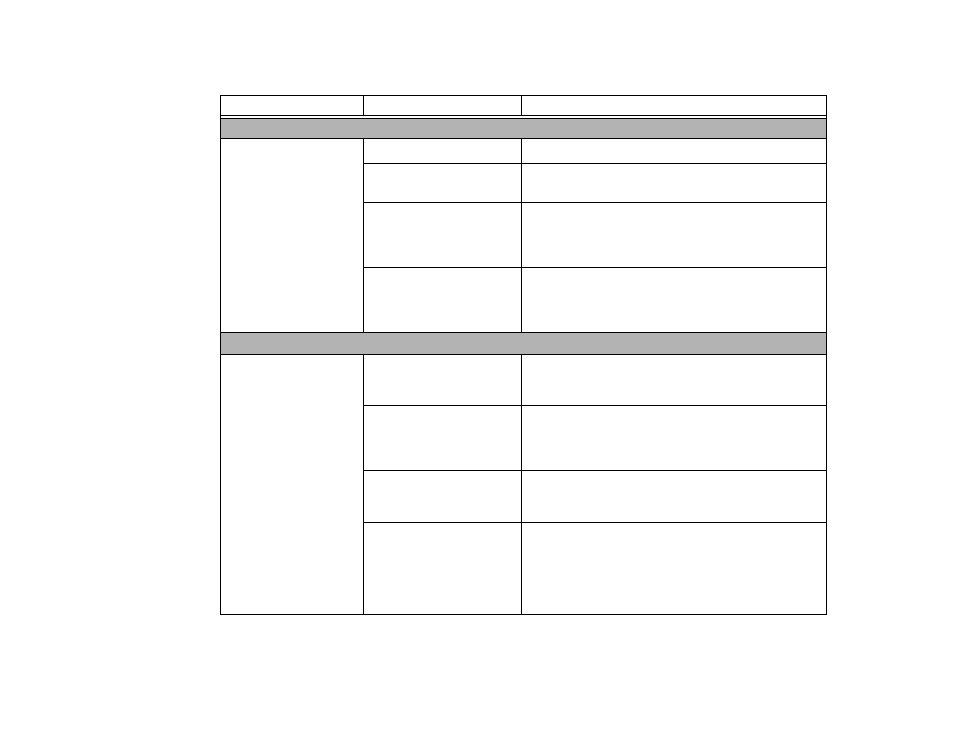
87 - Troubleshooting
Problem
Possible Cause
Possible Solutions
Audio Problems
There is no sound coming
from the built-in speaker.
The volume is turned too low.
Adjust the volume control on the left side of your notebook
Headphones are plugged into
your notebook.
Plugging in headphones disables the built-in speakers.
Remove the headphones.
Software driver is not
configured correctly.
The audio driver may be installed or reinstalled using the
Drivers and Applications CD that came with your Fujitsu
LifeBook. Refer to your application and operating system
documentation for help.
The speakers have been
muted using the Volume icon
in the system tray.
Click on the Volume icon in the system tray on the bottom
right of the screen. (It looks like a speaker). If the Mute box is
checked (Windows XP) or the Mute icon has a red circle on it
(Windows Vista), click on it to deselect it.
Optical Drive Problems (optional external device)
LifeBook notebook fails to
recognize optical discs.
The disc is not pushed down
onto raised center circle of the
drive.
Open optical drive tray and re-install the disc properly.
Optical drive tray is not
latched shut.
Push on the front of the optical drive tray until it latches. If
that doesn’t work, pull out the modular drive latch to remove
the device from the bay, then re-insert the drive until it
latched; this ensures that the drive is properly seated.
Incorrect DVD Player or no
DVD Player software is
installed.
Install DVD Player software.
Wrong drive designator was
used for the disc in the appli-
cation.
Verify the drive designator used by the application is the
same as the one used by the operating system. When the
operating system is booted from a DVD/CD, drive designa-
tions are automatically adjusted. Note that the drive designa-
tion can be changed with the Disk Management tool located
at Administrative Tools -> Computer Management.
