Calibrating the touch screen – FUJITSU LIFEBOOK U810 User Manual
Page 47
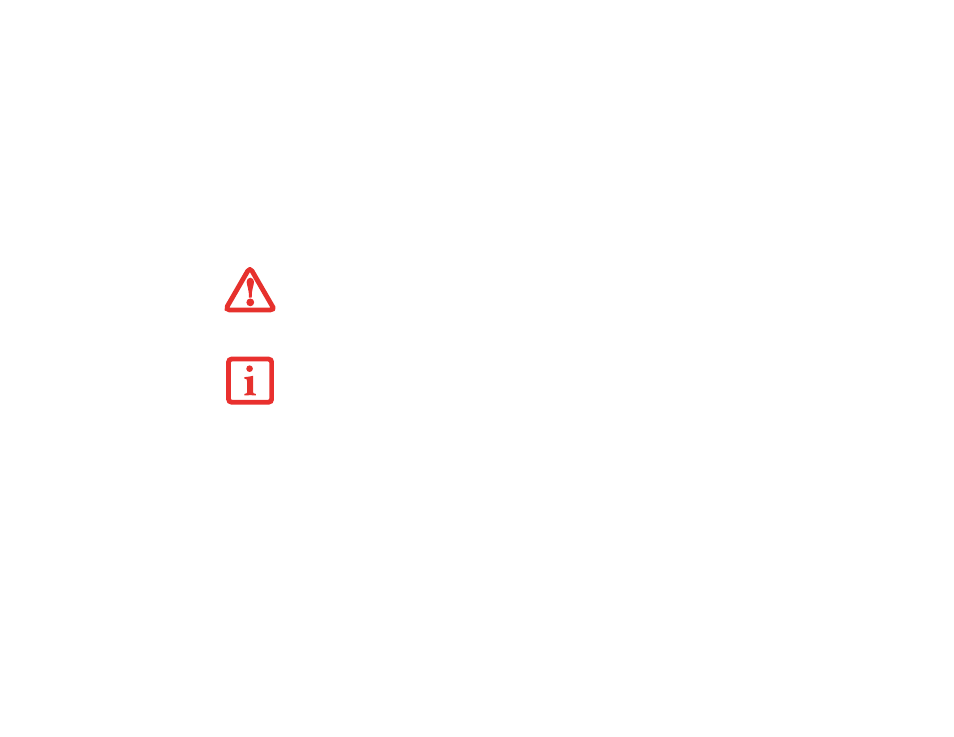
47 - Using the Touch Screen
Calibrating the Touch Screen
In order to ensure accurate tracking between the stylus and cursor, you must run the Tablet Calibration
utility before you use the Touch Screen for the first time, or after you change the display resolution.
To run the calibration utility:
1
Go to Start -> Control Panel. If you are not in Classic View, select “Switch to Classic View” in the left panel.
2
Double-click the Tablet Calibration icon.
3
Adjust the display of your notebook to a comfortable angle.
4
Touch the stylus to various points on the screen to verify that the screen is correctly calibrated.
D
O
NOT
USE
EXCESSIVE
FORCE
WHEN
TAPPING
ON
THE
SCREEN
DURING
CALIBRATION
. U
SE
OF
EXCESSIVE
FORCE
COULD
RESULT
IN
DAMAGE
TO
THE
LED
AND
/
OR
TOUCH
PANEL
.
W
HEN
USING
THE
STYLUS
TO
CALIBRATE
THE
SCREEN
,
BE
SURE
TO
AVOID
TOUCHING
THE
SCREEN
WITH
YOUR
FINGERS
;
DOING
SO
COULD
RESULT
IN
FAULTY
CALIBRATION
.
- A6110 (25 pages)
- E8020D (28 pages)
- T3010 (26 pages)
- C-6651 (36 pages)
- LIFEBOOK C-6XX7 (2 pages)
- T4020D (29 pages)
- V1010 (162 pages)
- C-4120 (120 pages)
- A3110 (31 pages)
- C1110 (2 pages)
- AMILO Pi 2550 (3 pages)
- TeamPoS 7000 (50 pages)
- Lifebook E-6624 (32 pages)
- E-6664 (104 pages)
- B-2562 (35 pages)
- B2610 (35 pages)
- AMILO A1650G (3 pages)
- LIFEBOOK B142 (112 pages)
- 32-Bit Microcontroller MB9B500 Series (34 pages)
- LIFEBOOK C2010 (116 pages)
- 1200 (38 pages)
- AMILO Pi 1505 (3 pages)
- T4210 (136 pages)
- Laptop (96 pages)
- B3020 (115 pages)
- A6025 (28 pages)
- V700 (161 pages)
- ErgoPro m664 (98 pages)
- A3040 (23 pages)
- T4220 (136 pages)
- DESKPOWER 6000/SS (79 pages)
- E7010 (28 pages)
- B2620 (34 pages)
- AMILO Pa 2510-25P (2 pages)
- B2630 (31 pages)
- C2330 (30 pages)
- A1010 (14 pages)
- B6220 (128 pages)
- LIFEBOOK C1110 (3 pages)
- C1410 (112 pages)
- A6010 (26 pages)
- 510 (40 pages)
- B3000 (28 pages)
- V3525 (3 pages)
