Locking scenes on card (lock), P. 96) – Hitachi DZ-HS503 User Manual
Page 96
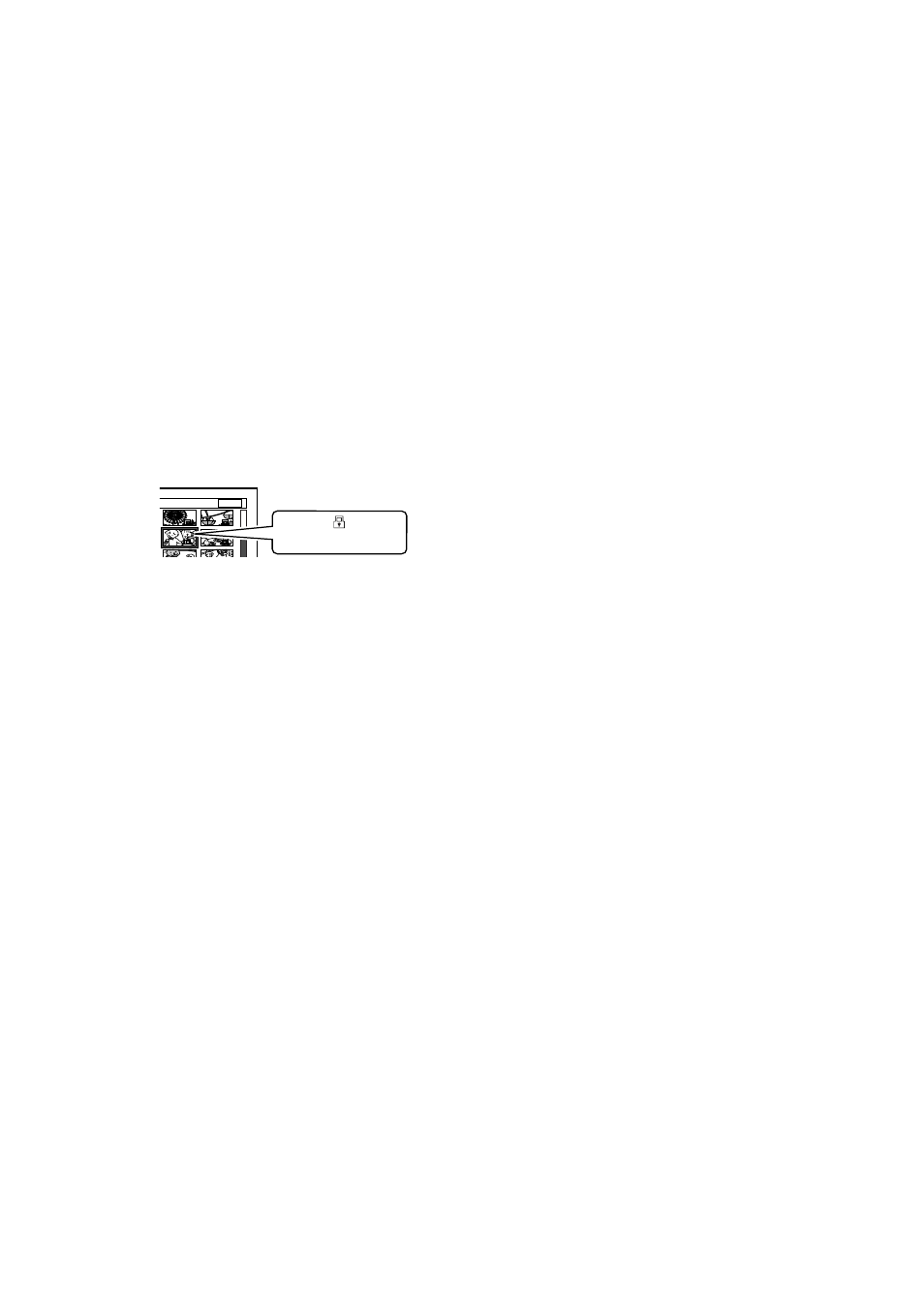
96
3
LOCKING SCENES ON CARD (LOCK)
You can lock each photo recorded on card so that it will not be deleted or edited by mistake.
1
Set the power switch to “SD”.
2
Press the DISC NAVIGATION button.
3
Place the cursor on the scene to be locked.
You can also select multiple scenes (p. 79).
4
Press the MENU button.
5
Choose “Lock” on the “Scene” menu screen,
and then press the A button.
6
The “Lock Set” screen will appear: If you are
sure you want to lock the selected scene,
press the A button.
If you want to change the scene to be locked,
you can change it on this screen.
After setting, the “Lock Set” screen will be
restored.
Repeat step 6 to lock another scene.
7
Press the C button to quit.
The lock icon “T” will appear on any scene
for which lock has been set.
●To unlock the scene
Select the locked scene, and then use the
procedure shown on the left to unlock the scene:
The lock icon will disappear and locking will be
released.
Note
:
• If you press the MENU button before pressing the
A button in step 6, the submenu screen will appear
(p. 90).
• When initializing the card, the locked scenes will also
be deleted.
7 / 19
Lock icon
