Viewing the picture played back on your tv – Hitachi VTFX-6400A User Manual
Page 31
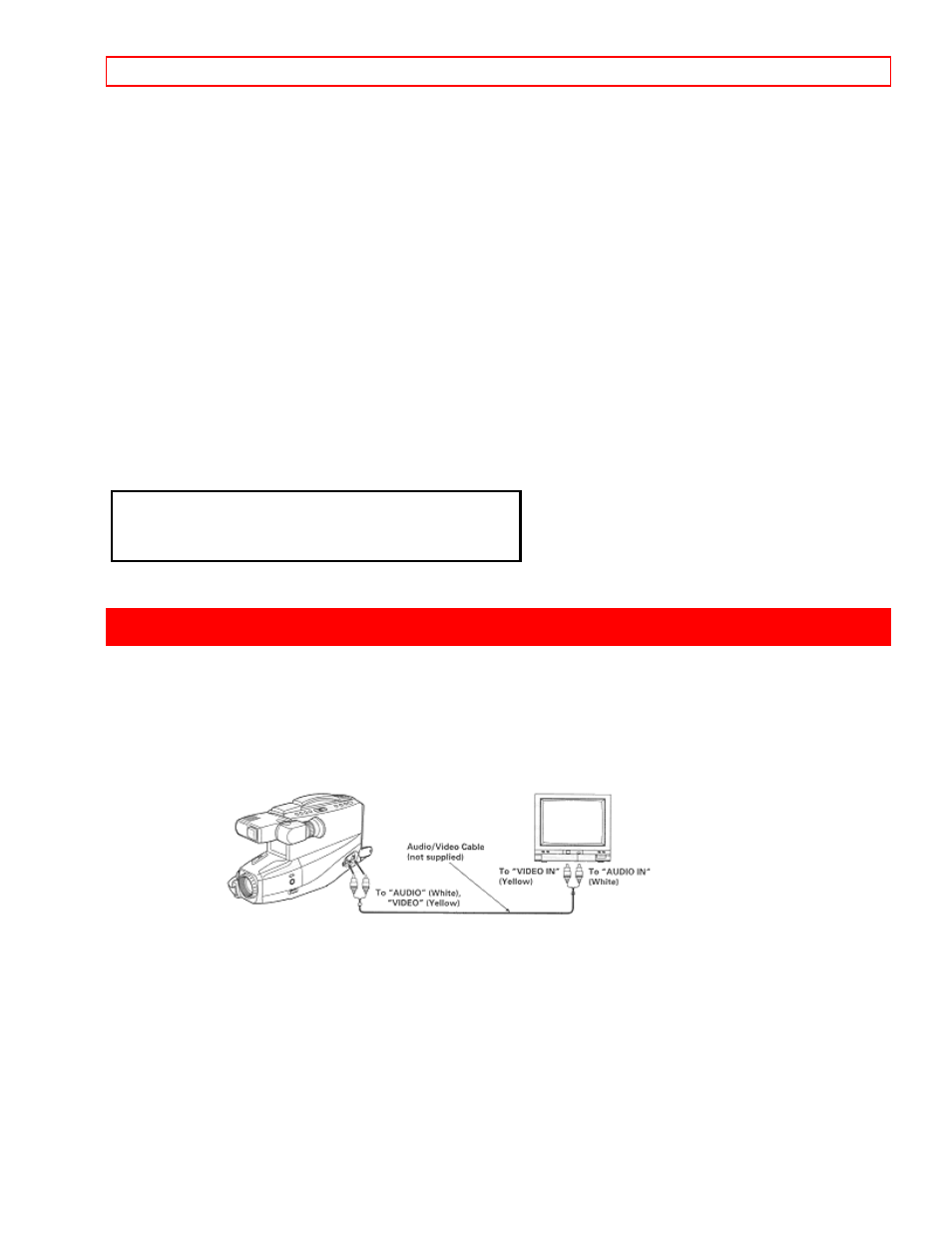
VIEWING THE PICTURE PLAYED BACK ON YOUR TV
- 31 -
2. Locate the position on the tape that you wish to record the title.
3. Set "CAM/OFF/VIDEO" to "CAM".
4. Press "TITLE" to display the title graphics.
5. Press "REC/PAUSE" to start the title recording.
6. Press "TITLE" to remove the title graphics from the viewfinder.
The camcorder will now record as normal.
NOTES:
• If you are planning to video tape an event you must prepare your titles in advance, then by pressing "TITLE"
superimpose the title over the scene as it's being recorded. You cannot go back and record titles over existing
video without erasing the previously recorded material.
• You can record the created title together with the date automatically for 10 seconds once 6 day at the
beginning of recording. See "DATE RECORDING" on page 23 for details.
Recording titles on another VCR while playing a tape back with the camcorder
1. Connect the camcorder and VCR. (See page 32.)
2. Set the VCR in the recording mode and camcorder in the playback mode.
3. Press "TITLE" when you see the scene where you want to record the title.
4. Press "TITLE" to erase the display from the viewfinder.
Chart of characters available in the titler
A B C D E F G H I J K L M N 0 P Q R
S T U V W X Y Z 0 1 2 3 4 5 6 7 8 9
? ' . / , - ; : < > !
VIEWING THE PICTURE PLAYED BACK ON YOUR TV
To play back a tape recorded on your camcorder and view it on your TV receiver, you must connect the
camcorder to the TV receiver using either audio/video cable (not supplied) or RF converter unit (optional).
You also may play back the tape recorded by your camcorder on any other VHS video cassette recorder. The
camcorder records and plays back in VHS standard speed (SP). A tape recorded in long play (LP) or extra long
play (EP) cannot be played back on this camcorder.
Example 1: If your TV has "VIDEO IN" and "AUDIO IN" jacks,
1. Connect the audio/video cable to "AUDIO IN" and "VIDEO IN" of your TV.
2. Connect the other end of the audio/video cable to "AUDIO" and "VIDEO" of your camcorder.
3. Turn on TV and select video input.
4. Press "STOP/EJECT" button on the camcorder and then insert the cassette.
5. Place "CAM/OFF/VIDEO" in "VIDEO" position.
6. Press "PLAY".
7. After playing press "STOP/EJECT".
Tracking adjustment
When playing prerecorded tapes or tapes recorded by the recorders other than your own, black and white
streaks may appear on the TV screen. If this occurs, press "TRACKING" control (W or T) until the streaks
disappear.
When the cassette is ejected, the tracking is reset to normal.
