Chart/weather combo view – Humminbird AS WX 1 User Manual
Page 29
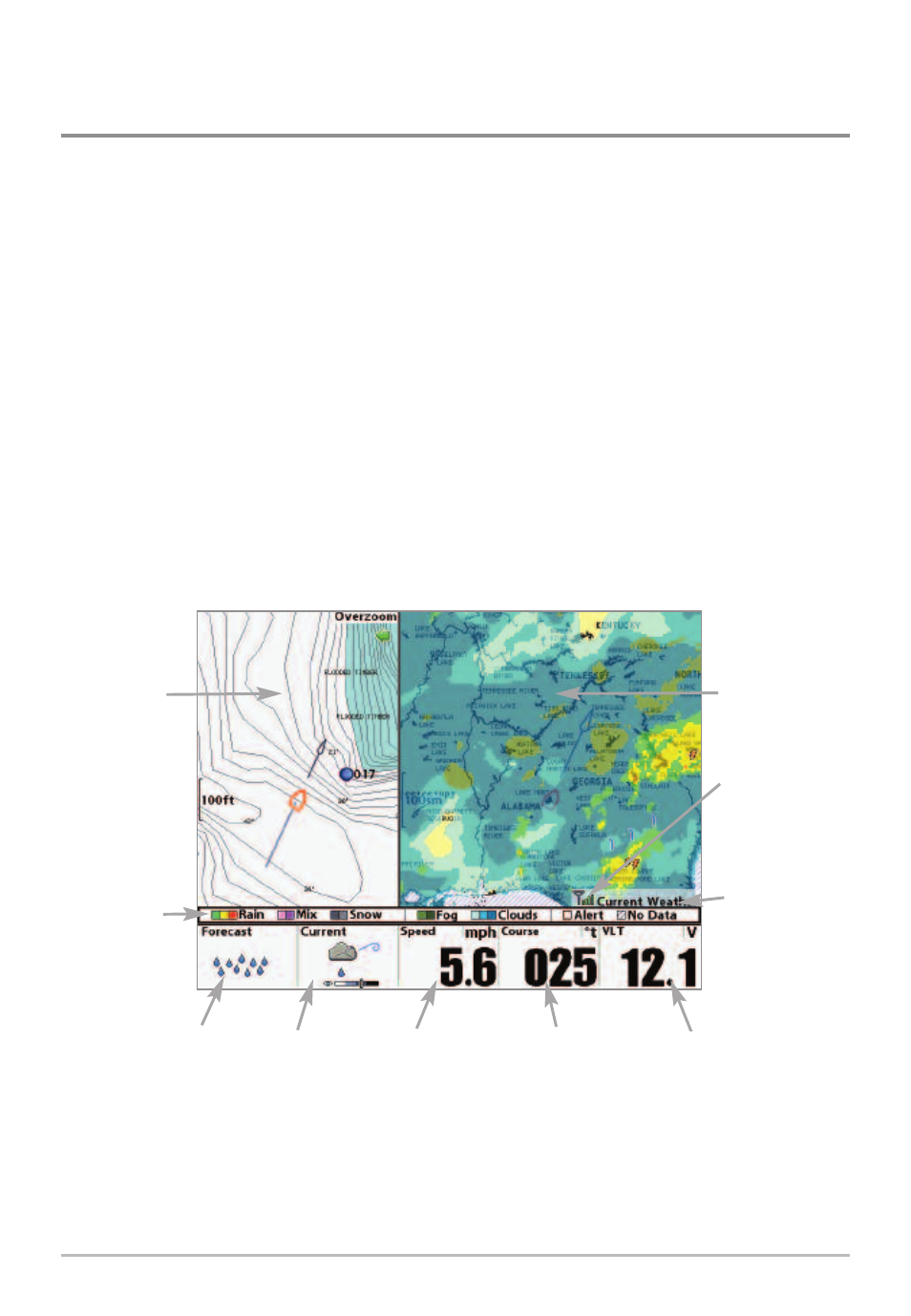
Chart/Weather Combo View
(900 Series™ and 1100 Series™ only)
Chart/Weather Combo View is displayed as a split screen, with Track or
Chart View in one window and Weather View in the second window.
• Active Side: You can perform any of the functions for either side of
the Combo View, but the view you want to control must be selected
as the active side. Press the MENU key once to open the X-Press™
Menu and choose from Active Side (see Weather X-Press™ Menu).
• Split Position: After you choose an active side of the Combo View, you
can adjust the screen size for the side of the Combo View. Press the
MENU key once to open the X-Press™ Menu and adjust the setting in
the Split Position menu option (see Weather X-Press™ Menu).
NOTE: The Chart/Weather Combo view is not available in the 700 Series™.
Forecast
Conditions
Chart View
Chart/Weather Combo View
Signal Icon
indicates
strength of
reception
Weather
Legend
Weather
Status: Current
Current
Conditions
Boat Speed
Course
Voltage
Weather View
23
Chart/Weather Combo View
