Hawking Technology HWPS1UG User Manual
Page 92
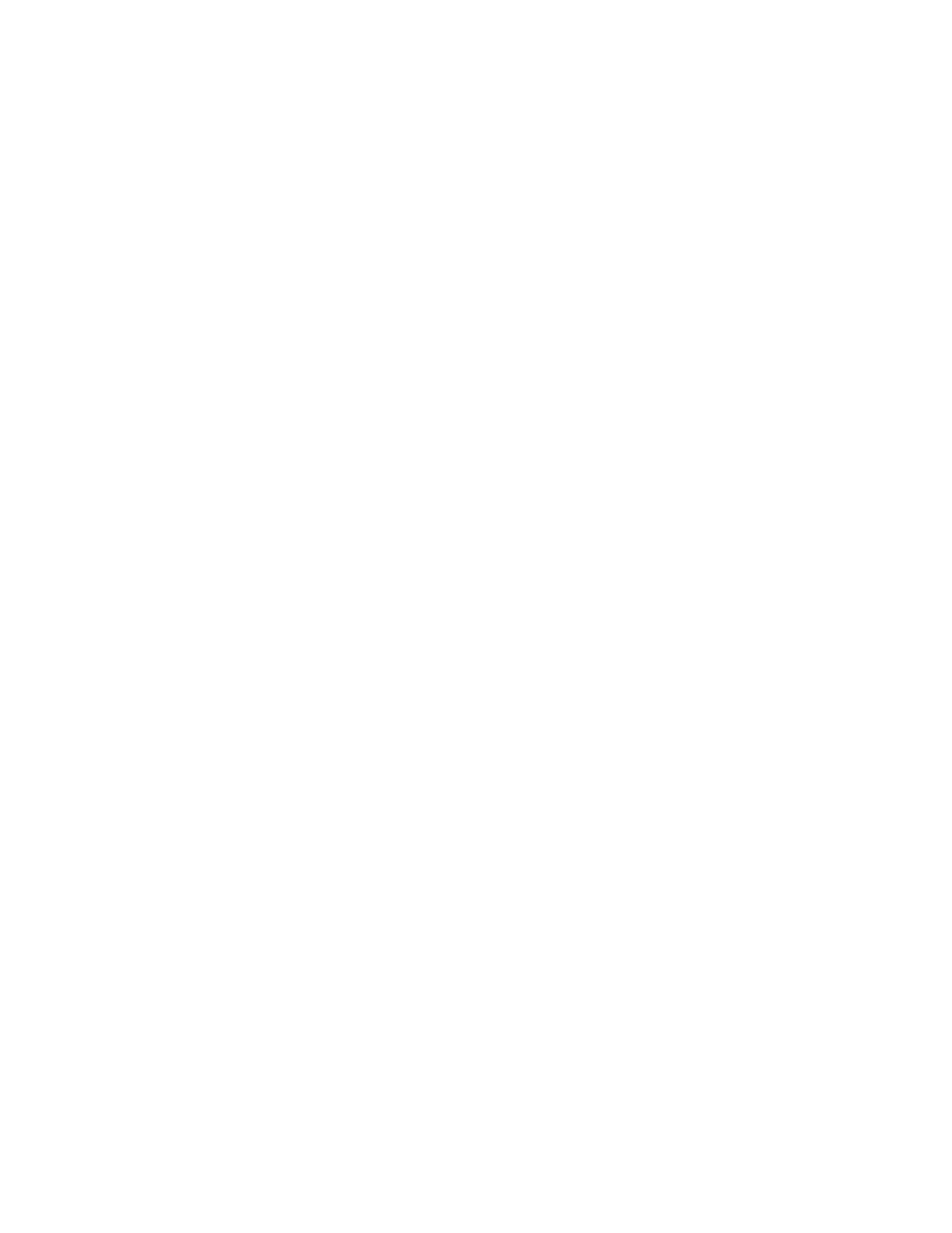
Double Click the “TCP/IP ” icon and the TCP/IP configuration
window will appear.
You can configure the print server to automatically get its IP
address from your networks DHCP server or manually specify a
static print server IP. The HWPS1UG also has a built -in DHCP
server. You can enable this DHCP server and let it manage
your print server IP addresses for you.
Click the “IP” button to enter the IP setting page. If you need
the print server to automatically get an IP from your networks
DHCP server, select “ Auto IP . ” You also can select “Specify
IP” to manually assign “IP Address,” “Subnet Mask, ” and
“Gateway ” for the HWPS1UG .
Click the “DHCP” button to enter the DHCP server settings
page. You can enable /disable the DHCP server and assign a
range of IP addresses here. The DHCP server is disabled by
default. You will have to configure a “Start Address,” “End
Address,” “Gateway,” and “ DNS ” for the HWPS1UG . The print
server will assign a unique IP address for each client.
