Operation, Bridge, Recording – Harman-Kardon AVR 146 User Manual
Page 38: Using
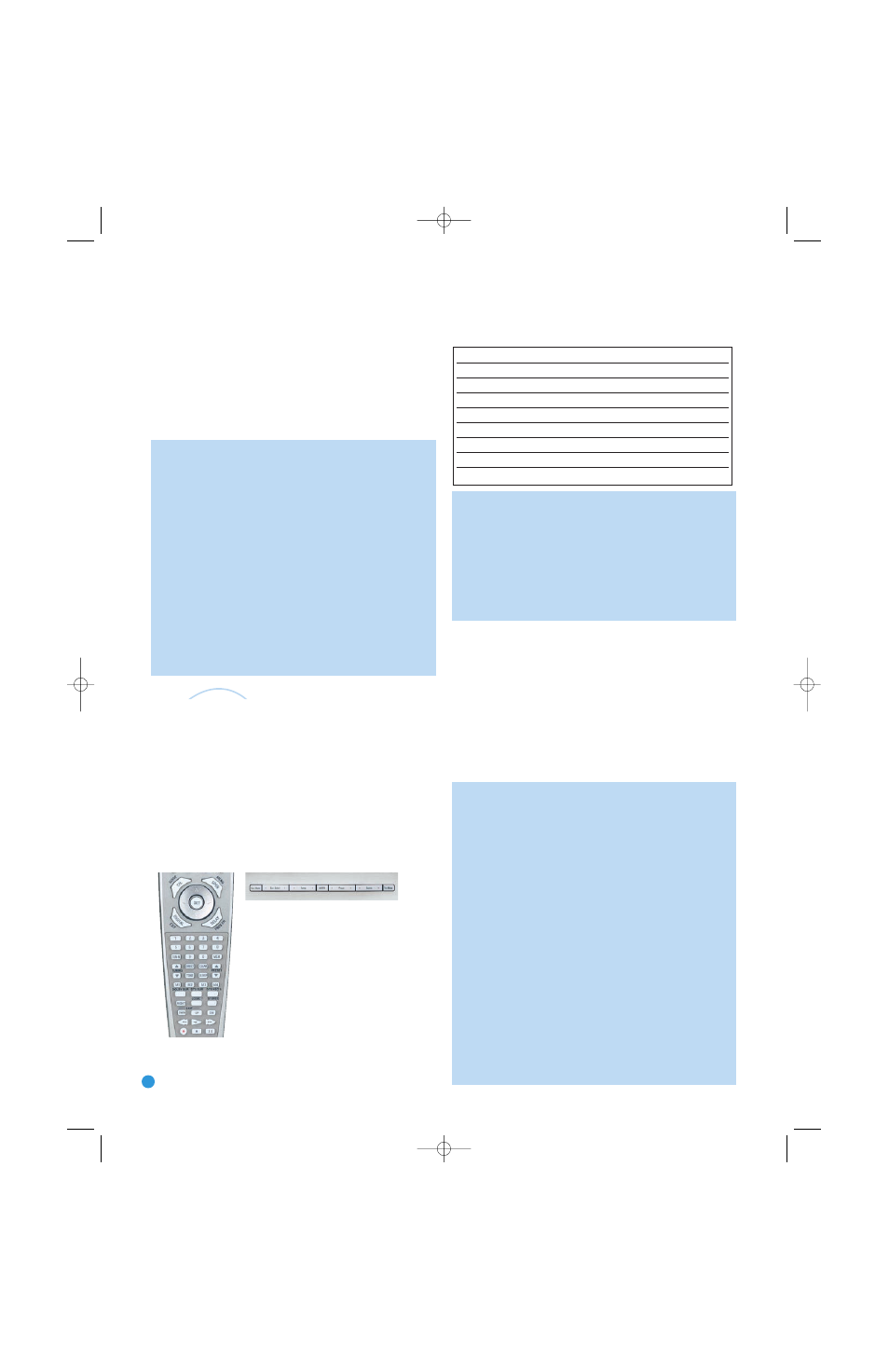
38
OPERATION
Recording
Two-channel analog and digital audio signals, as well as composite
and S-video signals, are normally available at the appropriate recording
outputs. Thus, to make a recording, you need only make sure to connect
your audio or video recorder to the appropriate output jacks, as described
in the Installation section, insert blank media and make sure the recorder
is turned on and recording while the source is playing.
NOTES:
1. Analog audio signals are not converted to digital form, and
digital audio signals are not converted to analog audio form.
However, you may record a coaxial or optical digital audio
source using either type of digital audio output.
2. Only PCM digital audio signals are available for recording.
Proprietary formats such as Dolby Digital and DTS may not
be recorded using the digital audio connections, although if
the source is connected to the AVR using the analog audio
connections, an analog recording may be made.
3. HDMI and Component video sources are not available for
recording.
4. Please make certain that you are aware of any copyright
restrictions on any material you record. Unauthorized duplica-
tion of copyrighted materials is prohibited by federal law.
Using
The Bridge is an optional dock that may be used with a compatible iPod
(not included). When The Bridge is connected to its proprietary input
on the AVR 146 and the iPod is docked, you may play the audio, video
and image materials on your iPod through your high-quality system,
operate the iPod using the AVR remote or the AVR’s front-panel controls,
view navigation messages on the AVR’s front panel or a connected
video display, and charge the iPod.
Either press the front-panel Source Selector repeatedly until the message
“DMP/The Bridge is CONNECTED” scrolls across the front-panel and
semi-OSD displays, or press the DMP Button on the remote to select
The Bridge as the input source.
(Left) Figure 66 – Using The Bridge (Remote)
(Above) Figure 67 – Using The Bridge (Front Panel)
This table summarizes the controls available when The Bridge is in use;
see also Figures 66 and 67.
Table 4 – Using The Bridge
NOTES:
• For the Search function, press and hold the indicated button.
Pressing the Previous Track Button once skips to the beginning
of the current track. Press the Previous Track Button
twice to
skip to the beginning of the previous track.
• The front-panel Tuning Up/Down Buttons perform the Select
function when playback is paused. While a program is playing,
the Tuning Up/Down Buttons are used for the Search and Track
Skip functions.
It is possible to activate Repeat (one track or one album/playlist) and
Shuffle (songs or albums) modes using the DMP SETTING menu (see
Figure 49). This menu may also be used to turn on the Resume feature,
which resumes play of the current track from the point it was interrupted,
or to enable charging while the AVR is in Standby mode.
Access the DMP SETTING menu by pressing OSD to display the
MASTER MENU. Press the Set Button to display the INPUT SETUP
menu. When DMP/The Bridge is selected as the current source, you
may scroll down to the GO TO DMP SETTING line and press the Set
Button to display the DMP SETTING menu. See the Initial Setup section
for more information on using the DMP SETTING menu.
NOTES ON VIDEO PLAYBACK:
• Before attempting to play videos stored on your iPod, check the
Video Settings menu on the iPod and make sure that the TV Out
setting is set to On. The TV Signal setting should be NTSC to
match the capabilities of your video display. Set Widescreen to On
or Off, depending on the aspect ratio of your video display. If your
selection was playing and paused at the time you changed the TV
Out setting, the iPod may require you to navigate its menu system
and reselect the video for the new TV Out setting to take effect.
Resuming play from the Now Playing function may not reflect the
change to the TV Out setting. This is a function of the iPod, not
the AVR 146.
• In Video mode, the iPod’s menus will not be visible on your video
display, although you may view them on the iPod’s screen. You
may operate the iPod using the AVR remote, as long as it is in
The Bridge device mode.
• You may view the AVR’s on-screen displays while The Bridge is
in use just as you would with any other video source.
• The MP4 and H.264 video formats often used for videos to be
played on iPods are intended for optimal performance on the iPod’s
small screen. Playback on larger displays may have different results.
iPod Function
Remote Control Key
Front-Panel Button
Play
Play (
›
)
Tuner Mode
Pause
Pause (II)
Tuner Mode
Menu
Menu (Spkr)
Tuner Band (AM/FM)
Select
Set
Tuning Up or Down
Scroll Forward
Left Arrow (
‹
)
Preset Down
Scroll Reverse
Right Arrow (
›
)
Preset Up
Forward Search/Next Track
Forward/Next (
››
)
Tuning Up
Reverse Search/Previous Track Reverse/Previous (
‹‹
) Tuning Down
The
Bridge
TM
AVR146-OM.qxd 5/10/07 10:17 AM Page 38
