Initial setup, Step four – output level calibration – Harman-Kardon AVR 146 User Manual
Page 30
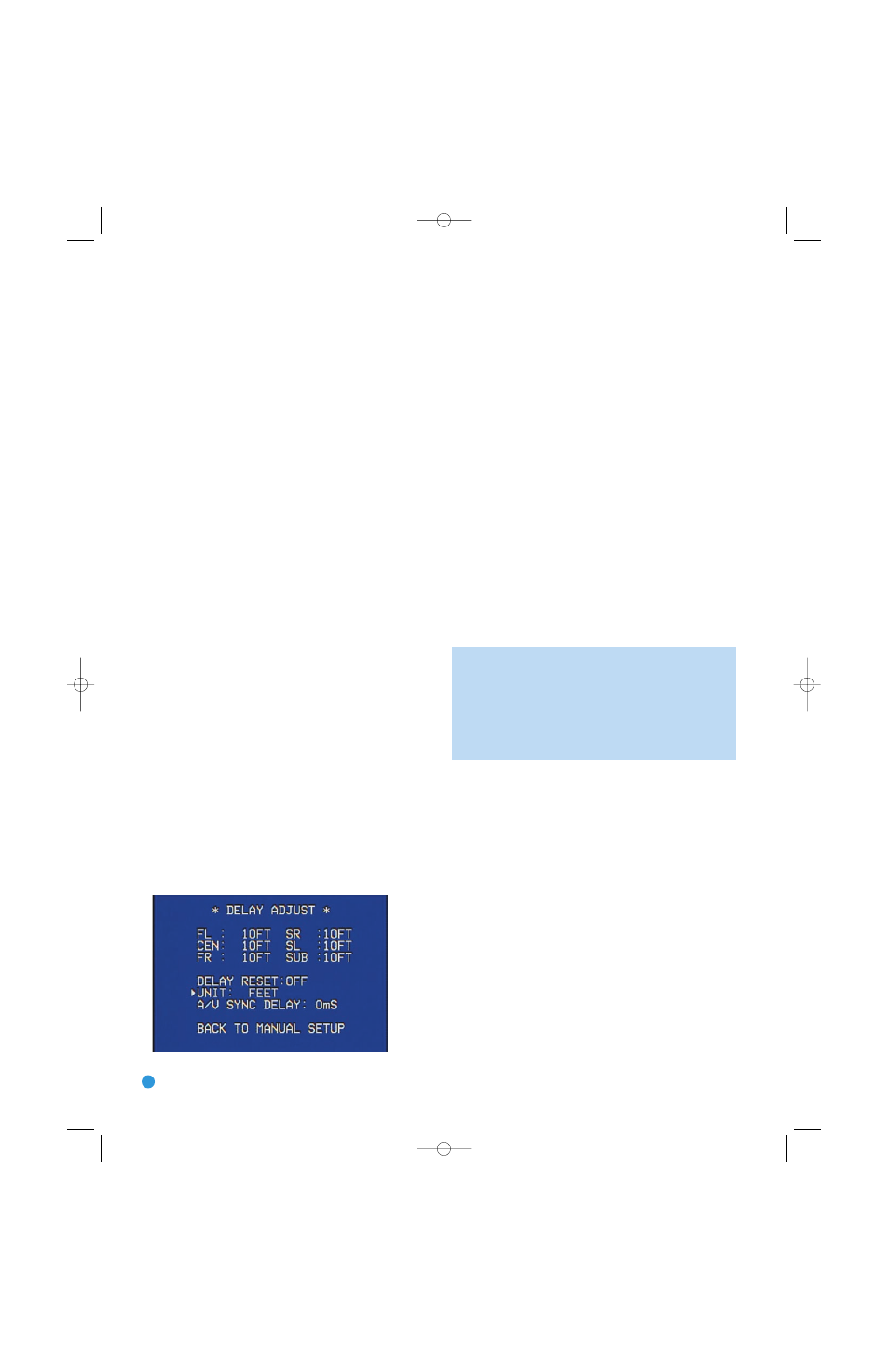
30
INITIAL SETUP
Setting the Speaker Crossover menu correctly ensures that your speakers
sound their best. Although you could skip this step the first time you use
the receiver, we recommend that you take the few extra minutes to
enter the correct crossover settings.
You may select from seven possible settings: 40Hz, 60Hz, 80Hz,
100Hz, 120Hz, 150Hz or 200Hz. Depending upon the frequency
response of your speakers which you recorded in Step One –
Determine Speaker Size, for each speaker group select the number
that matches or is just above the low end of your speaker’s frequency
response. You may record the speaker crossover settings in Table A5
in the appendix.
The LFE line sets the frequency for a low-pass filter that determines
what information is sent to the subwoofer for playback. Since the
subwoofer output combines low-frequency information for all channels,
in order to make sure that no information is lost due to different speakers
having different capabilities, the subwoofer filter should be matched to
the highest crossover frequency used for any speaker group.
Examine each of your speaker-group settings in this menu and determine
which group is set to the highest frequency. Move the cursor to the LFE
line, and use the
‹/› Buttons to select that speaker group. If all three
speaker groups have the same setting, you may leave the LFE filter at
its factory default of the LEFT/RIGHT speaker group.
Move the cursor to the BACK TO MANUAL SETUP line and press the
Set Button to return to the Manual Setup menu.
It is not possible to adjust the speaker crossover settings without using
the on-screen menu system.
Delay Adjust Menu
As explained above in Step Two – Measure Speaker Distances,
sometimes the speakers are placed at different distances from the
listening position, which can muddy the sound, as sounds are heard
earlier or later than desired.
Even if all of your speakers are placed the same distance from the
listening position, you should not skip this menu.
On the Manual Setup menu, move the cursor to the DELAY ADJUST
line and press the Set Button to display the Delay Adjust menu.
See Figure 43.
Figure 43 – Delay Adjust Menu Screen
This menu requires you to enter the distance from each speaker to the
listening position, which you measured in Step Two – Measure Speaker
Distances and noted in Table A3 in the appendix.
The default unit of measurement is in feet. If you wish to change the
unit to meters, move the cursor down to the UNIT line, and use the
‹/› Buttons to change the unit to METER.
Use the
⁄
/
¤
Buttons to move the cursor to the FL (front left) line;
then use the
‹/› Buttons to change the measurement as needed.
Use the
⁄
/
¤
Buttons to move to each speaker in turn – CEN
(center), FR (front right), SR (surround right), SL (surround left) and
SUB (subwoofer).
DELAY RESET: This line is used if you wish to reset all of the speaker
delay settings to the factory default of 10 feet (3.0 meters) at once.
Use the
‹/› Buttons to change the setting of OFF to ON. If you
change any speaker’s setting, this line will automatically revert to OFF.
A/V SYNC DELAY: This line allows you to compensate for a situation
in which one of your source devices, or your video display, introduces
a significant amount of video processing that causes the audio and
video parts of the signal to lose synchronization. This is known as a
“lip sync” problem. You may delay the audio for all channels by up to
80 milliseconds to compensate.
NOTE: We recommend that you adjust the A/V Sync Delay
using the Delay Button on the remote, rather than in this menu,
so that you can view the picture while adjusting the audio delay.
With the program playing, press the Delay Button, and the A/V
SYNC DELAY message will appear on the front panel and in the
semi-OSD display. Press the Set Button to display the current
delay setting, and use the
⁄
/
¤
Buttons to adjust the setting
until the picture and sound are back in sync.
Move the cursor to the BACK TO MANUAL SETUP line and press the
Set Button to return to the Manual Setup menu, or press the OSD
Button to exit the menu system.
You may adjust the delay settings without using the on-screen menu
system. Select a surround mode that uses all of the speakers in your
system. Press the Delay Button on the remote to display the A/V SYNC
DELAY message. If you wish to adjust A/V Sync Delay as described in
the above note, press the Set Button to select it. Otherwise, use the
⁄
/
¤
Buttons to scroll through the list of all loudspeakers in your
system. Press the Set Button when the speaker you wish to adjust is
displayed, and use the
⁄
/
¤
Buttons again to change the setting.
Press the Set Button to return to the previous display, or wait a few
seconds for the AVR to return to normal operation on its own.
Step Four – Output Level Calibration
This is an important step in the configuration process, and should not
be skipped.
Many people assume that during a presentation, such as a movie, the
surround channels will sound as loud as the front channels. However,
this is usually not the case, as directors often steer only ambient of
background sounds to the surround channels. For example, during a
AVR146-OM.qxd 5/10/07 10:17 AM Page 30
